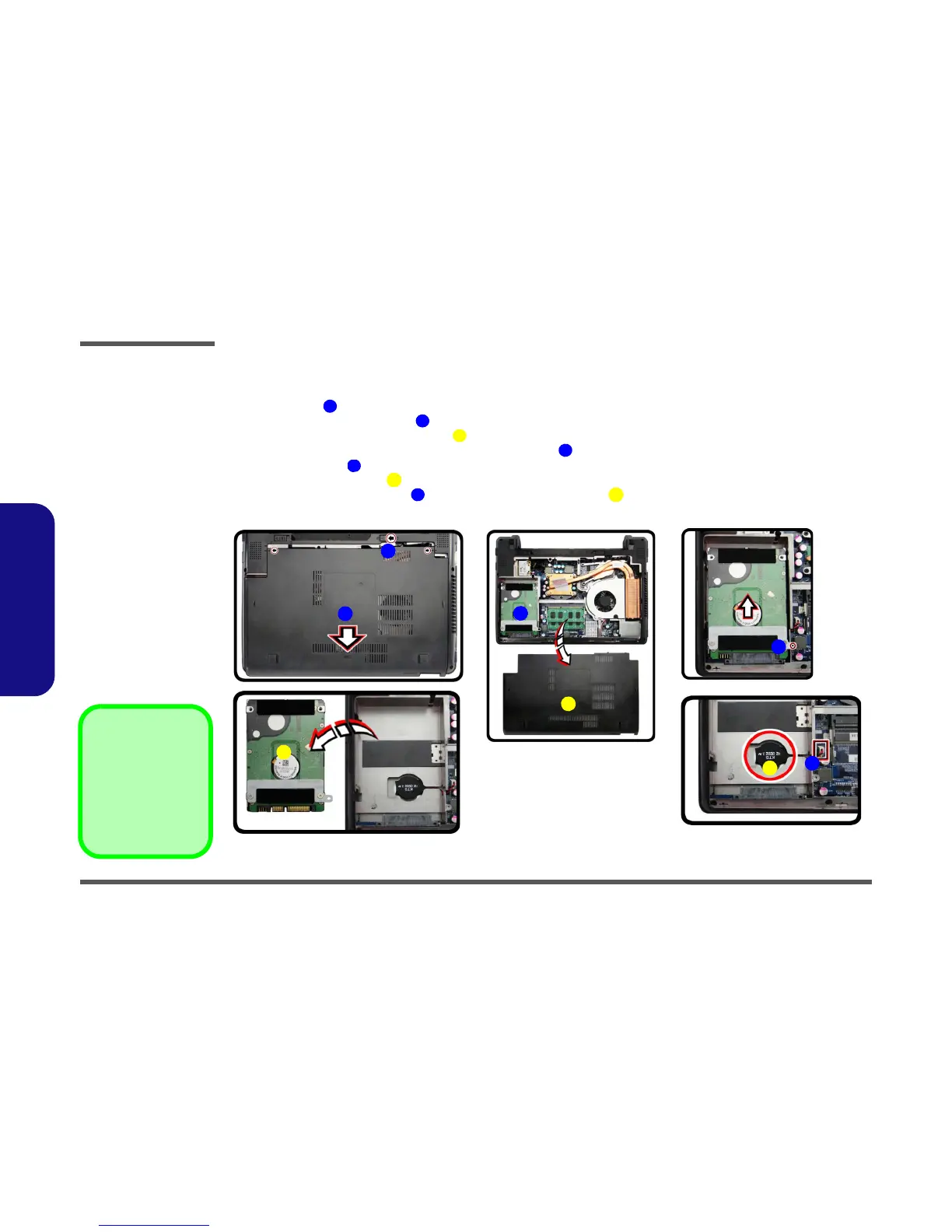Disassembly
2 - 6 Removing the CMOS Battery
2.Disassembly
Removing the CMOS Battery
1. Turn off the computer, remove the battery (page 2 - 5).
2. Slide the latch in the direction of the arrow, and hold it in place (Figure 2a
).
3. Slide the component bay cover in the direction of the arrow,
4. Carefully lift the component bay cover
up (Figure 2b).
5. The CMOS battery is located under the hard disk at point .
6. Remove the screw .
7. Remove the HDD module
(Figure 4b).
8. Carefully disconnect the cable , then remove the CMOS baterry from the computer.
9. Reverse the process to install a new CMOS battery (do not forget to replace the screw and cover).
