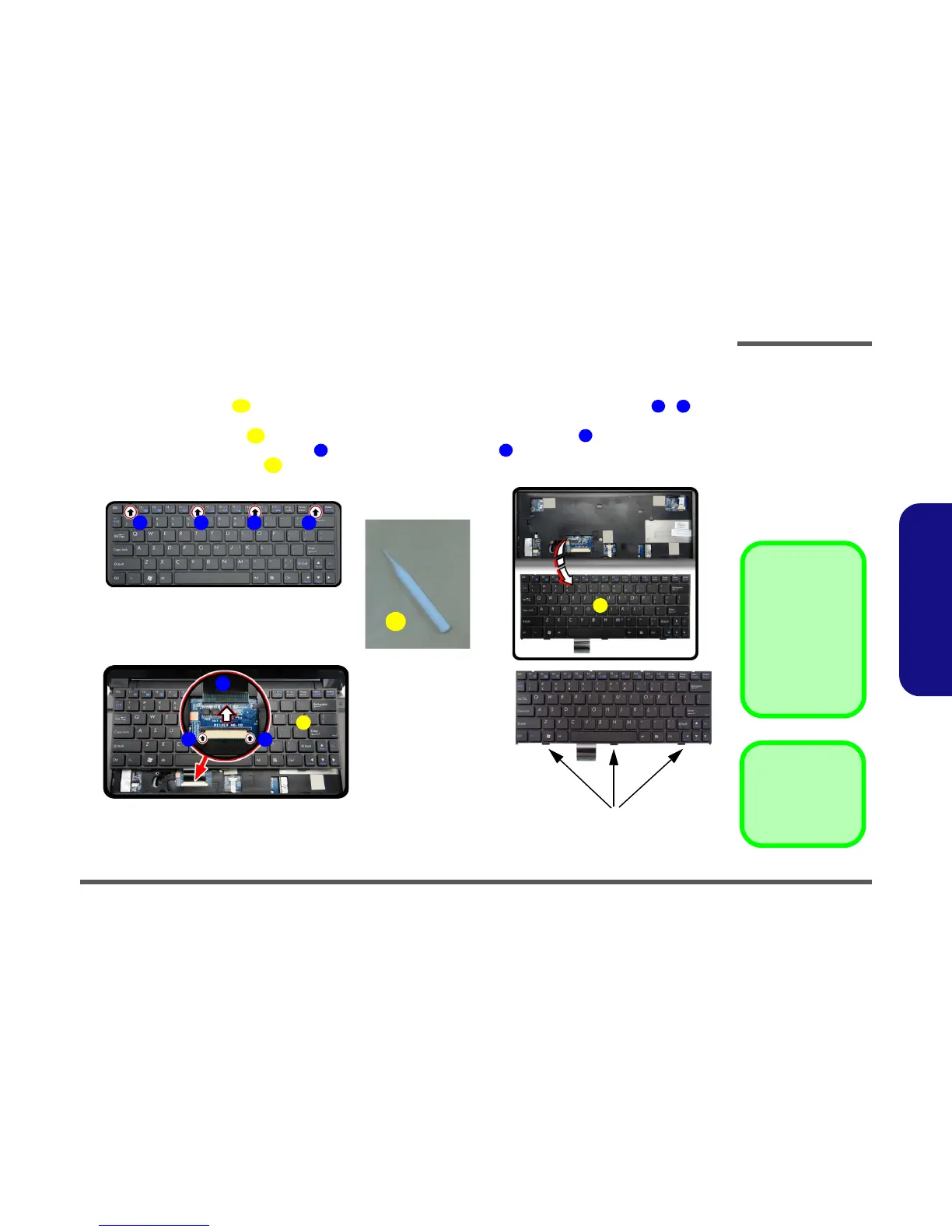Disassembly
Removing the Keyboard 2 - 15
2.Disassembly
Removing the Keyboard
1. Turn off the computer and remove the battery (page 2 - 5).
2. Use only the small tool
provided (see picture below) to carefully press the four keyboard latches - at the
top of the keyboard to elevate the keyboard from its normal position (Figure 11a).
3. Carefully lift the keyboard
up, being careful not to bend the keyboard ribbon cable (Figure 11b).
4. Disconnect the keyboard ribbon cable from the locking collar socket
(Figure 11b)
5. Carefully lift up the keyboard
(Figure 11c) off the computer.
