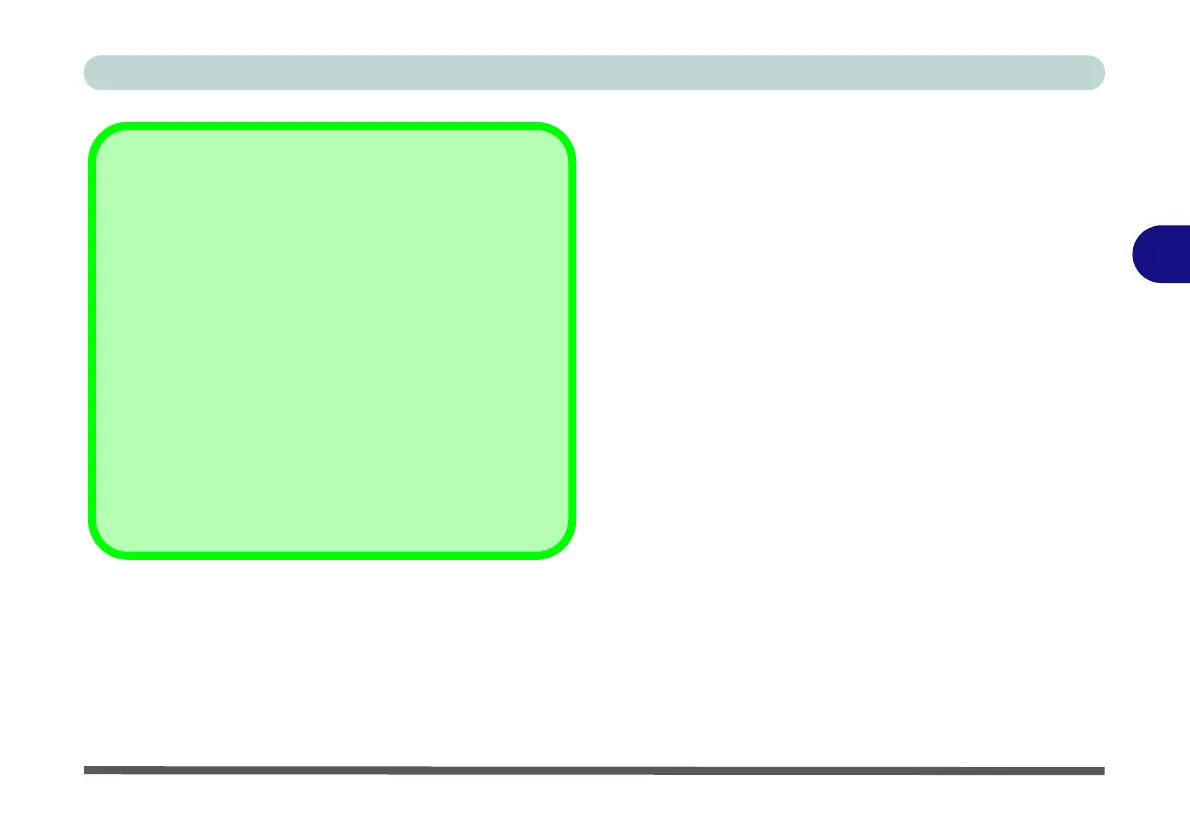Drivers & Utilities
Driver Installation 4 - 7
4
Driver Installation Procedure
Insert the Device Drivers & Utilities + User’s Manual
disc and click Install Drivers (button).
Chipset
Note: During the driver installation process the screen
resolution may change. Make sure you restart after the
driver installation process, as instructed, in order to
restore the original resolution.
1. Click 1.Install Chipset Driver > Yes.
2. Click Next > Accept > Install.
3. Click Restart Now to restart the computer.
Serial IO
1. Click 2.Serial IO Driver > Yes.
2. Click Next.
3. Click the check box to accept the license and
then click Next > Next > Next.
4. Click Finish to restart the computer.
Driver Installation General Guidelines
The driver installation procedure outlined in this Chapter
(and in Chapter 7 Options & Modules), are accurate at
the time of going to press.
Drivers are always subject to upgrade and revision so
the exact procedure for certain drivers may differ slight-
ly. As a general guide follow the default on screen in-
structions for each driver (e.g. Next > Next > Finish)
unless you are an advanced user. In many cases a re-
start is required to install the driver.
Make sure any modules (e.g. WLAN or Bluetooth) are
ON (i.e. the system is not in Airplane Mode) before
installing the appropriate driver.
