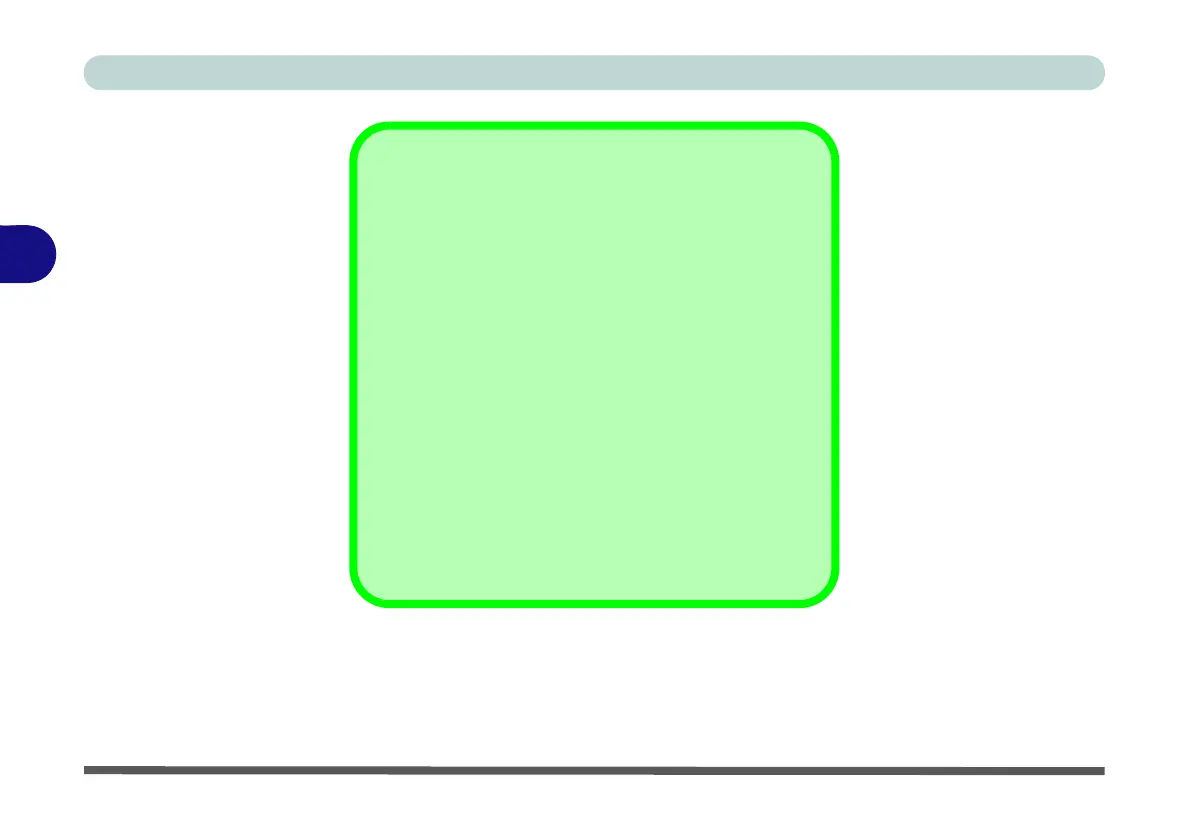Windows Update
After installing all the drivers make sure you enable Win-
dows Update in order to get all the latest security up-
dates etc. (all updates will include the latest hotfixes
from Microsoft).
To enable Windows Update make sure you are con-
nected to the internet:
1. Go to the Control Panel.
2. Click Windows Update (System and Security/
Security).
3. Click Check for updates (button).
4. The computer will now check for updates (you
need to be connected to the internet).
5. Click Install now (button) to begin checking for the
updates.
6. Click Install updates (button) to install the
updates.
