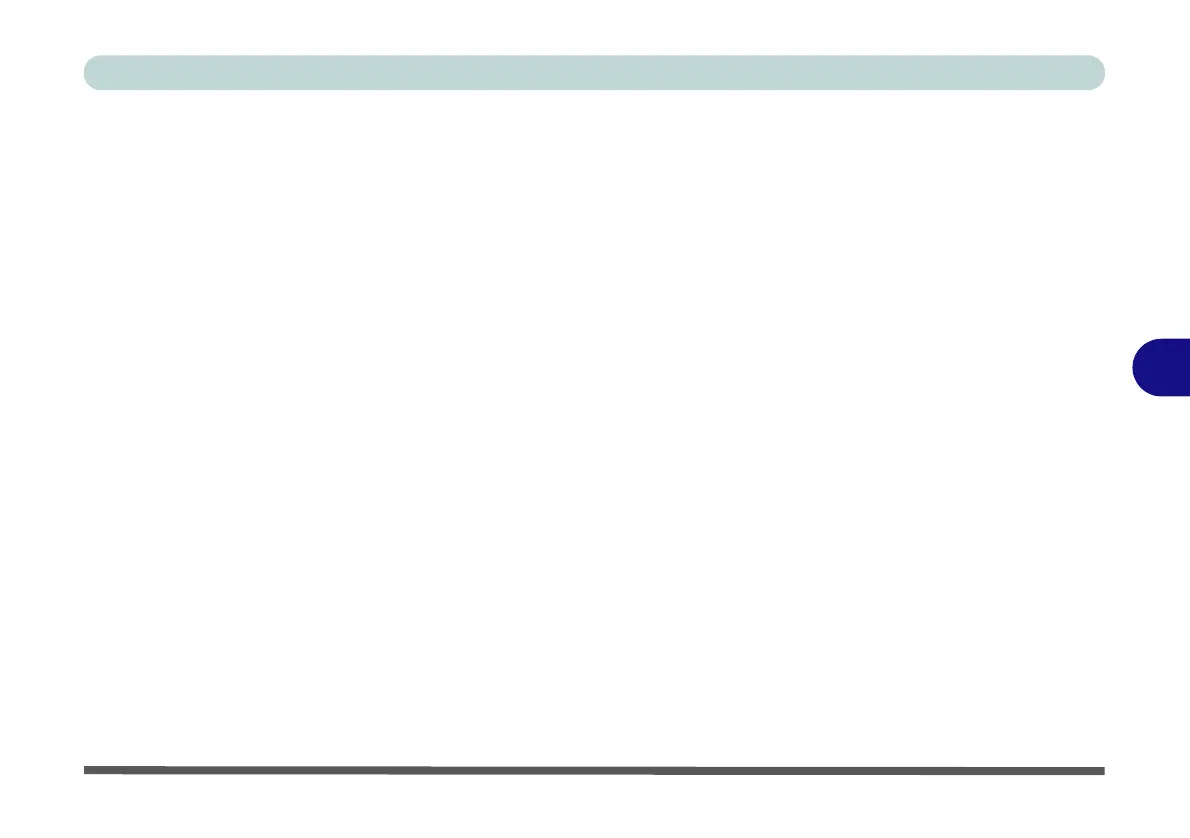Modules & Options
SATA Mode Setup (Optane™, RAID or AHCI) 6 - 9
6
16. Select “Save and Exit”, and make sure the Windows 10 OS DVD is in the DVD
drive, or on a USB flash drive, as the computer starts up it will automatically boot
from the Windows 10 DVD or flash drive.
17. Press <F2> as the computer starts up and select Boot Manager.
18. Click to select the drive containing the Windows 10 OS.
19. Click Next > Install Now to continue installing the operating system as normal
(see your Windows documentation if you need help on installing the Windows
OS).
20. Follow the on-screen instructions to install the Windows 10 operating system.
21. Install the Windows drivers from the Device Drivers & Utilities + User’s Manual
disc as per Table 4 - 1, on page 4 - 4 (make sure you install the Intel Rapid
Storage Technology driver - see overleaf).
22. Run the Intel® Rapid Storage Technology application to manage your RAID
volume as instructed in “Intel® Optane™ Memory & Storage Management
Verifying RAID Volume” on page 6 - 48.
