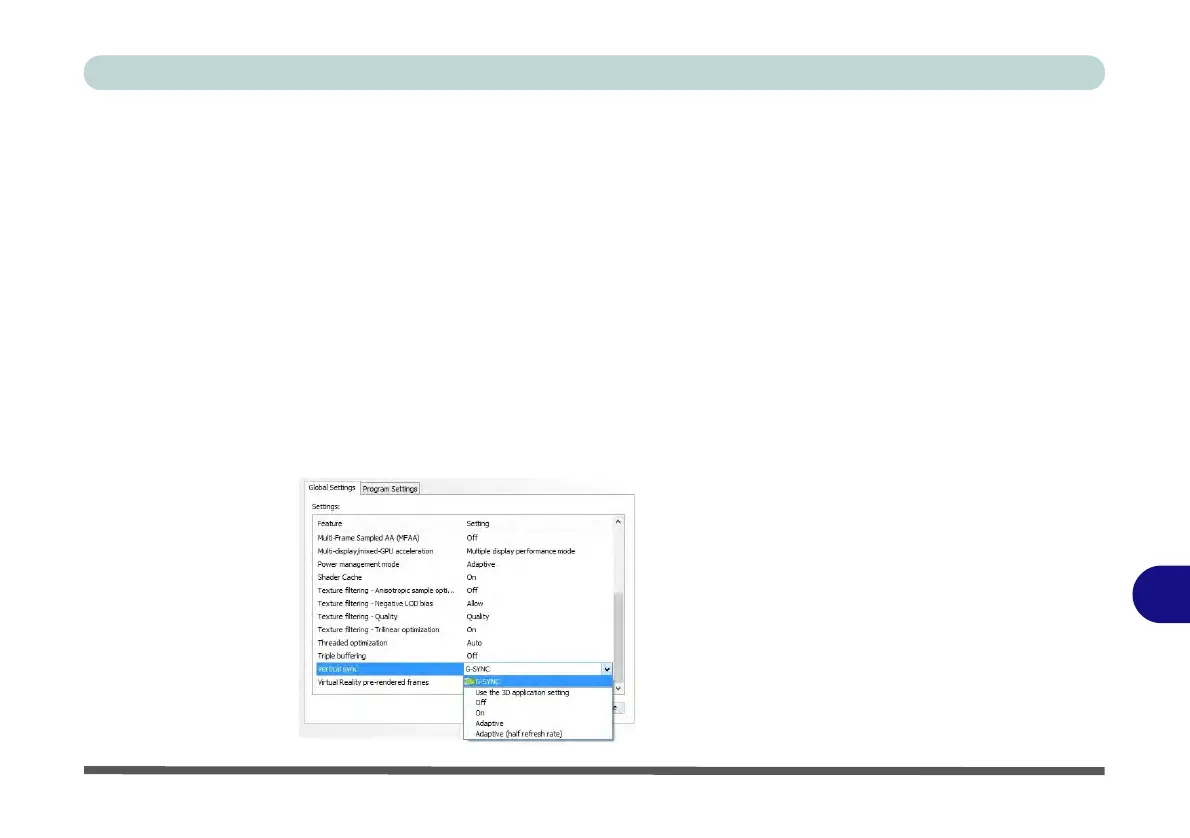Video Driver Controls
G-SYNC C - 33
C
Setting up G-SYNC
1. Go to NVIDIA Control Panel
.
2. Click “+” next to Display if its sub-items are not shown and then click Set up G-
SYNC (you must have a a G-SYNC capable display).
3. Click Enable G-Sync (you can select for ...full screen mode or ..for windowed and
full screen mode).
4. Click “+” next to Display if its sub-items are not shown and then click Set up
multiple displays, and set the G-SYNC capable display as the Primary Display
in the configuration.
5. Click “+” next to 3D Settings if its sub-items are not shown and then click Manage
3D Settings.
6. Click Global Settings, select Vertical sync and then select G-SYNC. Setting G-
SYNC in global settings means it will be applied to all games. If you want to test
the effect you can select the “Program settings” tab and disable G-SYNC for a
specific game.
Figure C - 23
3D Settings > Global
Settings > Vertical
sync
