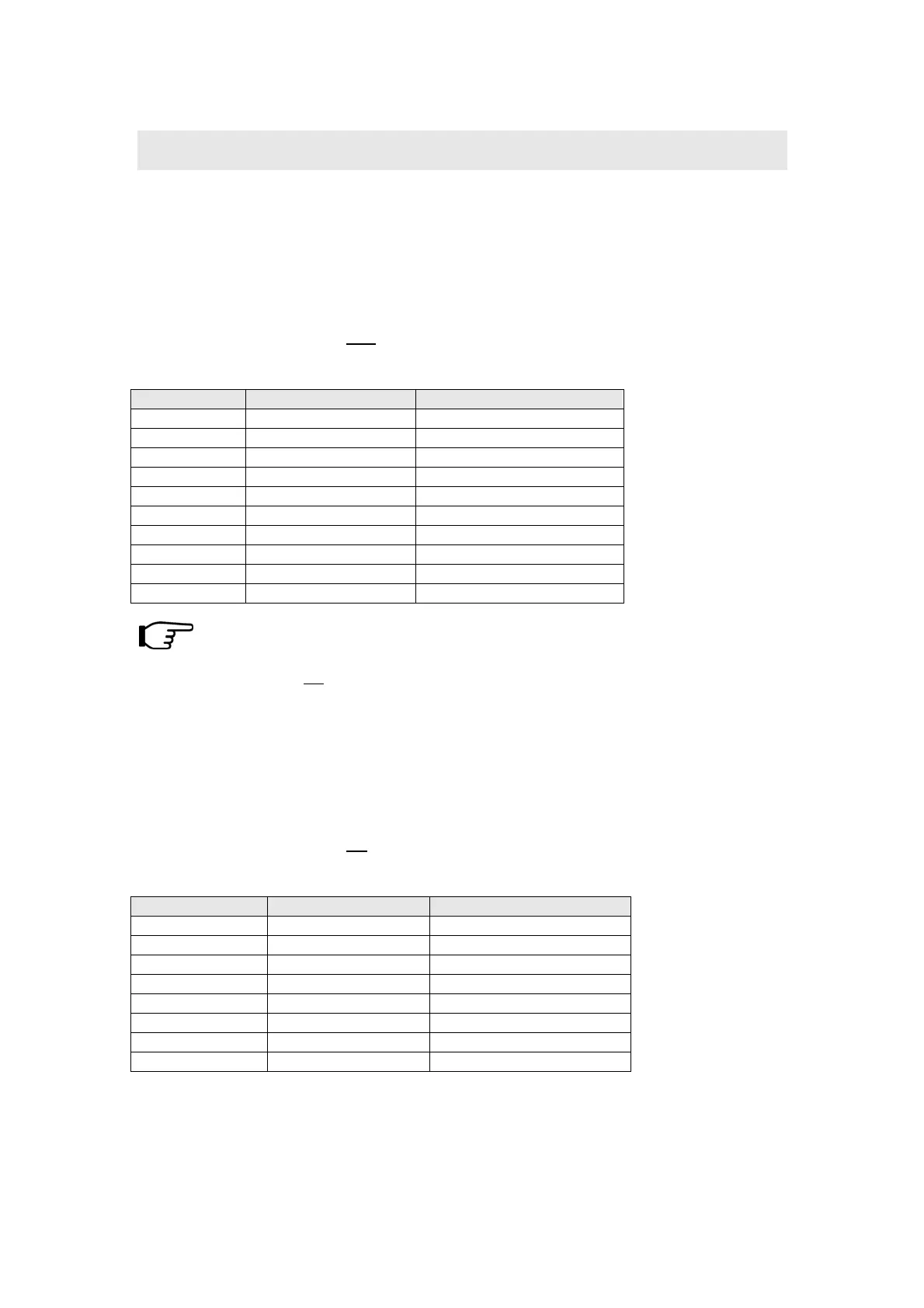25
9 SYSTEM settings
9.1 Keyboard V.Curve
z You can try different velocity curves to find your favorite one and get the best touch
response for the voice being played.
z Please refer to the appendix <Velocity curve list> for more information.
z Operation:【SHIFT】ÖC#2
【Keyboard V.Curve】Ö【Set value】Ö【ENTER】
z Default value:01
z Value range:00-09
Curve#
Name
Description
00
Normal
Straight line
01
Soft 1
Down curve
02
Soft 2
Down curve
03
Hard 1
Up curve
04
Hard 2
Up curve
05
Expand
Down then up
06
Compress
Up then down
07
Fixup 1
Velocity value fixed at 64
08
Fixup 2
Velocity value fixed at 100
09
Fixup 3
Velocity value fixed at 127
User UF Brain software Adjust velocity curves,please enter adjust
velocity curves mode:
【SHIFT】ÖB4【Adjust Velocity Curves】Ö【ENTER】
9.2 A.Touch V.Curve
z Press and hold a key then change the pressure to send aftertouch data. You can try
different aftertouch types to find your favorite one.
z Please refer to the appendix <Aftertouch list> for more information.
z Operation:【SHIFT】ÖD2
【Keyboard V.Curve】Ö【Set value】Ö【ENTER】
z Default value:Off
z Value range:Off, 01-07
A.Touch Curve#
Name
Description
Off
None
Aftertouch disabled
01
Normal
Straignt line
02
Soft 1
Down curve
03
Soft 2
Down curve
04
Hard 1
Up curve
05
Hard 2
Up curve
06
Expand
Down then up
07
Compress
Up then down
9.3 Pedal A Polarity
z You can set the pedal A polarity to make it work properly.
