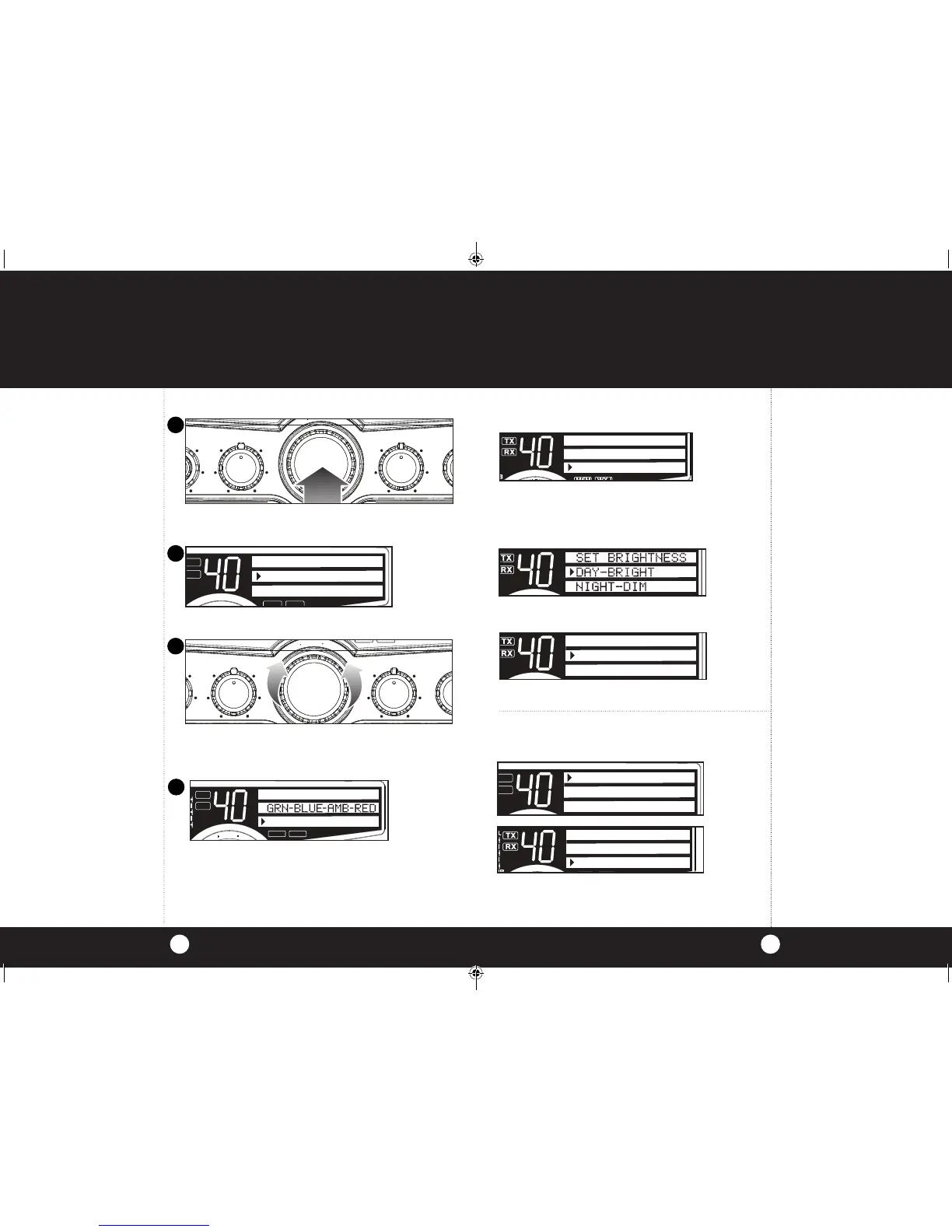Operation
Operation
21
20
Setting Brightness Mode
Press Menu/Enter knob to select Brightness
Press the Menu/Enter knob to select Brightness. Press the
Menu/Enter knob to select Day-Bright. Turn Menu/Enter
clockwise to increase brightness and turn counter-clockwise to
decrease brightness.
To set the Night-Dim level, select Night-Dim then
repeat instructions above.
Press Menu/Enter knob to save and exit routine. Press
ESC to exit menu without saving.
WX AUTO SCAN
DISPLAY COLOR
BRIGHTNESS
Note
Exit will return to the previous
menu mode. Use Dim/Escape
button exit and return to CB
Standby.
Setting the Display Color Mode
Press the Menu/Enter knob and select Display Color.
Press and release Menu/Enter to set the color.
Rotating the Menu/Enter knob changes the display
color from green to blue to amber to red then back to
green.
Press the Menu/Enter knob to save and exit and set
the Brightness mode.
SAVE AND EXIT
SET COLOR
1
2
3
4
Turn NightWatch Illumination On-Off-Hi-Lo
Press the Menu/Enter knob and scroll down to select
NW Lighting.
Rotate the Menu/Enter knob clockwise to change the
setting to HI-LO or OFF.
Press the Menu/Enter knob to save and exit.
NW IS SET HI
HI-LOW-OFF
SAVE AND EXIT
NW LIGHTING
CONTRAST
RADIO CHECK
Note
To select HI-LO-OFF, rotate Menu/
Enter knob to change the setting.
Press and release the Menu/Enter
knob to set the Nightwatch®
illumination level, save and exit.
