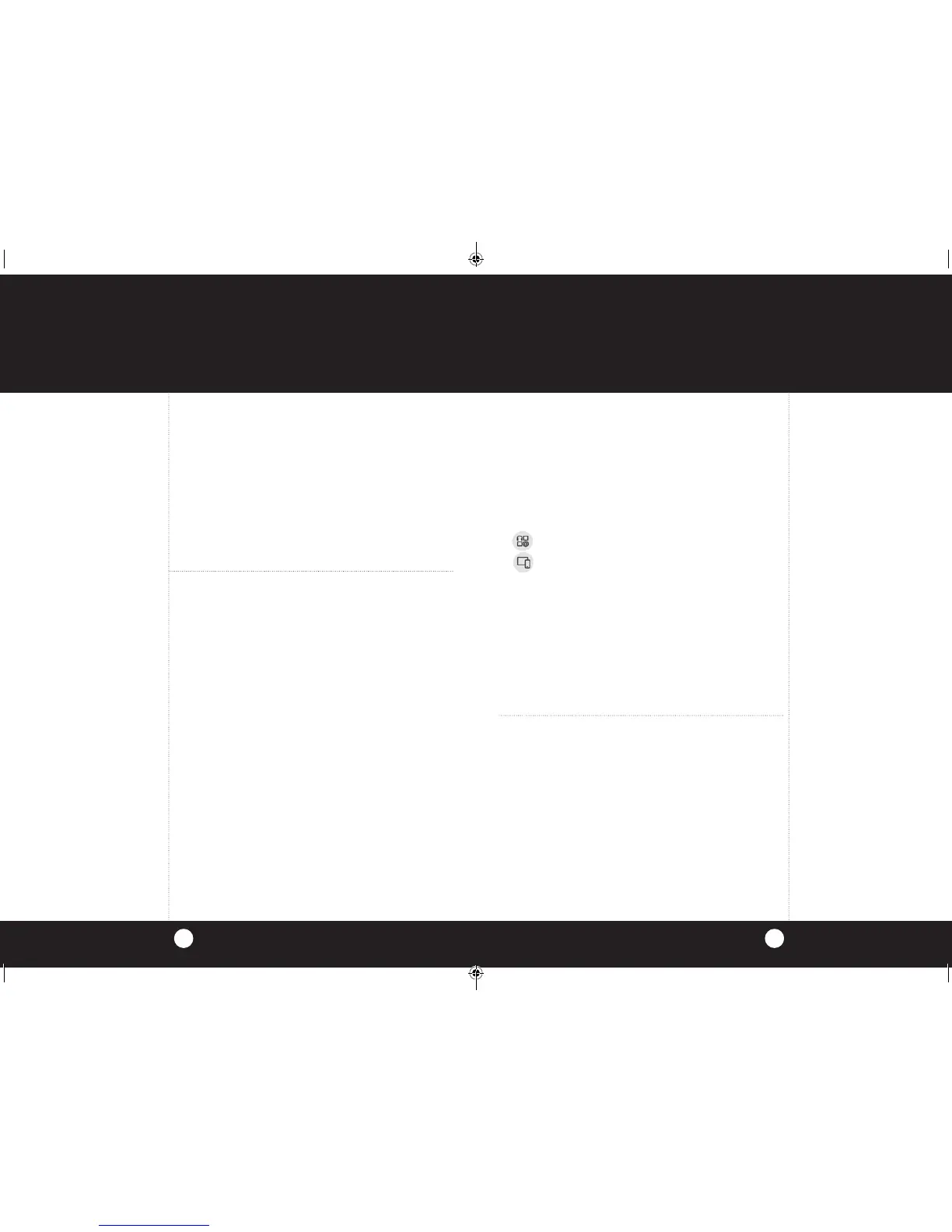Operation
Operation
2524
For optimal performance and access to all this radio’s
advanced features, you should download the iRadar app. To
download the app you must enter the iTunes Store or Google
Play and search for “Cobra iRadar”. Follow the onscreen
instructions to download and install the Cobra iRadar app.
Make sure to check out the Tutorial for a full explanation of
app features. The Tutorial can be accessed from the Menu.
Information on specific settings and explanations of
radar bands can be found by pressing the green info icons
in the settings menus. The iRadar app can also be used to
change and easily adjust the alert settings.
Downloading the iRadar App
Note
The radio will not alert when
police are monitoring speed
with radar or laser guns.
Pairing/Connecting With Your Radio continued
For Android
™
:
a. Power on the CB radio.
b. Make sure your Android
™
Bluetooth
®
is turned On.
Press and hold the Bluetooth button on the micro-
phone to put the radio into Bluetooth pairing mode.
c.
Select Bluetooth from SETTINGS on the Android device.
The Available Devices list should contain the following:
DEVICES:
29 LX MAX (phone functionality)
29 LX MAX (iRadar app functionality)
Select 29 LX MAX to pair and connect to the 29 LX
MAX phone call feature.
d. Select 29 LX MAX for pairing to the iRadar app.
The phone might show “Paired but not connected”
in this menu. That’s OK as the connection will be
completed after opening the iRadar App.
e. Enter the iRadar App to complete the connection.
f.
From the main menu, 29 LX MAX - CONNECTED
appears.
Note
For more information on pairing
with Bluetooth
®
devices consult
your phone’s owners manual.
If you are having trouble
initializing or maintaining
your Bluetooth
®
connection
completely turn off your
smartphone and the radio
device, wait 30 seconds, and then
turn them back on.
Pairing/Connecting With Your Radio to Use
with the Cobra iRadar App
GPS and iRadar-based features require connection to a
Bluetooth® Smart ready device and the Cobra iRadar app.
For a full list of Bluetooth® devices visit www.bluetooth.com
Please note, this is a newer Bluetooth
®
technology
and pairing is not always done in the same manner and
menus as conventional Bluetooth
®
. This radio will NOT
APPEAR in the Bluetooth
®
Settings menu of your iPhone
®
.
For iPhone
®
5s and later:
a. Power on the CB radio.
b. Make sure your iPhone Bluetooth
®
is turned On.
c. Start the Cobra iRadar application. Press the Menu
icon (three horizontal bars) in the upper left corner of
the app and select Devices. Select 29 LX MAX - APP
from the devices list. A successful connection shows
under the paired devices list as 29 LX MAX - APP
CONNECTED.
d.
From the main menu, 29 LX MAX - CONNECTED
appears.
Your radio is capable of providing you with LBAs and iRadar
Community threat sharing data when connected to phone
running iRadar. The radio uses the GPS in your smartphone to
connect to and obtain the latest LBA’s and alert you to them.
Vehicle speed uses your phone’s GPS as well.
AURA
®
Location-based Alerts (LBAs)
and iRadar Community
29LX_MAX_MANL.indd 24-25 10/27/16 4:02 PM
