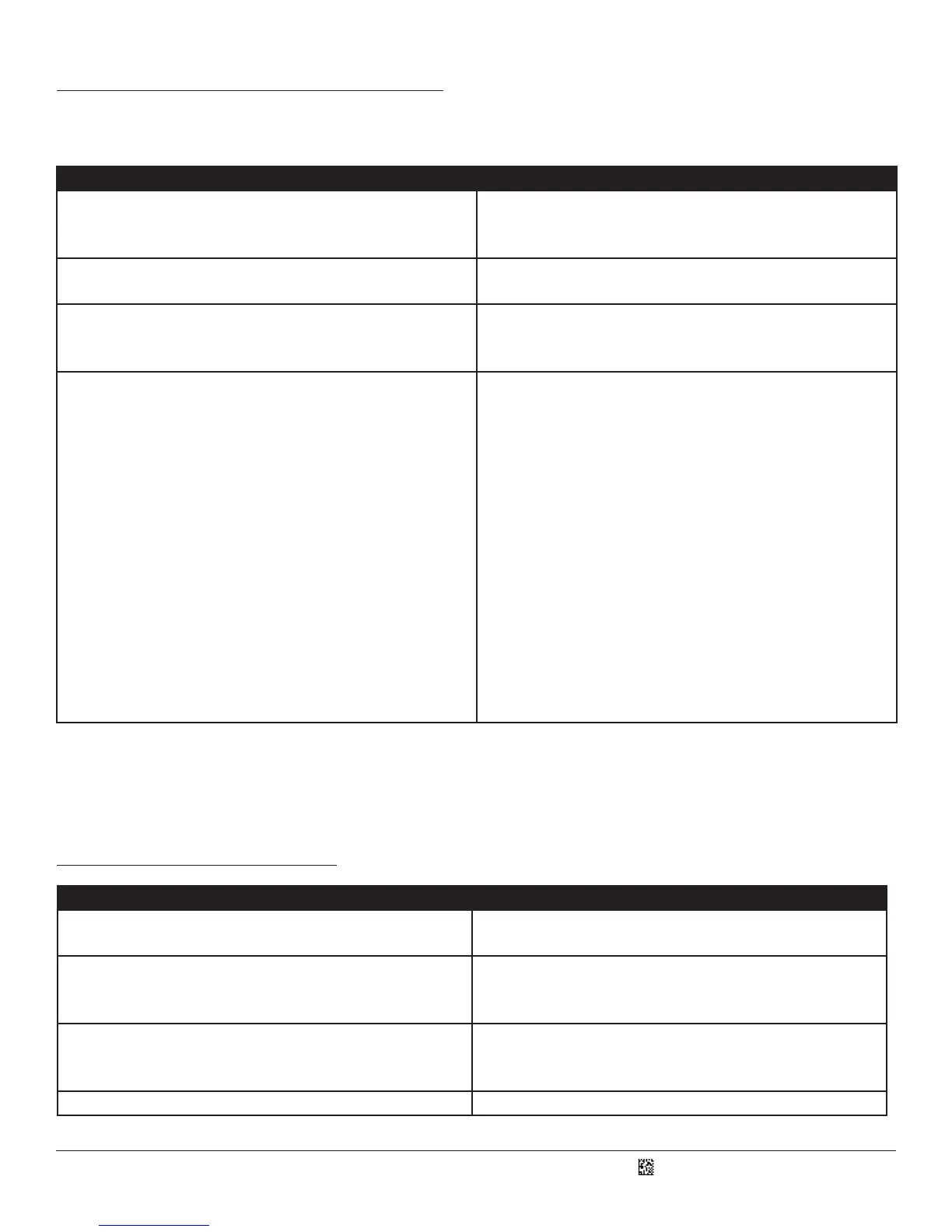D018433_01_CR4405_User_Manual
14.0 - CR4405 Communicaon Modes
The CR4405 has four communicaon modes, with an associated conguraon barcode by the same name in the CR44X5
Conguraon Guide.
Communicaon Mode Descripon
iPhone Keyboard Communicaon Mode (default) This mode allows you to scan data into an iPhone 5/5s
applicaon like Notes or a spreadsheet, as if you were manually
entering in data (e.g. from the on-screen keyboard).*
iPhone App Communicaon Mode This mode allows you to scan data into an iPhone 5/5s
applicaon built around the CR44x5 SDK library.
USB Downloader Mode This mode allows for USB communicaon with CortexTools
installed on a computer. CortexTools™ is a ulity that is used for
rmware upgrades and other diagnosc tasks.
USB Pass-Through Mode The purpose of this mode is to allow the iPhone to sync its data
with iTunes via a USB cable connected to a computer.
This mode is automacally acvated only: 1) When the sled
becomes directly connected (i.e. not through a charging staon)
to a powered USB cable, or 2) When the USB Pass-Through
conguraon barcode is scanned.
In this mode the sled can sll scan conguraon barcodes, but
cannot read and display barcodes. If the sled was in Keyboard
Mode or App Mode before becoming directly connected to a
powered USB cable, the sled can become enabled for barcode
reading by simply unplugging the USB cable causing the sled
to revert to the last communicaon mode set. You can also
scan the Keyboard Mode or App Mode conguraon barcode if
needed.
* It should be noted that certain third party apps do not allow data to be “tabbed” even though such conguraons may be set in the
CR4405 reader. For example, some spreadsheet programs require human touch on a new cell in which to enter new data, rather than
Prex-Tab or Sux-Tab conguraon to prompt the cursor to automacally move to a new cell.
15.0 - Power Management
Power Management Codes Descripon
Sleep Timer (N minutes) This mer puts the sled to sleep aer N minutes of inacvity,
thus conserving power. The default value for N is 1 minute.
Enable iPhone Charging via Sled This power scheme consists of the sled always providing
back-up power to the iPhone, unl the sled baery level drops
to 15% or less (this value can be modied).
Disable iPhone Charging via Sled This power scheme consists of the sled never providing back-up
power to the iPhone, thus preserving its own power for the
sole purpose of scanning.
Intelligent Charging This power scheme is addressed later in this document.
7
SM
