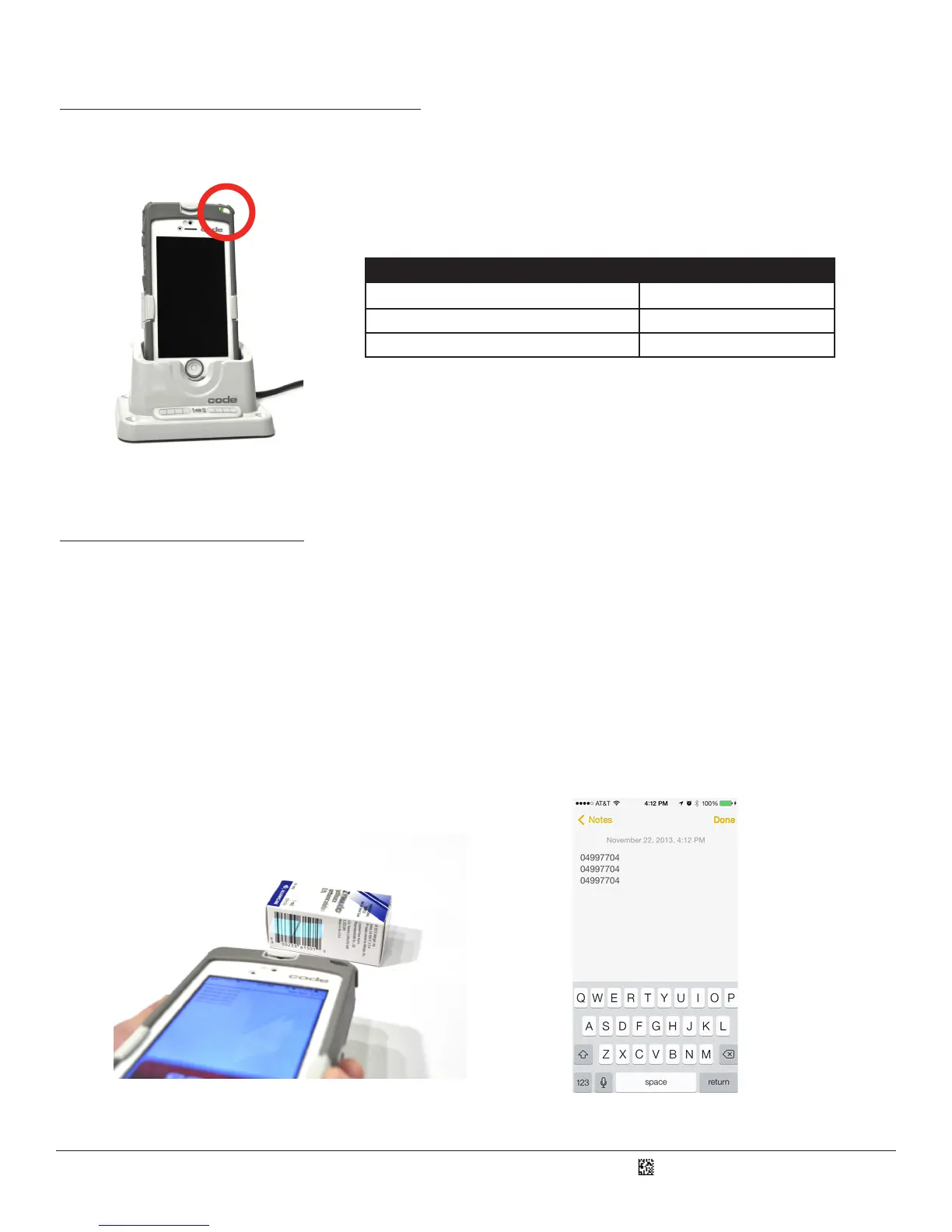D018433_01_CR4405_User_Manual
5
9.0 - Using the CR4405
With the iPhone inserted, navigate to the Home Screen and touch the Notes icon as an example. Notes is a standard iPhone
applicaon that can receive scanned in data as if it were entered via a keyboard.
NOTE: The CR4405 sled’s default communicaon mode which supports this type of scanning is called iPhone Keyboard Mode.
Press the scan buon on the right side of the CR4405 (Figure 17). Two blue bars eming from the reader shine from targeng LEDs.
Center the blue bars in the middle of a barcode (Figure 20). When the barcode is in the reader’s eld of view and at the opmal
distance (4” from the barcode), the reader will automacally read the barcode and the sled LED will ash green once. The data will
display in the Notes app. If the sled does not successfully read the barcode, then the sled LED status indicator will not ash. The
Notes screen shot (Figure 21) below shows 3 instances of a sample barcode scanned in.
Figure 20
Figure 21
When the sled is disconnected from the Charging Staon or USB cable, pressing the scan buon once will cause the LED status
indicator located at the top right corner of the sled (Figure 18) to light up according to Figure 19.
Sled Baery State While Not Charging Sled LED Behavior
31 – 100% None
11 – 30% Flashes yellow 3 mes
0 – 10% Flashes red 3 mes
Figure 18
Figure 19
8.0 - Sled Baery Status Indicaon
