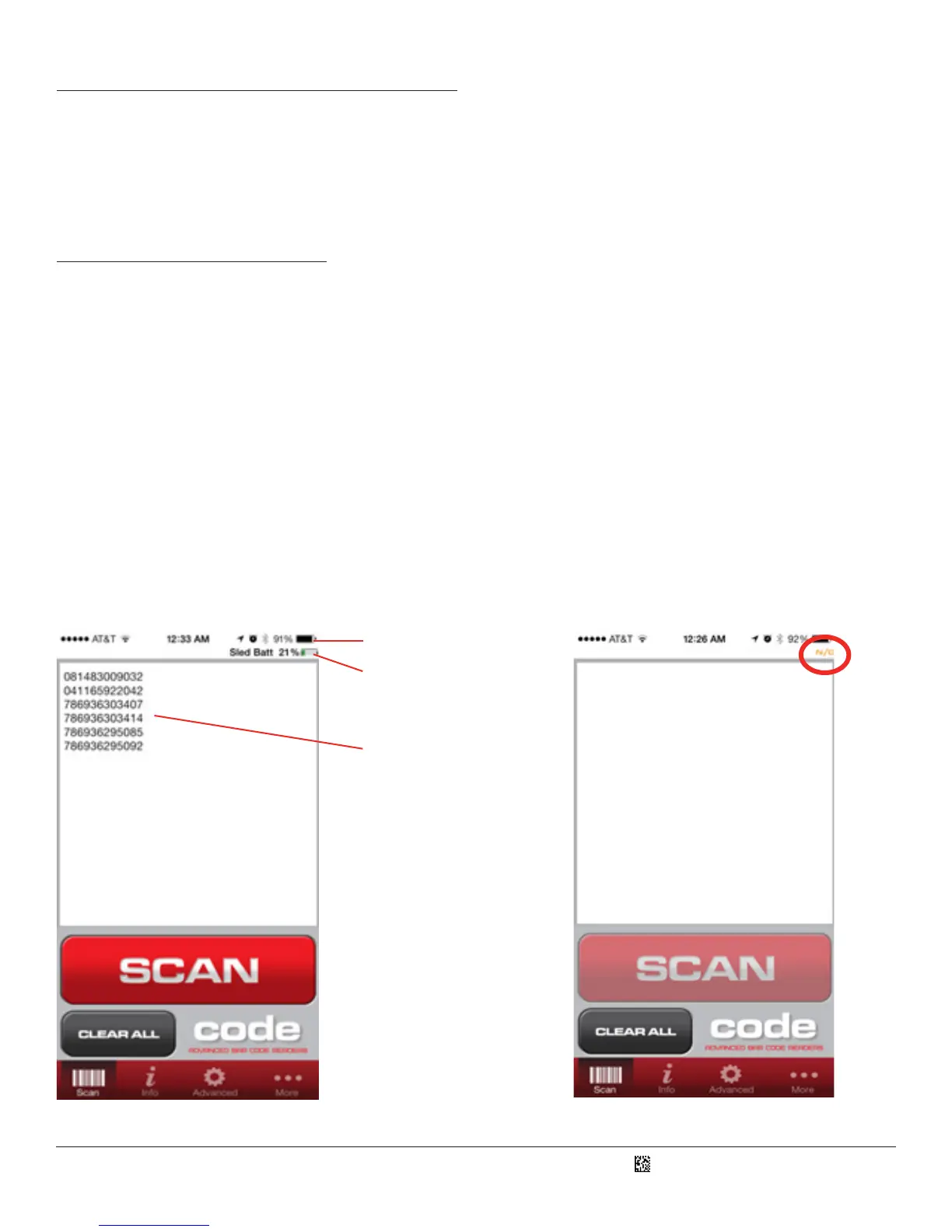D018433_01_CR4405_User_Manual
16.0 - Soware Development Kit (SDK)
Code developed an SDK for the CR4405 that contains the tools necessary to assist in the development of an iPhone soware
applicaon that can communicate with the sled and provide benets like baery status indicaon and advanced power management.
The SDK contains documentaon and source code for the CortexMobile demonstraon app. The source code provides examples on
how to access the relevant library elements to communicate with the CR4405 rmware. The SDK is available on Code’s website.
17.0 - Using CortexMobile
CortexMobile is an iPhone 5/5s soware applicaon developed by Code to demonstrate the CR4405’s capabilies. This soware app
can serve as a reference for programmers who use Code’s SDK to build other apps which can be downloaded to the iPhone from
the App Store . The sled must be in iPhone App Communicaon Mode to run Code SDK-based applicaons. Aer downloading
CortexMobile, click on its icon located on the Home Screen.
Aer the CortexMobile “splash page” is briey displayed, the main scan page will appear (Figure 22). The scan screen includes a
“so” scan buon with a window above it to display barcodes read. The screen also includes a sled baery status icon at the upper
right corner, just below the iPhone baery status icon. Barcodes can be read by either pressing the so scan buon or the physical
buon to the right of the sled. All data can be cleared out simultaneously by pressing the Clear All buon.
If the phone does not establish communicaon with the sled, “n/c” will appear in place of the sled baery status icon and the so
scan buon will be grayed out (Figure 23). This may happen if the sled is in some mode other than iPhone App Communicaon
Mode. If this is the case, scan the conguraon barcode for iPhone App Communicaon Mode in the Conguraon Guide.
iPhone baery status icon
Sled baery status icon
Scanned barcoded data
Figure 22 Figure 23
8
SM
