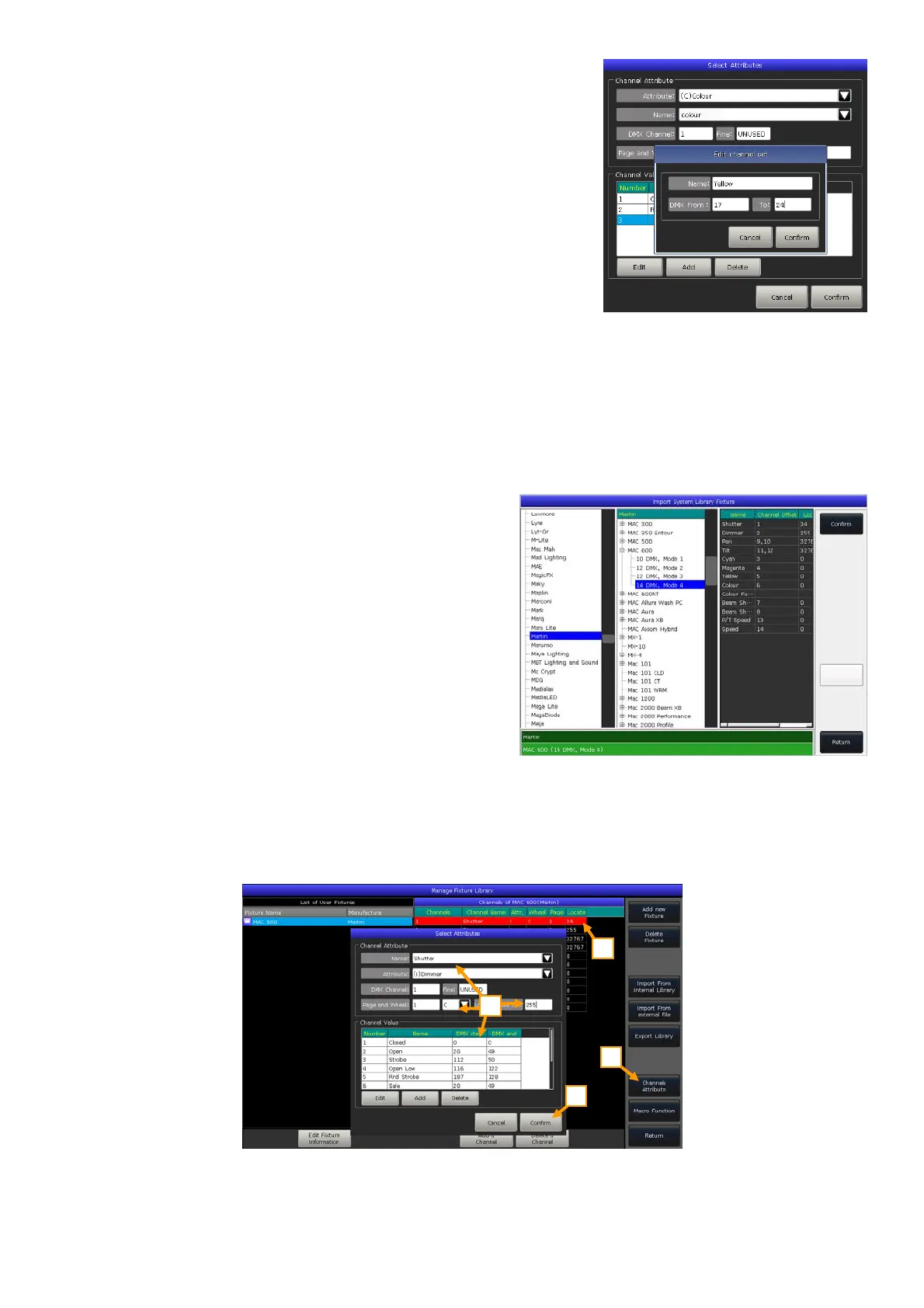Victory 3_en.pdf http://en.codelight.com.cn
41
Besides, you may set or edit channel values on each attribute if needed.
Press [Add] at ‘Channel Value’;
Select the row to be edited and press [Edit];
Enter the name, start and end values;
Press [Confirm] when finished.
5> Press [Confirm] to finish setting the attribute;
6> Repeat the steps 3 to 5 until the whole list finished;
7> Press [Return] and then [Confirm] to save.
10.2.2.2. Delete User Fixture
The option allows you to delete the user-defined fixtures. However, the system fixtures are not allowed to be deleted.
1> Select the fixture to be deleted on the list on the left side.
2> Press [Delete Fixture] to delete the selected fixture.
10.2.2.3. Import System Fixture
You can export the fixtures from the system library, and edit the
fixtures according to the physical lightings. The edited
user-defined fixtures will not affect the system fixtures.
1> Press [Import From Internal Library];
2> Select the manufacturer name listed on the left side of
the menu;
3> Select the fixture model and its channel mode under
the manufacturer. The channel details will be listed on the
right frame.
4> Press [Confirm] to load in the selected fixture;
5> The exported fixture is listed on the ‘List of User Fixtures’ as the user-defined fixture. Select the channel
to be edited;
6> Select [Channels Attribute] and modify the details, for example, change the locate value;
7> Press [Confirm] after finished editing;
8> Press [Return] and [Confirm] to save the change.
1
2
3
4