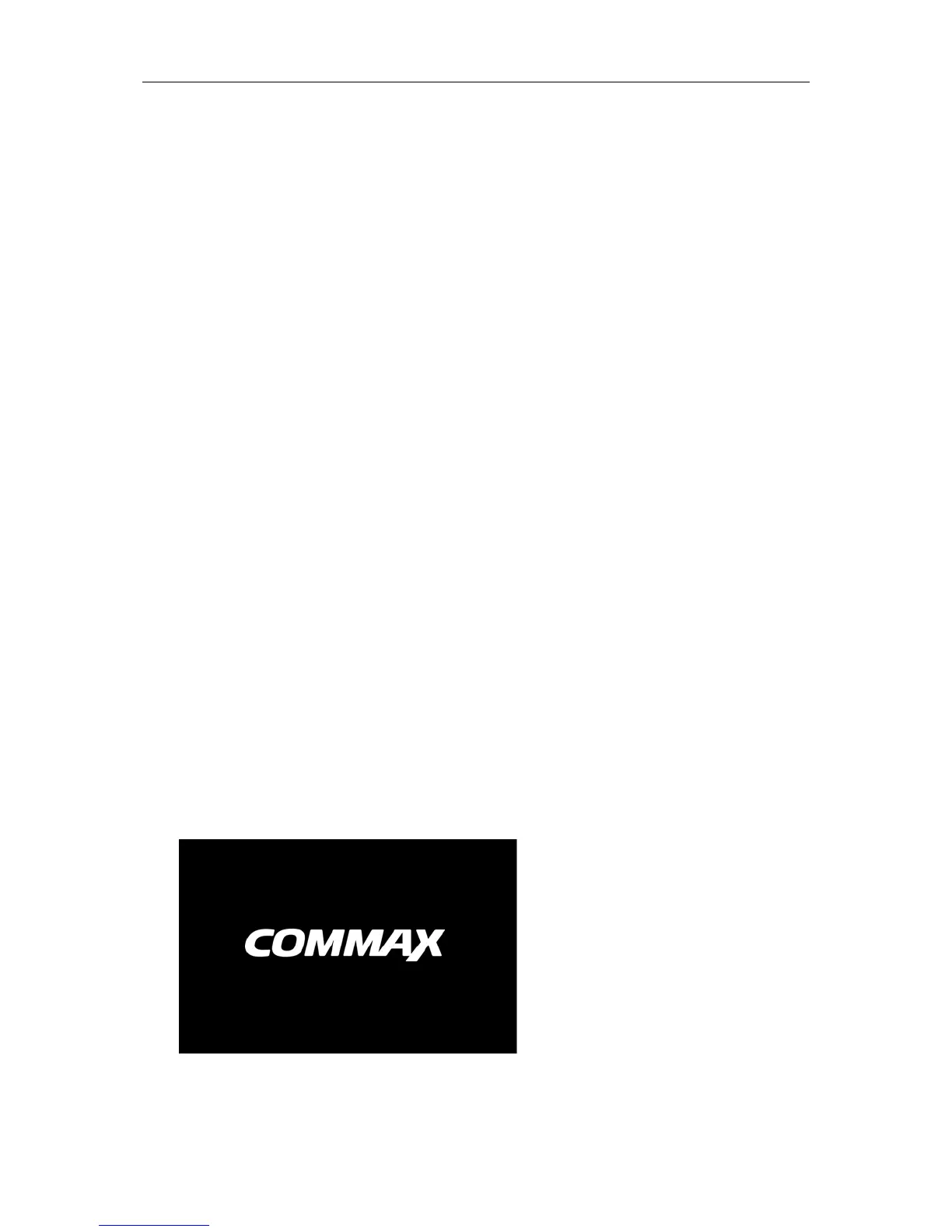3. DVR Connection
3.1 HDD Installation
Caution: Please do not take out hard drive when DVR is running!
HDD Installation:
(1) Cut power firstly, and then remove screws on both sides and rear panel and open DVR upper cover.
(2) Connect HDD data line and power line to the main board. Install the HDD to fix it on the bracket
and then connect the HDD power line and data line.
(3) Put the upper cover back carefully
Note: If user requires higher performance HDD, it is strongly recommended to use special hard
drive for security and protection.
3.2 Monitor Connection
DVR video output signals are transmitted to VGA monitor or HDMI monitor by VGA or HDMI cable
and DVR video can be monitored (Refer to section 2.2 Rear Panel).
3.3 Power Supply Connection
Please use attached power adapter to connect DVR. Before power on, make sure the cables on the
audio and video I/O ports and network port are well connected. For audio ports, please use microphone
and other audio devices together with BNC connecting line to input or output audio signals.
4. DVR Boot up
4.1 System Initialization
After connecting the power cable of DVR to wall outlet and pressing the power button, you will
enter into the DVR system initializing screen shown as Fig. 4-1.
Fig. 4-1
Note. The illustration in the user
manual may not be the same as the
menu interface in your monitor. All
the illustrations are only for users’
reference.
