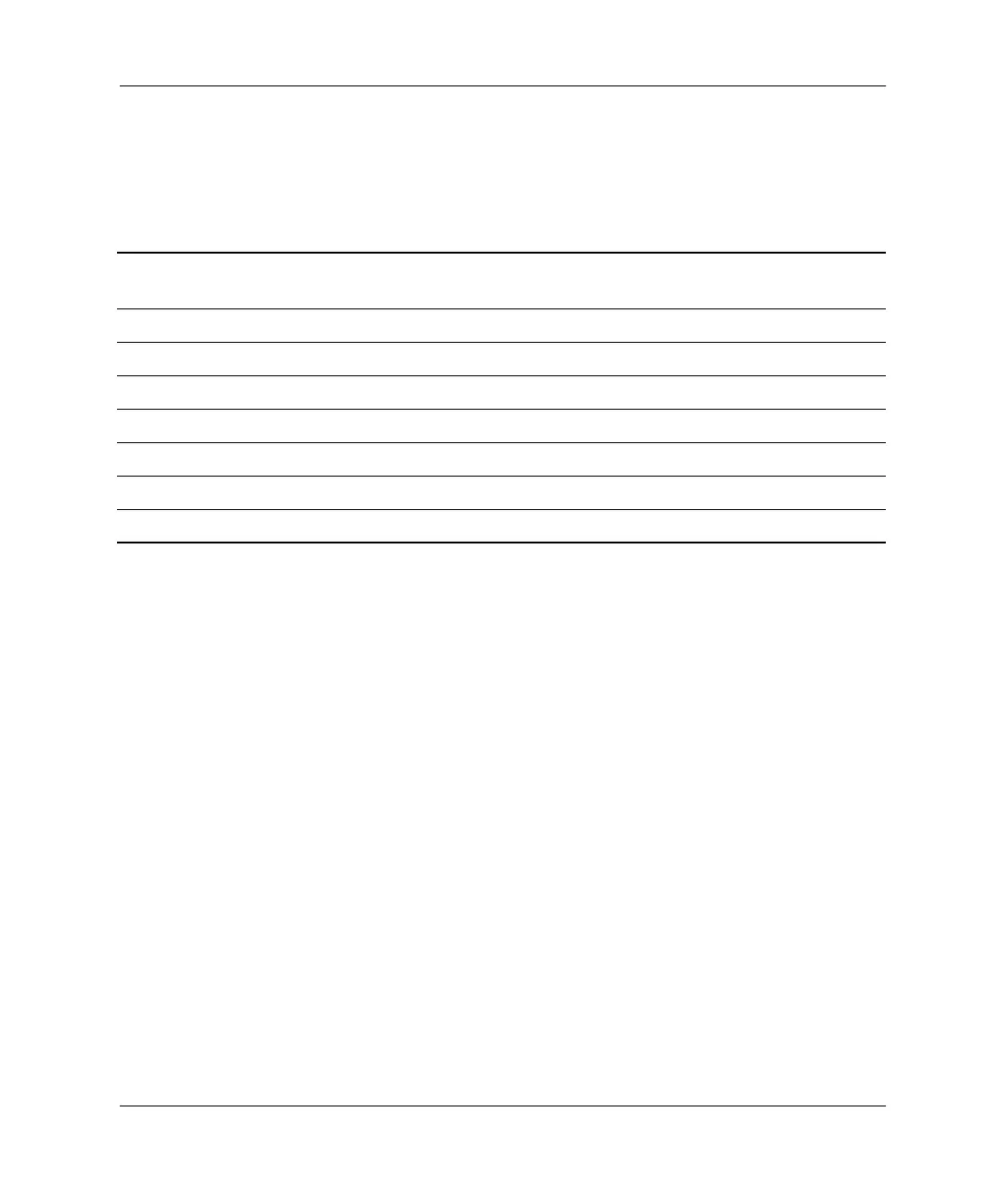1–2 Hardware Reference Guide
Working with the Keyboard and Mouse
Windows Logo Key
Use the Windows Logo Key in combination with other keys to
perform certain functions available in the Windows operating
systems.
Special Mouse Functions
Most software applications support the use of a mouse. Some
software applications assign special functions to each mouse button.
To assign different functions to the mouse buttons, complete the
following steps:
1. Double-click the Mouse icon located in the status area (lower
right corner) of the Windows taskbar.
The Mouse Properties dialog is displayed.
2. Click the Help button for instructions.
Windows Logo Key + F1 Displays a pop-up menu for the selected
object
Windows Logo Key +
Tab Activates the next Taskbar button
Windows Logo Key +
e Launches Explore My Computer
Windows Logo Key +
f Launches Find Document
Windows Logo Key +
Ctrl + f Launches Find Computer
Windows Logo Key +
m Minimizes all open applications
Shift + Windows Logo Key + m Undoes Minimize All
Windows Logo Key +
r Displays the Run dialog box
sp-hrg.book Page 2 Thursday, December 13, 2001 9:14 AM
