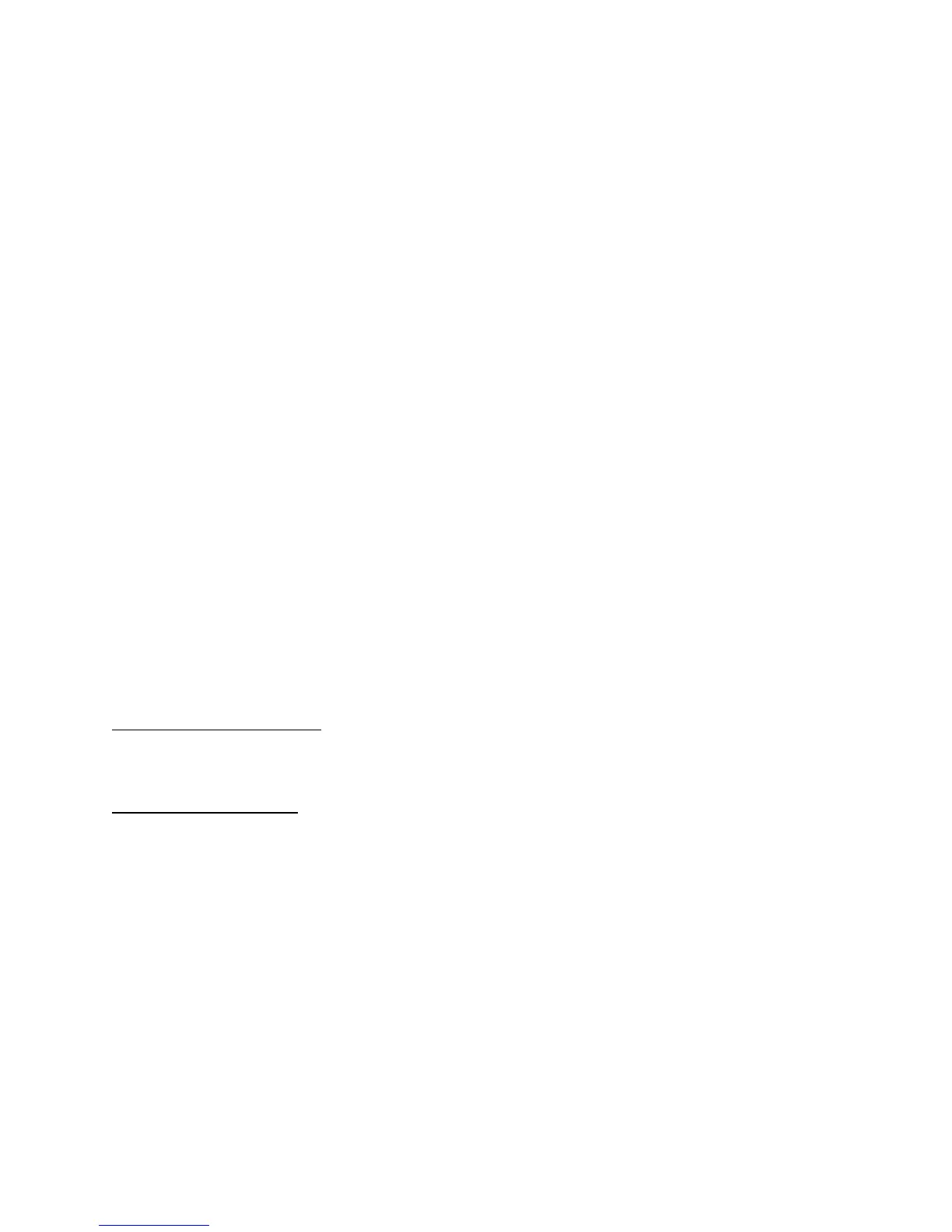29. Click in the Keystroke field then press the left arrow on the keyboard. “left” should appear
in the Keystroke field.
30. Select 10 Times per Second in the Frequency Menu.
31. Click on the Comment field; write “Left Arrow - 10 t/s” and click OK.
32. Select Shuttle Zone -4 in the User Action Menu.
33. Select Type Keystroke from the Computer Response Menu.
34. Click in the Keystroke field then press the left arrow on the keyboard. “left” should appear
in the Keystroke field.
35. Select 20 Times per Second in the Frequency Menu.
36. Click on the Comment field; write “Left Arrow - 20 t/s” and click OK.
37. Select Shuttle Zone -5 in the User Action Menu.
38. Select Type Keystroke from the Computer Response Menu.
39. Click in the Keystroke field then press the left arrow on the keyboard. “left” should appear
in the Keystroke field.
40. Select 30 Times per Second in the Frequency Menu.
41. Click on the Comment field; write “Left Arrow - 30 t/s” and click OK.
42. Select Shuttle Zone -6 in the User Action Menu.
43. Select Type Keystroke from the Computer Response Menu.
44. Click in the Keystroke field then press the left arrow on the keyboard. “left” should appear
in the Keystroke field.
45. Select 60 Times per Second in the Frequency Menu.
46. Click on the Comment field; write “Left Arrow - 60 t/s” and click OK.
47. Select Shuttle Zone -7 in the User Action Menu.
48. Select Type Keystroke from the Computer Response Menu.
49. Click in the Keystroke field then press the left arrow on the keyboard. “left” should appear
in the Keystroke field.
50. Select As Fast As Possible in the Frequency Menu.
51. Click on the Comment field; write “Left Arrow - fastest” and click OK.
Step 4.2 - centered position
52. Select Shuttle Zone 0 in the User Action Menu.
53. Verify that the Computer Response Menu is set to Do Nothing.
Step 4.3 - right positions
54. Select Shuttle Zone 1 in the User Action Menu.
55. Select Type Keystroke from the Computer Response Menu.
56. Click in the Keystroke field then press the right arrow on the keyboard. “right” should
appear in the Keystroke field.
57. Select 4 Times per Second in the Frequency Menu.
58. Click on the Comment field; write “Right Arrow - 4 t/s” and click OK.
59. Select Shuttle Zone 2 in the User Action Menu.
60. Select Type Keystroke from the Computer Response Menu.
61. Click in the Keystroke field then press the right arrow on the keyboard. “right” should
appear in the Keystroke field.
62. Select 6 Times per Second in the Frequency Menu.
63. Click on the Comment field; write “Right Arrow - 6 t/s” and click OK.
64. Select Shuttle Zone 3 in the User Action Menu.
65. Select Type Keystroke from the Computer Response Menu.
Contour Shuttle Multimedia Controllers 28