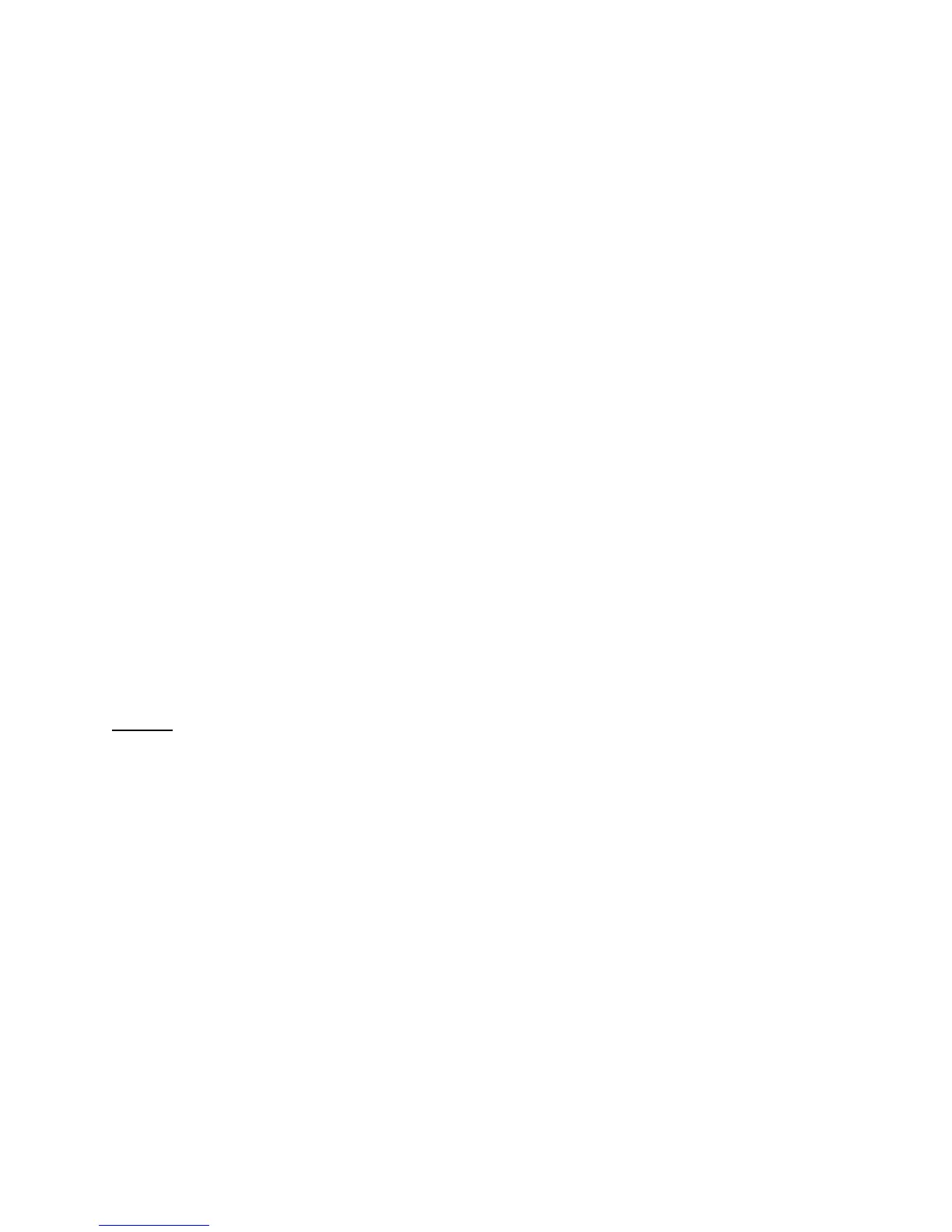66. Click in the Keystroke field then press the right arrow on the keyboard. “right” should
appear in the Keystroke field.
67. Select 10 Times per Second in the Frequency Menu.
68. Click on the Comment field; write “Right Arrow - 10 t/s” and click OK.
69. Select Shuttle Zone 4 in the User Action Menu.
70. Select Type Keystroke from the Computer Response Menu.
71. Click in the Keystroke field then press the right arrow on the keyboard. “right” should
appear in the Keystroke field.
72. Select 20 Times per Second in the Frequency Menu.
73. Click on the Comment field; write “Right Arrow - 20 t/s” and click OK.
74. Select Shuttle Zone 5 in the User Action Menu.
75. Select Type Keystroke from the Computer Response Menu.
76. Click in the Keystroke field then press the right arrow on the keyboard. “right” should
appear in the Keystroke field.
77. Select 30 Times per Second in the Frequency Menu.
78. Click on the Comment field; write “Right Arrow - 30 t/s” and click OK.
79. Select Shuttle Zone 6 in the User Action Menu.
80. Select Type Keystroke from the Computer Response Menu.
81. Click in the Keystroke field then press the right arrow on the keyboard. “right” should
appear in the Keystroke field.
82. Select 60 Times per Second in the Frequency Menu.
83. Click on the Comment field; write “Right Arrow - 60 t/s” and click OK.
84. Select Shuttle Zone 7 in the User Action Menu.
85. Select Type Keystroke from the Computer Response Menu.
86. Click in the Keystroke field then press the right arrow on the keyboard. “right” should
appear in the Keystroke field.
87. Select As Fast As Possible in the Frequency Menu.
88. Click on the Comment field; write “Right Arrow - fastest” and click OK.
Step 5:
exporting settings info
89. Click on the Target Application Menu.
90. Select Export Settings Info from the list.
91. Type ShuttlePRO Configuration Info as name of the file and choose the desktop as
destination folder.
92. Click on Save.
93. Locate and double-click the newly created file. The Global Settings assignments should be:
Contour Shuttle Multimedia Controllers 29