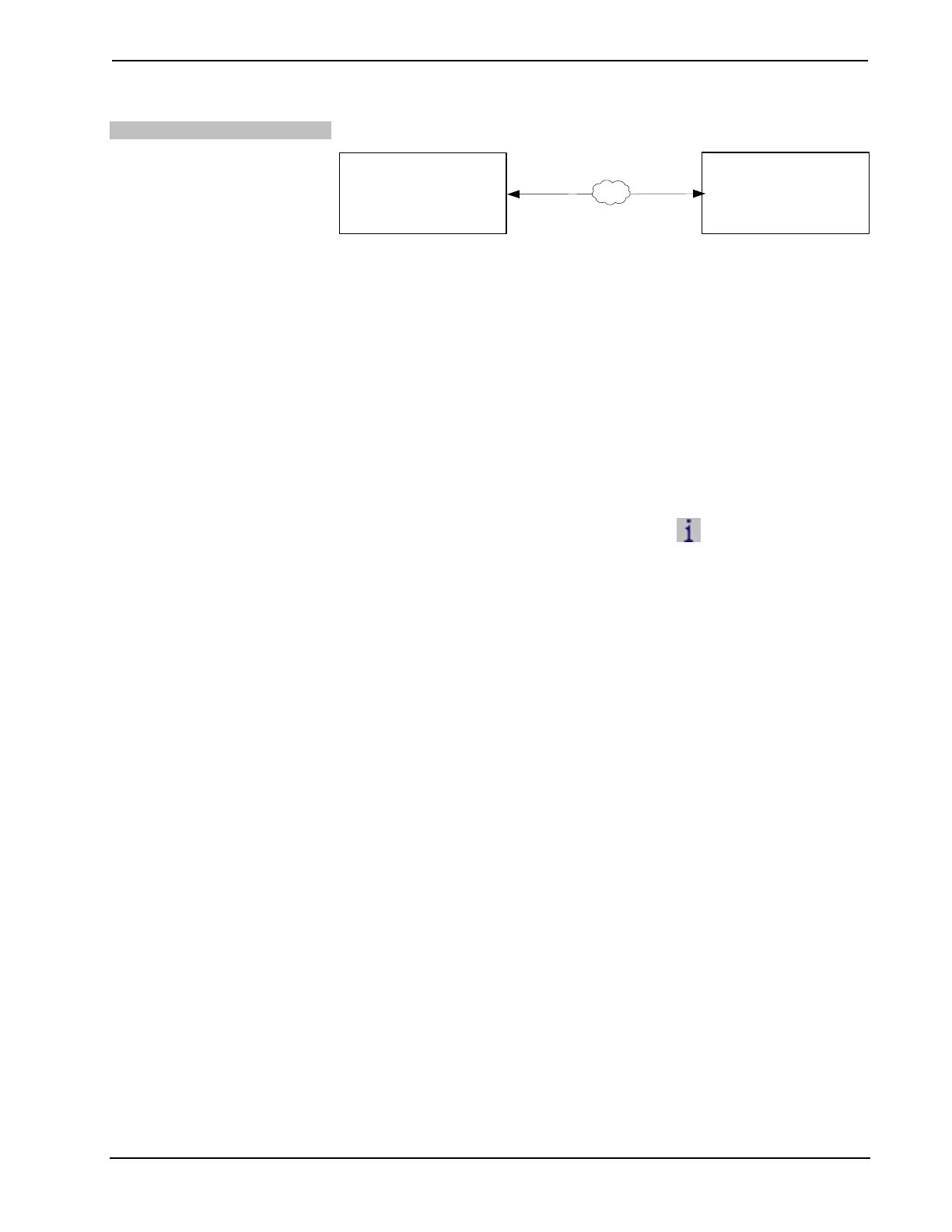Crestron DMPS-100/200/300-C/300-C-AEC DigitalMedia Presentation System
Operations Guide – DOC. 7219D DigitalMedia Presentation Systems: DMPS-100/200/300-C/300-C-AEC • 37
TCP/IP
Communication
PC Running
Crestron Toolbox
LAN
DMPS-100/200/300-C
The DMPS-100/200/300-C connects to PC via Ethernet:
1. Establish communication between DMPS-100/200/300-C and PC.
2. Confirm Ethernet connection between DMPS-100/200/300-C and PC. If
connecting through a hub or router, use CAT5 straight through cables with
8-pin RJ-45 connectors. Alternatively, use a CAT5 crossover cable to
connect the two LAN ports directly without using a hub or router.
3. Use the Device Discovery Tool in Crestron Toolbox to find the IP address
of the DMPS-100/200/300-C. The tool is available in Toolbox version
1.15.143 or later.
4. Use the Address Book in Crestron Toolbox to create an entry for the
DMPS-100/200/300-C with the DMPS-100/200/300-C’s TCP/IP
communication parameters.
5. Display the “System Info” window (click the
icon) and select the
DMPS-100/200/300-C entry from the Address Book or the Address Book
drop-down list.
6. Use Crestron Toolbox to create the DMPS-100/200/300-C IP table.
a. Select Functions | IP Table Setup.
b. Add, modify or delete entries in the IP table. The
DMPS-100/200/300-C can have only one IP table entry.
c. A defined IP table can be saved to a file or sent to the device.
7. When using the DMPS-100/200/300-C as a “slave”, edit the “master”
control system’s IP table to include an entry for the DMPS-100/200/300-C.
The entry should list the DMPS-100/200/300-C’s IP ID (specified on the
DMPS-100/200/300-C’s IP table) and its IP address.
Firmware
Firmware files may be distributed from programmers to installers or from Crestron
to dealers. Firmware upgrades are available from the Crestron Web site as new
features are developed after product releases. One has the option to upload and
upgrade via the Crestron Toolbox. For details on uploading and upgrading, refer to
the Crestron Toolbox help file.
For details on upgrading, refer to the Crestron Toolbox help file.
Check the Crestron Web site to find the latest firmware. (New users must register to
obtain access to certain areas of the site, including the FTP site.)
Upgrade DMPS-100/200/300-C firmware via Crestron Toolbox:
1. Establish communication with the DMPS-100/200/300-C and display the
“System Info” window.
2. Select Functions | Firmware… to upgrade the DMPS-100/200/300-C
firmware.
