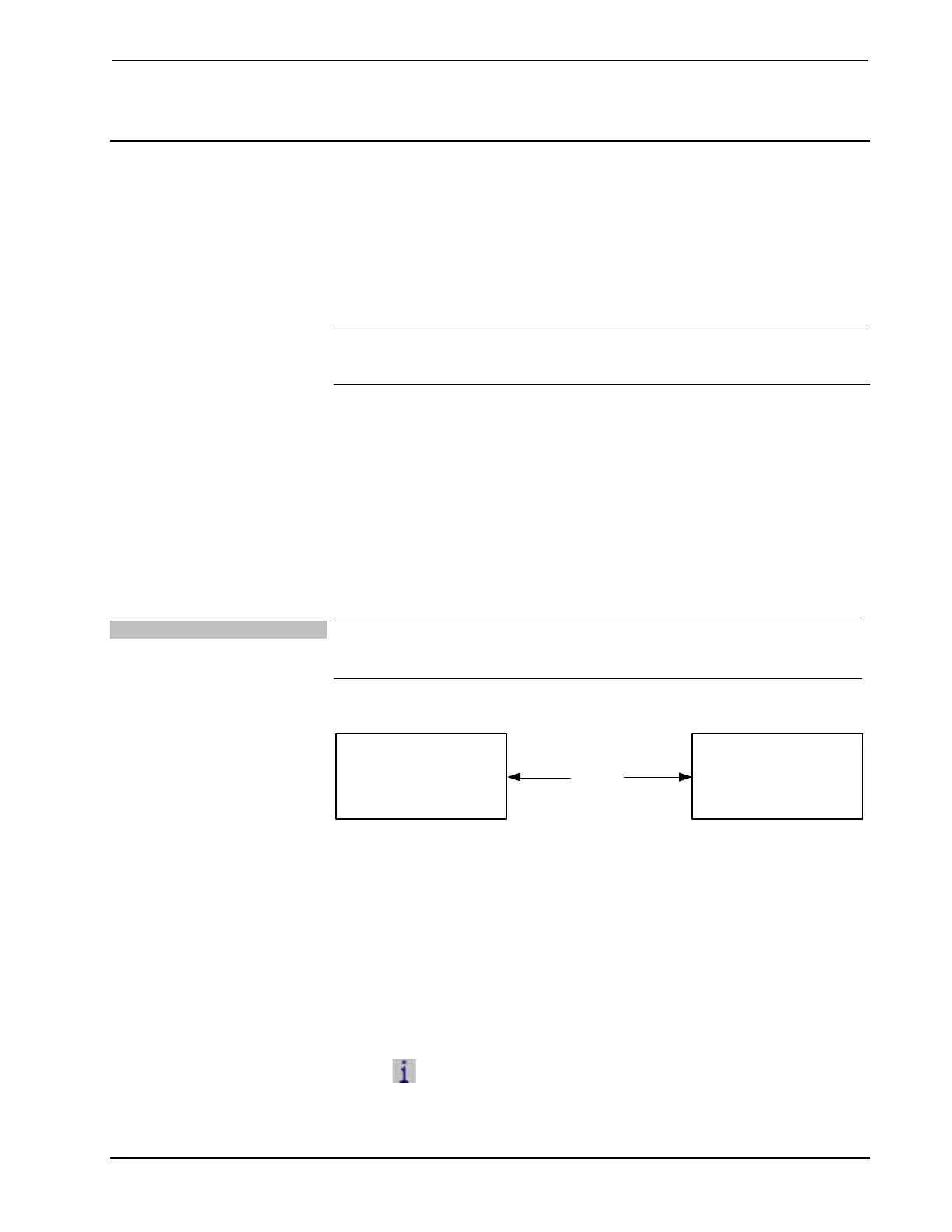DigitalMedia Presentation Systems Crestron DMPS-100/200/300-C/300-C-AEC
36 • DigitalMedia Presentation Systems: DMPS-100/200/300-C/300-C-AEC Operations Guide – DOC. 7219D
Uploading and Upgrading
Crestron recommends using the latest programming software and that each device
contains the latest firmware to take advantage of the most recently released features.
However, before attempting to upload or upgrade it is necessary to establish
communication. Once communication has been established, files (for example,
programs or firmware) can be transferred to the control system (or device). Finally,
program checks can be performed (such as changing the device ID or creating an IP
table) to ensure proper functioning.
NOTE: Crestron software and any files on the Web site are for authorized Crestron
dealers and Crestron Service Providers (CSPs) only. New users must register to
obtain access to certain areas of the site (including the FTP site).
While the next section provides an overview for communication, refer to
“Establishing Communications with the Control System” in the latest version of the
Crestron 2-Series Control Systems Reference Guide (Doc. 6256) for connection
details. If communications cannot be established, refer to “Troubleshooting
Communications” in the same guide.
Establishing Communication
Use Crestron Toolbox for communicating with the DMPS-100/200/300-C; refer to
the Crestron Toolbox help file for details. There are two methods of communication:
USB and TCP/IP.
USB
Required for initial setup of Ethernet parameters.
Required for loading projects and firmware
PC Running
Crestron Toolbox
DMPS-
100/200/300-C
USB
The COMPUTER port on the DMPS-100/200/300-C connects to the USB port on
the PC via the included Type A to Type B USB cable.
1. Use the Address Book in Crestron Toolbox to create an entry using the
expected communication protocol (USB). When multiple USB devices are
connected, identify the DMPS-100/200/300-C by entering “DMPS-300-C”,
“DMPS-200-C”, or “DMPS-100-C” in the Model text box, the unit’s serial
number in the Serial text box or the unit’s hostname in the Hostname text
box. The hostname can be found in the “System Info” dialog box in the
section marked Ethernet however, communications must be established in
order to see this information in the “System Info” dialog box.
2. Display the DMPS-100/200/300-C’s “System Info” dialog box (click the
icon); communications are confirmed when the device information is
displayed.
