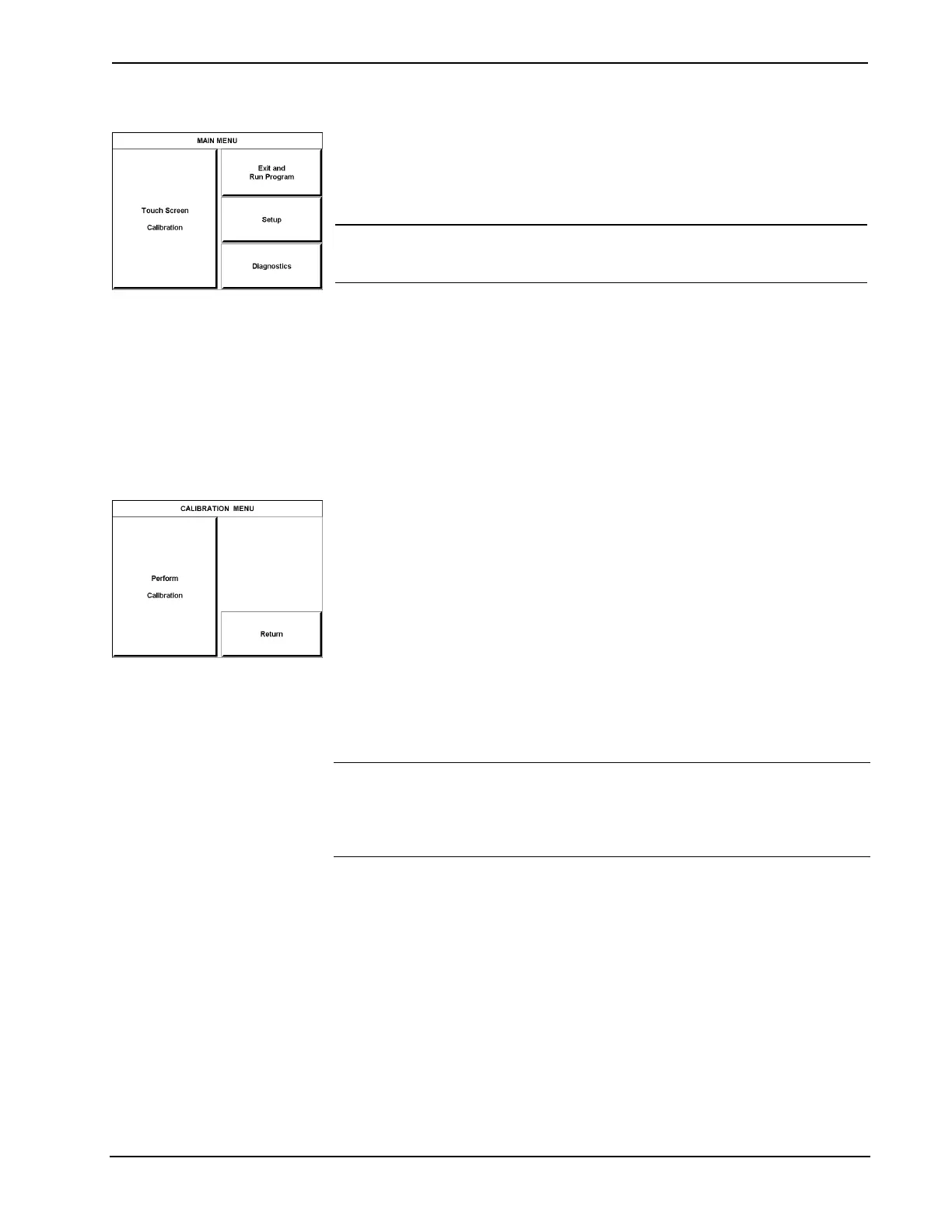Crestron Isys™ TPS-6000 15 Inch Tilt Touchpanel
MAIN MENU
This menu can also be obtained via
digital reserved join number, 17242.
To configure the unit, it may be necessary to access a series of setup screens prior to
viewing run-time screens that are loaded into the touchpanel for normal operation.
The MAIN MENU for configuring the touchpanel appears when a finger is held to
the touchscreen as power is applied. Remove your finger when the message “SETUP
MODE” appears on the touchscreen.
NOTE: The SETUP MODE can also be accessed through the Viewport Utility if the
touchpanel is connected directly to a PC by selecting Functions | Put Touch Panel
into Setup Mode… from the Viewport menu.
Upon entering SETUP MODE, the MAIN MENU, shown to the left, displays four
buttons: Touch Screen Calibration, Exit and Run Program, Setup, and
Diagnostics.
The Exit and Run Program button verifies that all of the setup information has
been saved to EEPROM and displays the main page that has been programmed into
your system. The remaining buttons on the MAIN MENU open other menus, which
are discussed in subsequent paragraphs.
Calibration Menu
CALIBRATION MENU
Calibration of the touchscreen is required if the active touch area of a button does
not coincide with the button's image. Select the Touch Screen Calibration
utton to
display the CALIBRATION MENU, shown to the left. The CALIBRATION MENU
offers the choice to initiate calibration with the Perform Calibration button or
return to the previous screen with the Return button. Choose an option by touching
the correct button.
If you proceed to calibrate the touchpanel, the screen displays the message "Touch
Upper Left" centered on the panel with a cross hair in the upper left corner. Touch
the center of the cross hair in the corner of the screen to initiate calibration. Another
message, "Touch Upper Right", appears with a cross hair in the correct corner.
Touch the center of the cross hair in the corner of the screen. A final message,
“Touch Lower Right”, appears with a cross hair in the correct corner. Touch the
center of the cross hair in the corner of the screen to conclude calibration and return
to the MAIN MENU.
NOTE: When touching the screen during calibration, be as accurate as possible.
Use the tip of a capped pen or the eraser end of a pencil. To cancel calibration and
return to the CALIBRATION MENU without saving calibration data, create a
calibration error by touching the screen in an area that is opposite from the instructed
area.
Operations Guide - DOC. 5864A 15 Inch Tilt Touchpanel: Crestron Isys™ TPS-6000 • 11
