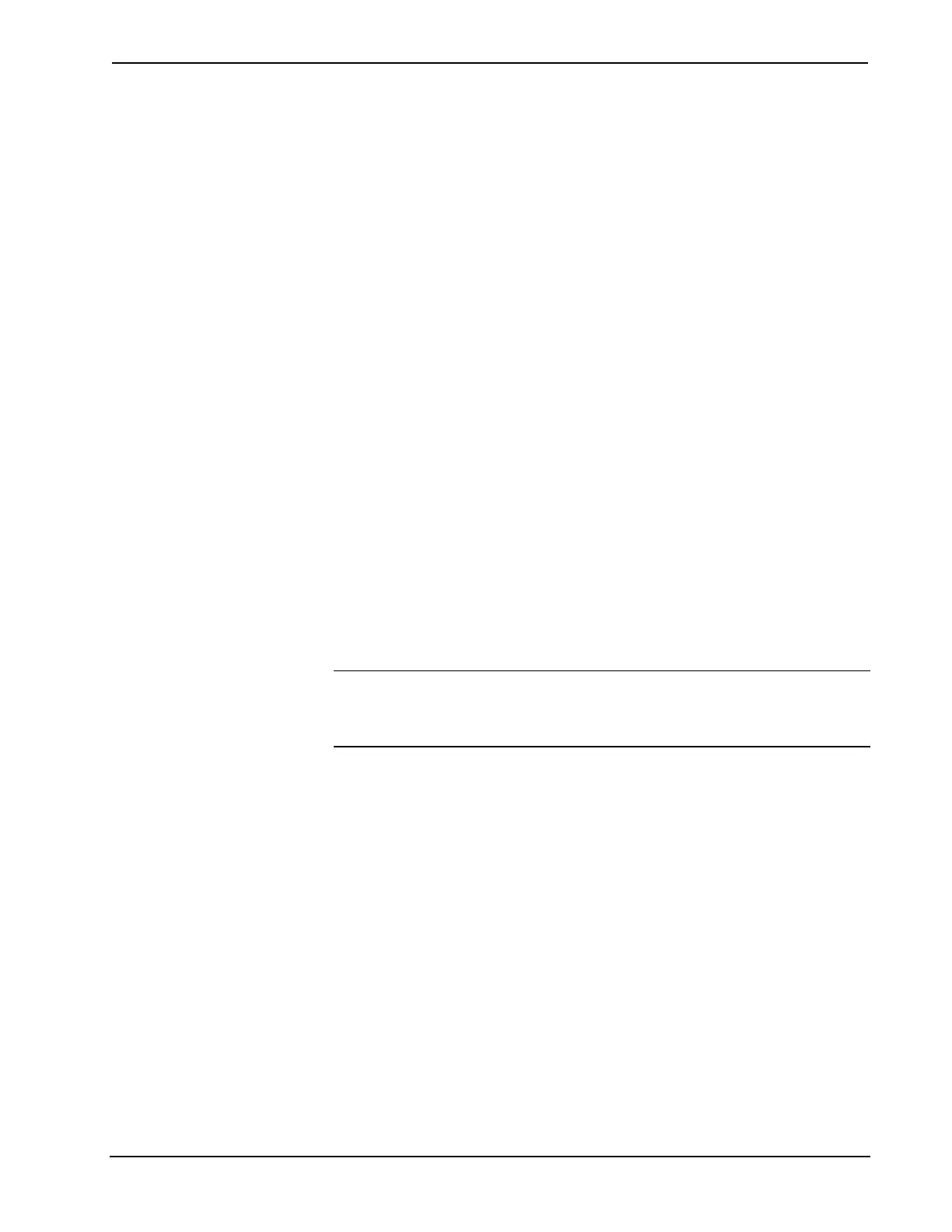15 Inch Tilt Touchpanel Crestron Isys™ TPS-6000
2. The TPS-6000 responds with the following:
RS232MODE [CONSOLE|CONTROL|RF|TOUCHOUT|MOUSE|EXT_TOUCH]
CONSOLE – console active on RS232 port
CONTROL – activates special control mode.
RF – RF wireless interface.
TOUCHOUT – touchscreen output sent to RS232 port.
MOUSE – rs232 port used for mouse input
EXT_TOUCH – rs232 port used for ext. touchscreen input
No parameter – display current setting
3. Enter a command that chooses one of the RS-232 communication
options. Use the same spelling as shown in the last touchpanel
response.
4. The TPS-6000 responds with the following:
New RS232mode set. Reboot to take effect.
5. Enter the following command:
reboot
6. The TPS-6000 responds with the following:
Rebooting system. Please wait.
7. From the Viewport, select Remote | Remote Console | Disconnect.
At this point, the PC and the TPS-6000 are no longer communicating. Assuming that
the touchpanel is properly connected for use (as shown in the diagram for
“Communication Settings” on page 38) and the control system is connected to the
PC, the setup screens can be displayed to set the Net ID and other configurations.
NOTE: Alternatively, use a Cresnet command from the Viewport (communicating
to the control system) to access the setup screens. Verify the Net ID of the TPS-6000
and select Functions | Put Touch Panel into Setup Mode. Enter the Net ID and
click OK.
50 • 15 Inch Tilt Touchpanel: Crestron Isys™ TPS-6000 Operations Guide - DOC. 5864A
