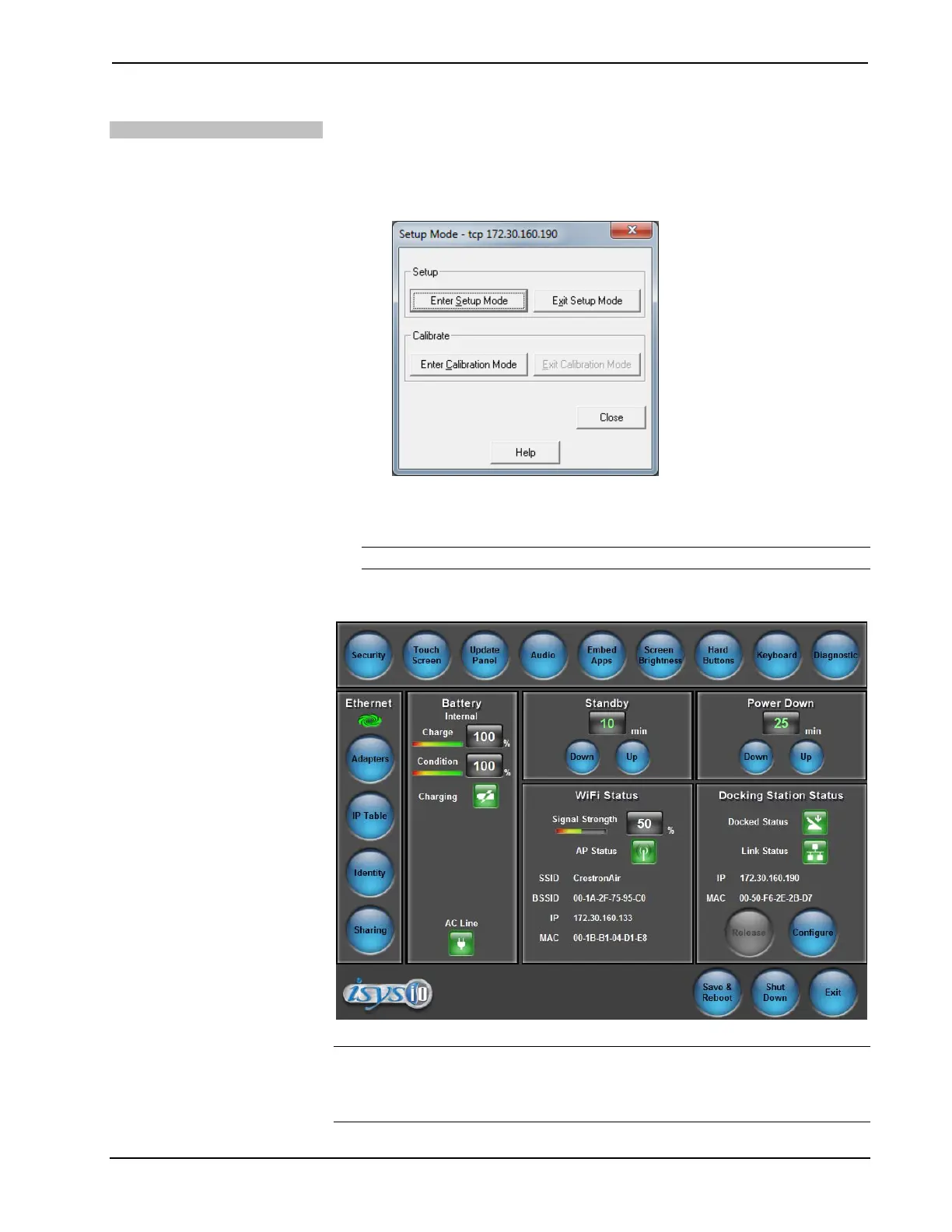Isys
®
8.4” WiFi Touch Screen Crestron TPMC-8X-GA
Via Crestron Toolbox
1. Establish communication with the touch screen (refer to “Establishing
Communication” on page 47 for details).
2. From the System Info page, select Functions | Setup Mode….
“Setup Mode” Window
3. Select Enter Setup Mode. The setup menu will be displayed as shown in
the following diagram.
NOTE: Select Exit Setup Mode to exit the setup menu.
TPMC-8X-GA Setup Menu
NOTE: Another way to enter the setup menu (after a project has been loaded) is to
touch the screen during boot up when you see the “Preparing to Load Project”
message. Maintain touch until after the countdown, when the message will change to
“Loading Setup Screen”.
14 • Isys
®
8.4” WiFi Touch Screen: TPMC-8X-GA Operations Guide – DOC. 7078C
