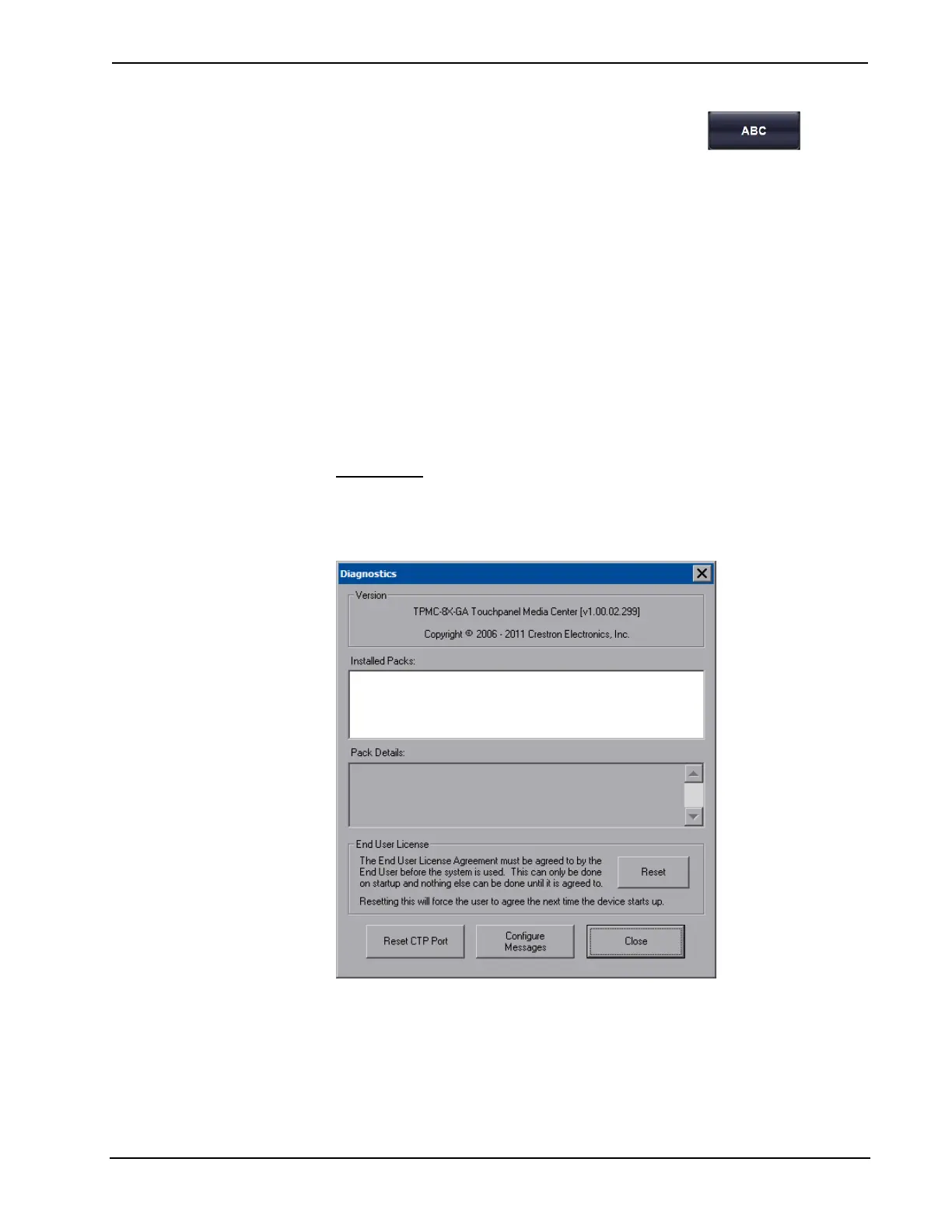Crestron TPMC-8X-GA Isys
®
8.4” WiFi Touch Screen
From either the numeric or the symbol keyboard, touch the key to
return to the alpha keyboard.
The initial position of the on-screen keyboard is determined by the VT Pro-e
program or SIMPL Windows settings. The on-screen keyboard will default to its
largest size.
In use, when the on-screen keyboard is moved and/or resized and then closed, it will
re-open in the same position it was in and at the same size it was when closed. This
position and size will remain in memory until the touch screen is re-booted or it is re-
set by the SIMPL Windows program. After reboot, the position of the on-screen
keyboard will revert to the defaults set in the VT Pro-e or SIMPL Windows program.
The size will revert to the largest as determined by the firmware installed in the
touch screen.
Exit the on-screen keyboard by selecting by touching the red close button in the
upper right corner of the keyboard window. If the Keyboard button on the start
menu is still visible, you can also touch it to exit the keyboard.
Diagnostic
Touch Diagnostic to display the firmware version number, view Installed Packs and
to reset the end user license from the “Diagnostics” window.
“Diagnostics” Window
Reset CTP Port resets the default value of the CTP port to 41795, for terminal
connection using Crestron Toolbox.
To configure the appearance of popup messages and passcode messages, touch
Configure Messages. The “Message Configurations Properties” window will open.
Operations Guide – DOC. 7078C Isys
®
8.4” WiFi Touch Screen: TPMC-8X-GA • 25
