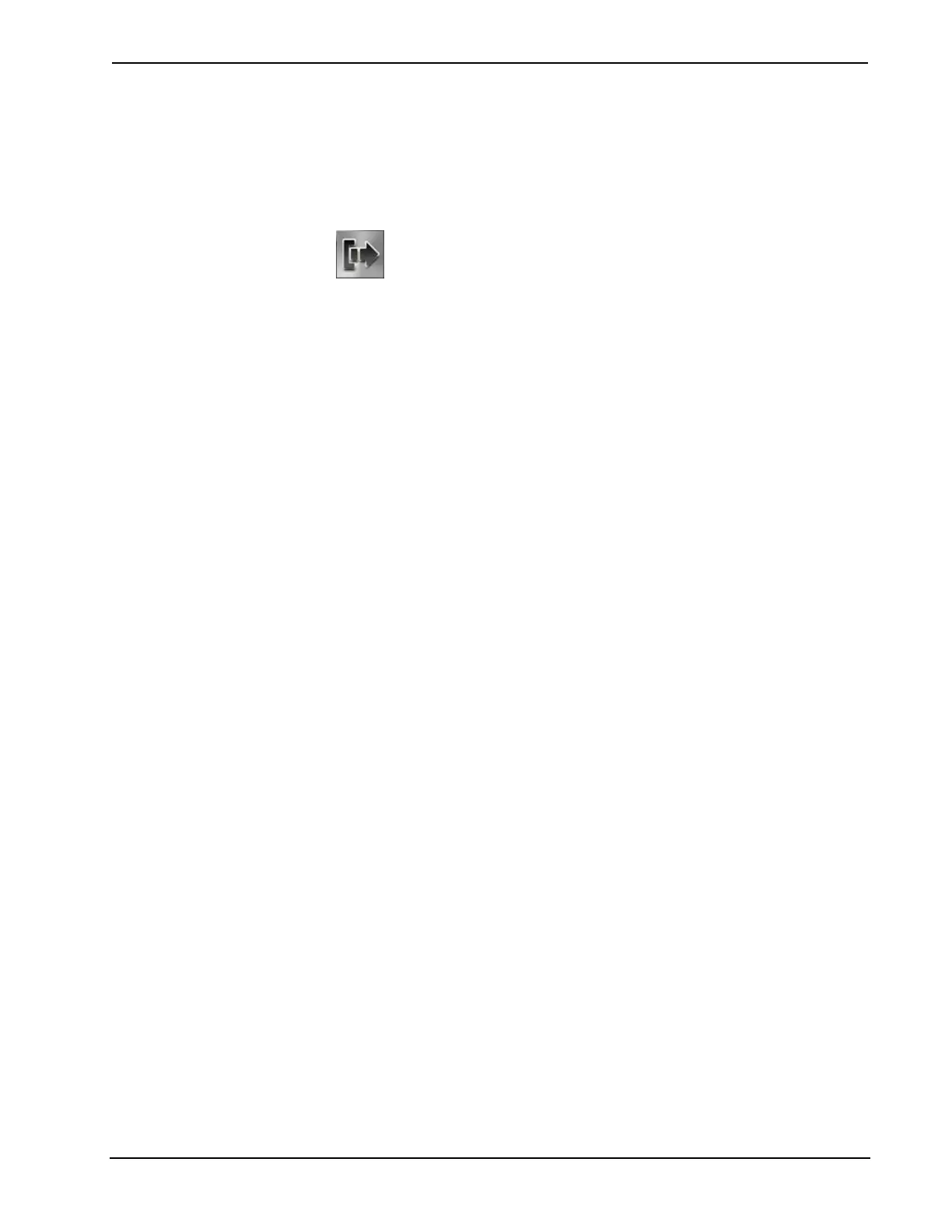Crestron TPMC-8X-GA Isys
®
8.4” WiFi Touch Screen
The Show Plain-Text Passcode Dialog checkbox will cause the entered text to
appear instead of asterisks, when a passcode is entered.
In addition, the Show Pop-up Release Icon checkbox makes a release icon available
when a project is views on the touch screen.
Release Icon
The Hardbutton #4 Releases Panel checkbox can be used to enable or disable button
#4 from releasing the touch screen from the docking station.
Save & Reboot and Shut Down Details
To save any changes and reboot the touch screen, touch Save & Reboot, located in
the lower right section of the setup menu.
To turn off the touch screen, touch Shut Down, located in the lower right section of
the setup menu. This is the recommended method for shutting down the touch
screen. After the touch screen has shut down, the power supply can be safely
removed from the touch screen.
Exit Details
Touch Exit to leave the setup menu and return to the project. If no project has been
loaded, the touch screen will display an error message and return to the setup menu.
Operations Guide – DOC. 7078C Isys
®
8.4” WiFi Touch Screen: TPMC-8X-GA • 37
