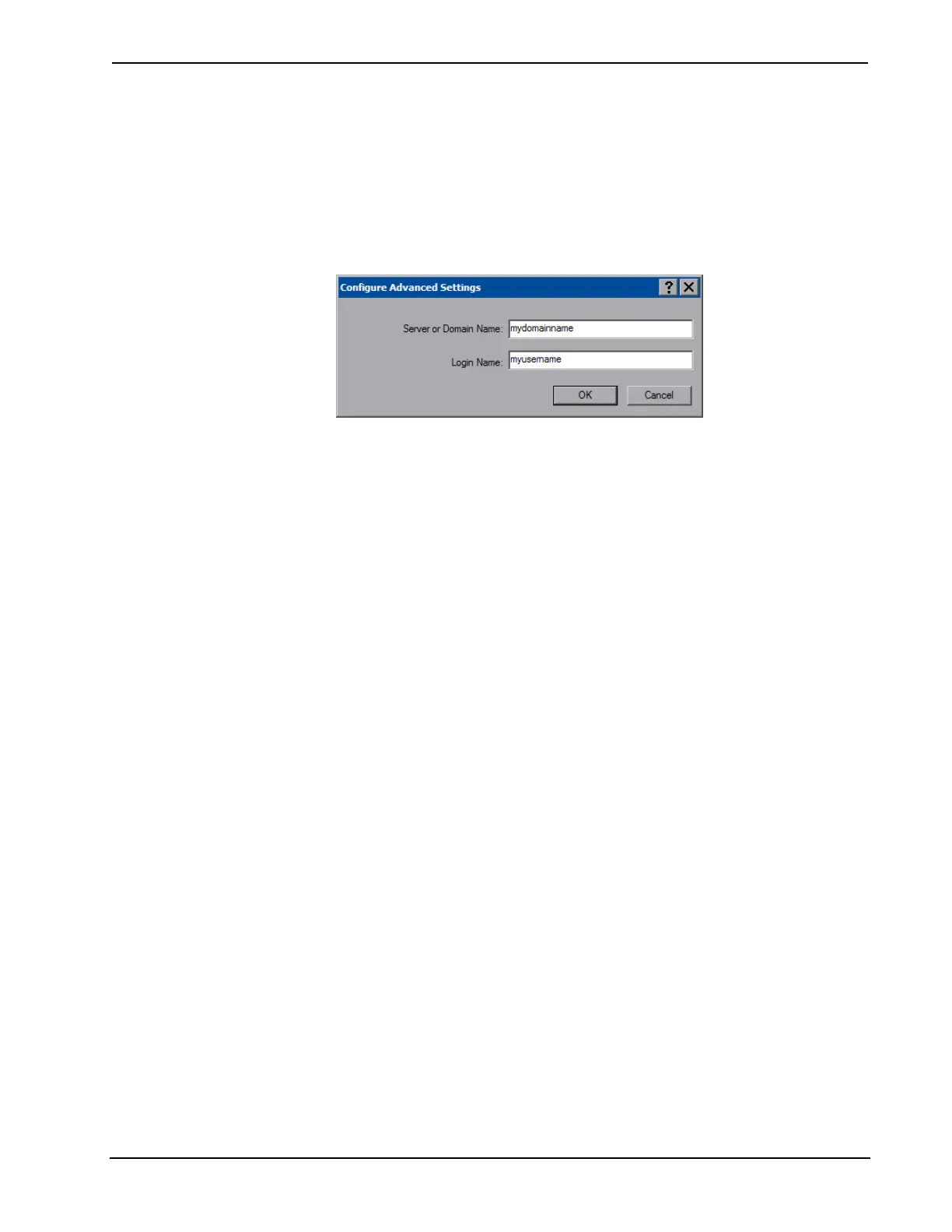Isys
®
8.4” WiFi Touch Screen Crestron TPMC-8X-GA
Selecting Validate Server Identity will enable the Trusted Root Certification
Authorities drop down box.
Selecting Certificate in the When connecting, use: section, will enable the Select a
Certificate drop down box.
Fill in the User Name, Password and Confirm Password boxes, then touch
Settings… to open the “Configure Advanced Settings” window.
“Configure Advanced Settings” Window
Enter the Server of Domain Name and Login Name. Then, touch OK.
You will be returned to the previous window. Touch OK to return to the “Profile
Management” window. Touch OK again to return to the “Atheros Client Utility”
window.
With the Profile Management tab selected, the window will display the new entry.
Select the entry within the window and touch Activate. To complete the process,
close this window using the “X” in the upper right corner.
58 • Isys
®
8.4” WiFi Touch Screen: TPMC-8X-GA Operations Guide – DOC. 7078C
