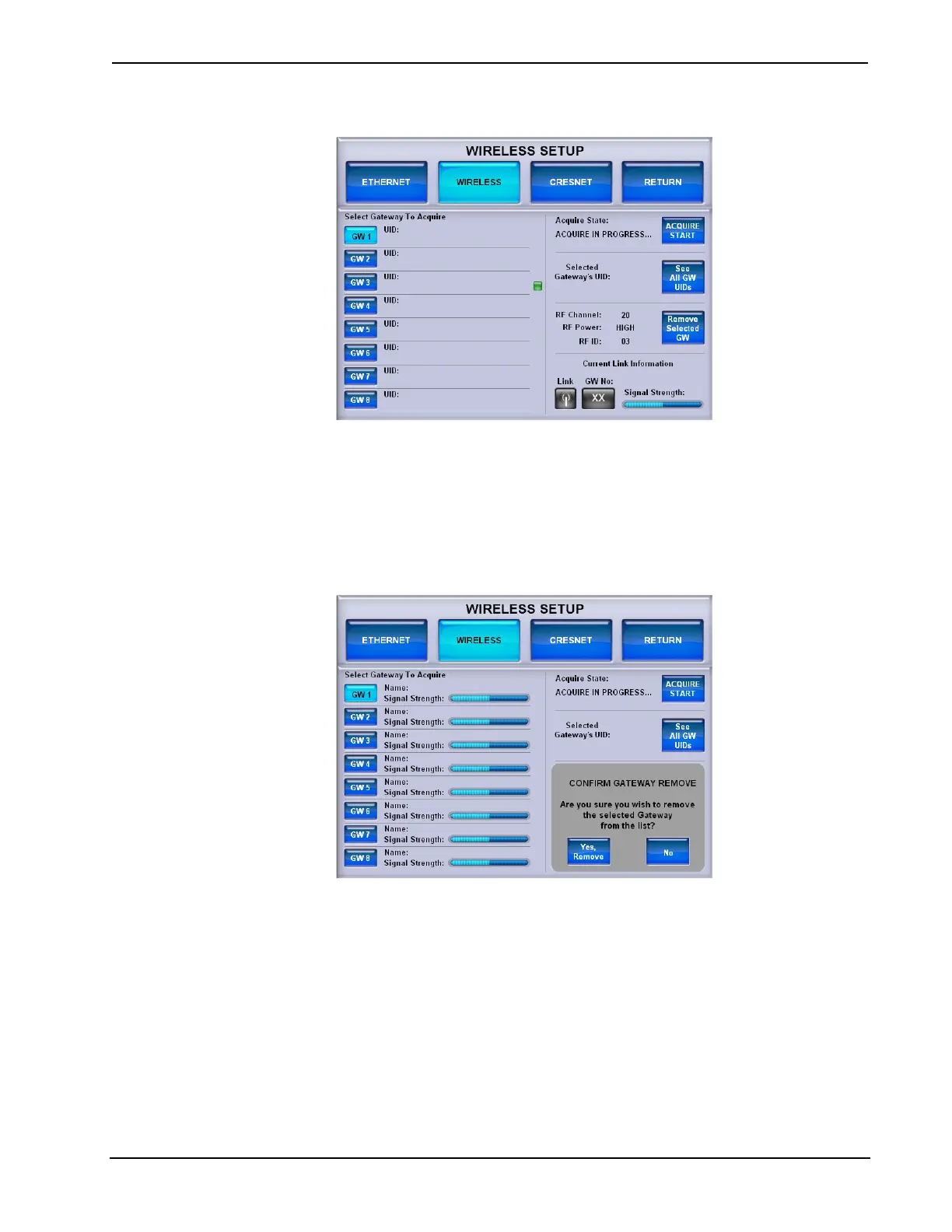Crestron TPS-6X Series Isys™ 5.7” Wireless Touchpanels
WIRELESS SETUP Menu (Showing All Gateway UIDs)
Touch See All GW UIDs again to turn off the UID display and return to the screen
shown on page 30.
To remove an acquired gateway from the list, select the appropriate index for that
gateway (GW 1 through GW 8) and touch Remove Selected GW. A CONFIRM
GATEWAY REMOVE message will appear, as shown in the illustration that
follows.
WIRELESS SETUP Menu (Showing CONFIRM GATEWAY REMOVE Message)
Touch Yes, Remove to remove the gateway or No to cancel.
The Current Link Information section of the screen (refer to illustration at the top of
this page) shows the following:
1. The Link status indicator light shows if the TPS-6X is currently connected
to a gateway.
2. The GW No indicator shows the index of the gateway in the list, to which
the TPS-6X is currently connected.
3. The Signal Strength meter shows the quality of the signal from the currently
connected gateway.
Touch RETURN to go back to the main WIRELESS SETUP menu.
Operations Guide – DOC. 6875B Isys™ 5.7” Wireless Touchpanels: TPS-6X Series • 31
