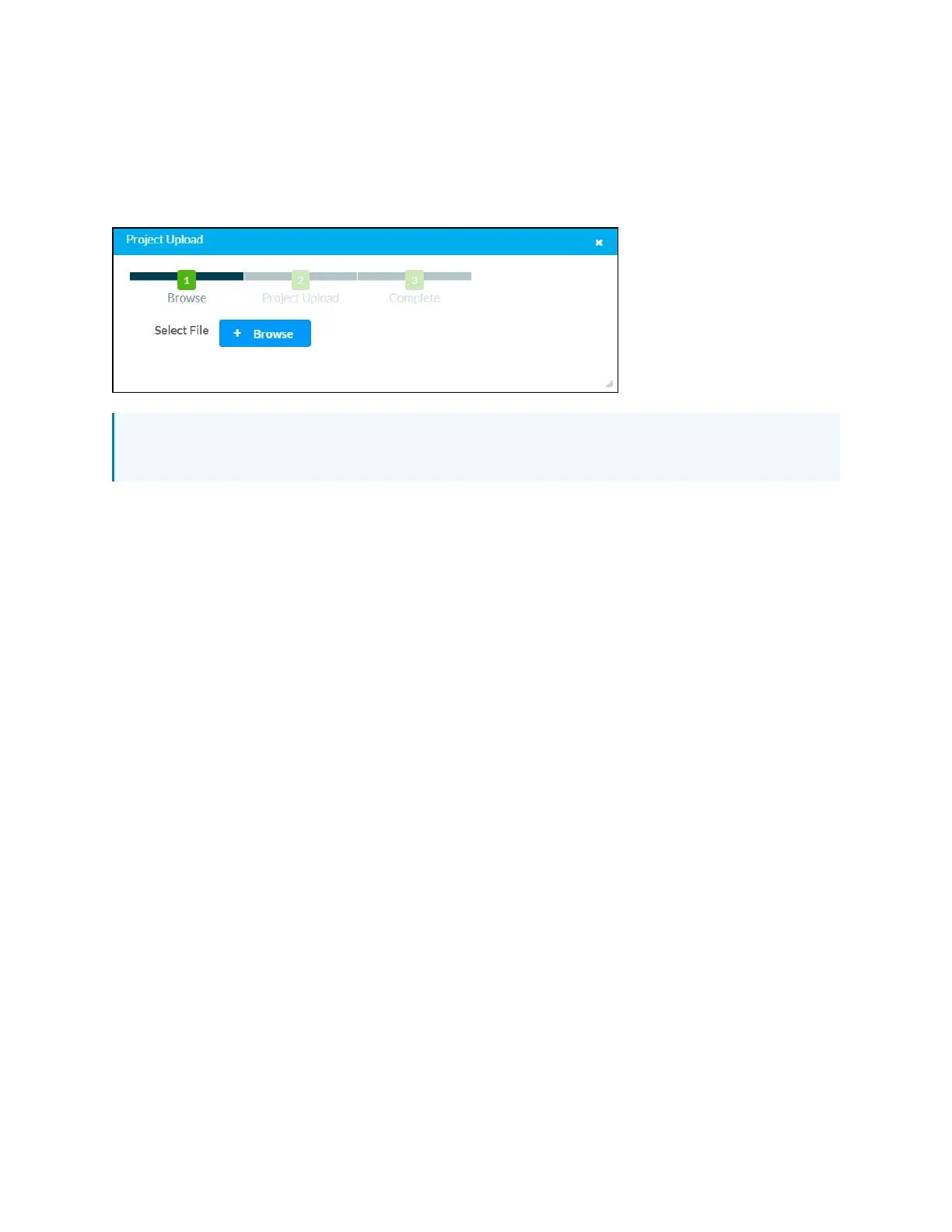120 • TS-70 Series Product Manual — Doc. 8555F
Upload Scheduling Project
Select Upload Scheduling Project to upload a custom scheduling project to the touch screen. A
Project Upload dialog box opens.
Project Upload Dialog Box
NOTE: This selection is available only if the touch screen is running in CrestronDefault
scheduling mode.
To upload a custom scheduling project:
1. Select Browse, and then navigate to the project .vtz file on the host computer.
2. Select the project .vtz file, and then select Open.
3. Select Load to load the project .vtz file to the touch screen. The upload progress is shown
in the dialog box.
4. Once the touch screen has completed the project upload, select OK.
Select the x button to close the Project Upload dialog box at any time during the upgrade
process. Selecting the x button before the project file is uploaded to the touch screen cancels the
upload.
AppUpgrade
Select App Upgrade to update the currently selected application. The update progress is shown
in a pop-up window.
Once the update is complete, select OK to close the pop-up window.
