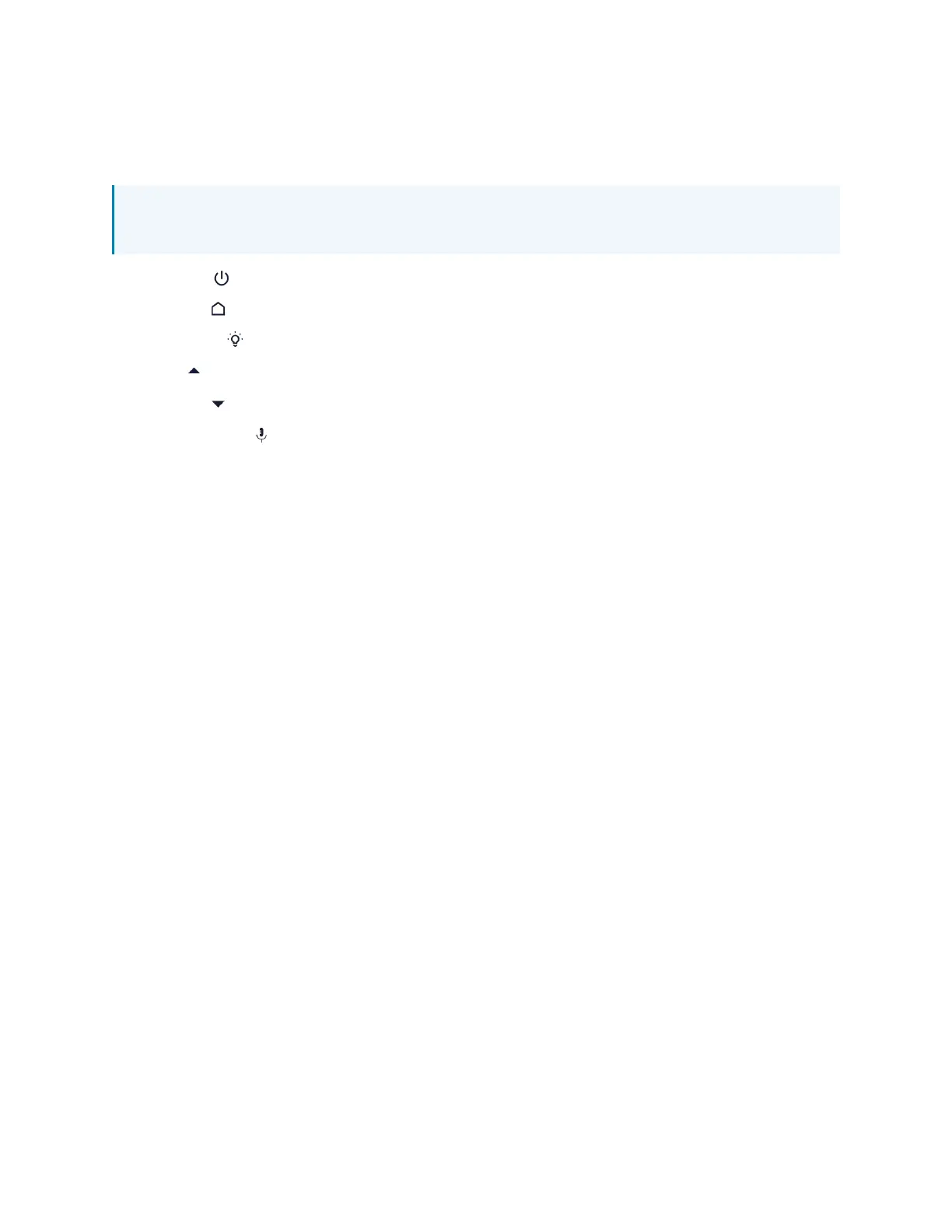158 • TS-70 Series Product Manual — Doc. 8555F
The following virtual buttons are provided by default and can be used to control the touch screen
or the loaded application or program (if supported). Each button can be manually enabled or
disabled in the local configuration pages.
NOTE:Virtual button functionality can be custom programmed using a Crestron control
system.
l
Power :Powers the touch screen off.
l
Home :Returns to the home page of the application or program.
l
Lighting :Navigates to lighting controls in the application or program.
l
Up :Moves up a page in the application or program.
l
Down :Moves down a page in the application or program.
l
Microphone :Enables or disables the microphone functionality.
For more information on configuring the virtual toolbar, refer to Virtual Toolbar (on page102).
