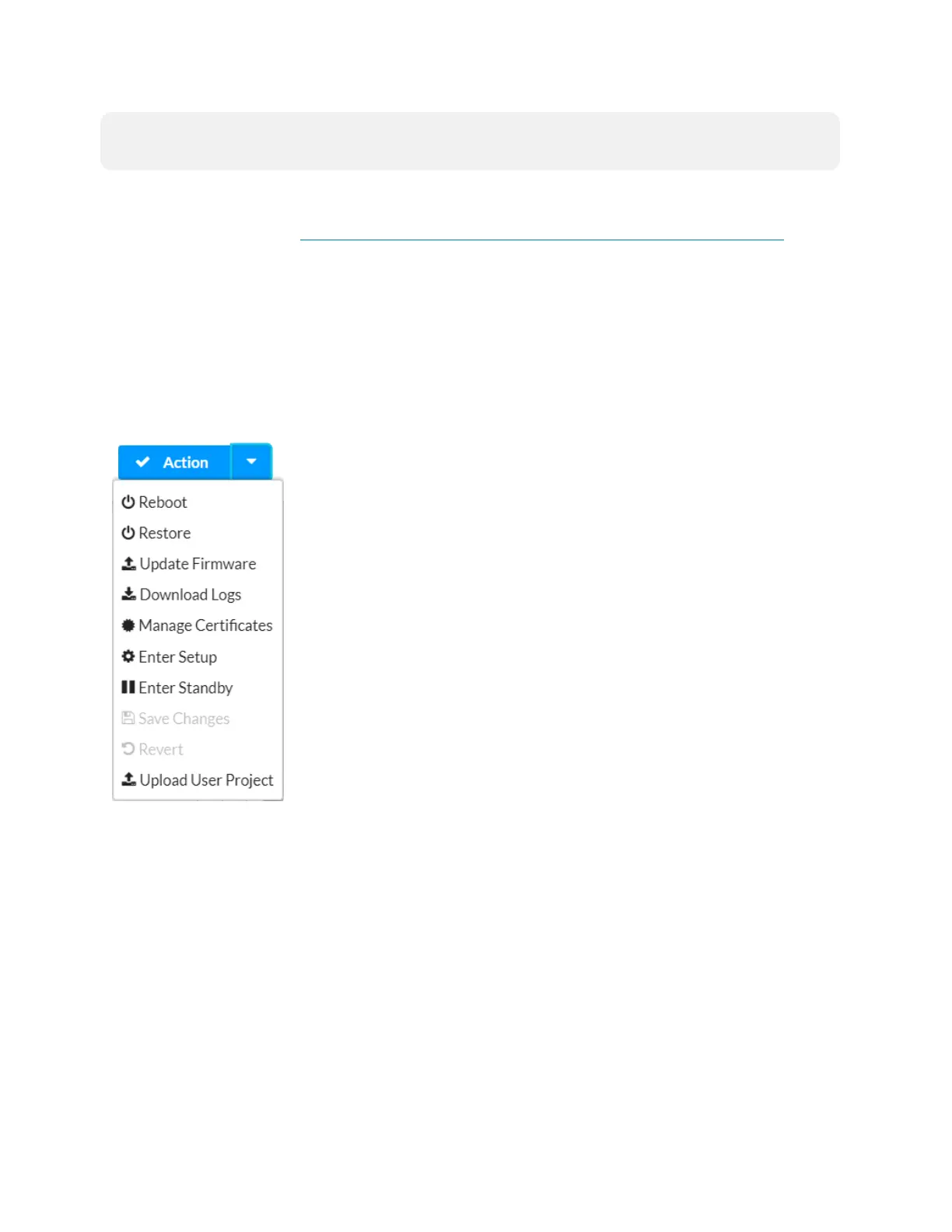Product Manual — Doc. 8555D TS-770 and TS-1070 • 37
NOTE: Some device settings may be displayed or hidden depending on the selected application
mode.
If the Crestron room scheduling application is running on the touch screen, the web configuration
utility provides additional configuration options for the room scheduling application. For more
information, refer to the Crestron Room Scheduling Panels Operations Guide (Doc. 8205).
The Status tab is the default tab that is displayed, as shown in the image on the previous page.
Actions Menu
The configuration interface provides an Actions drop-down menu on the top right of the page.
The Actions menu may be accessed at any time.
Actions Menu
Once any changes have been made to the touch screen configuration, the Actions button
changes to a Save Changes button. Click Save Changes to save changes to the configuration
settings.
If a reboot is required after changes have been saved, a dialog box is displayed asking whether
the reboot should be performed. Select Yes to reboot the device or No to cancel the reboot.
The Actions menu provides the following selections.
Reboot
Click Reboot to reboot the touch screen.
After Reboot is selected, a dialog box is displayed asking whether the touch screen should be
rebooted. Select Yes to reboot the device or No to cancel the reboot.
