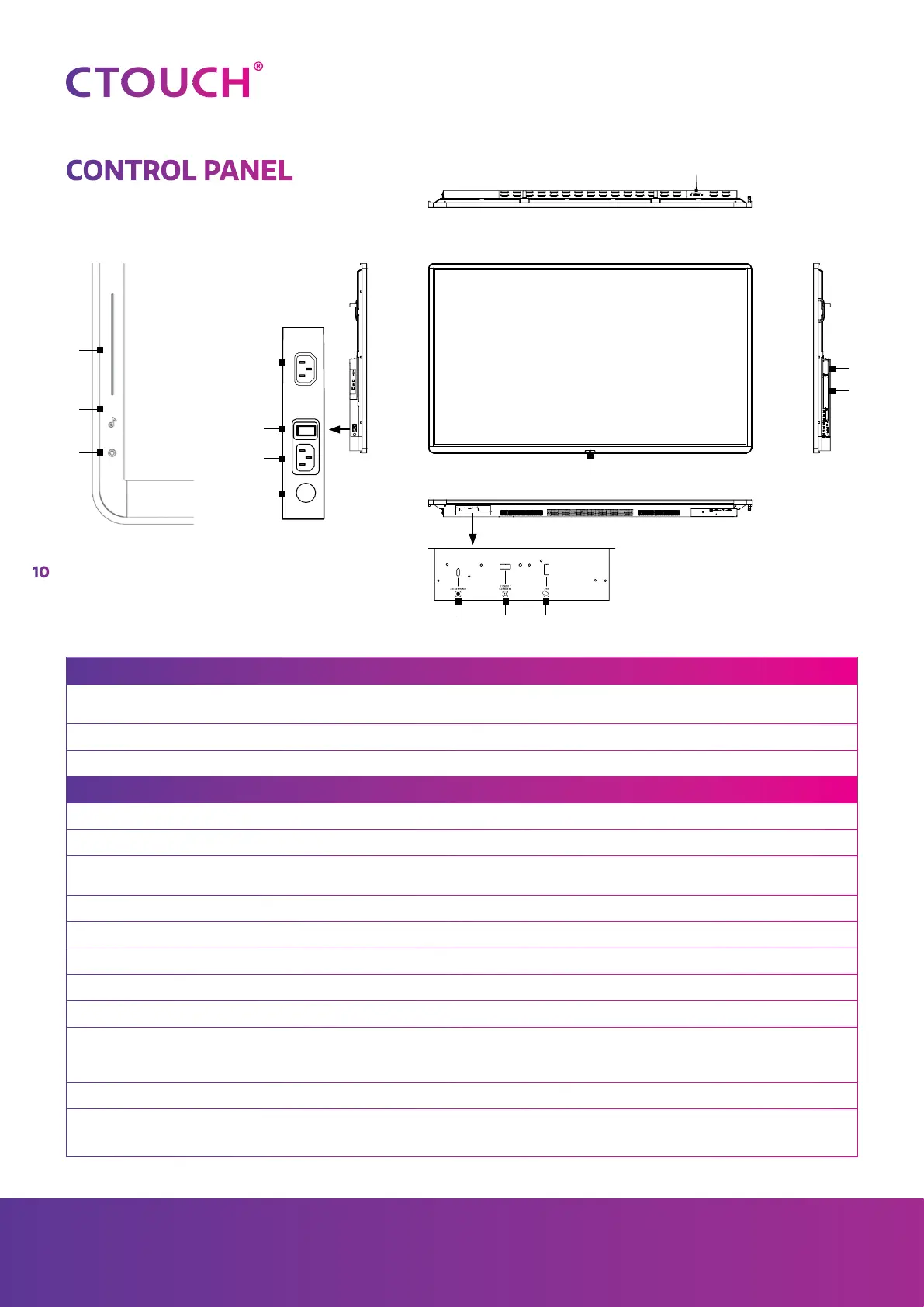10
Share, inspire, have fun!
With CTOUCH by your side.
CONTROL PANEL
1
3
2
5
6
7
8
9 10 11
4
c
b
a
CTOUCHABLE BUTTONS DESCRIPTION
a CTOUCH button on/ off Power: Press the button for 2 seconds to turn the CTOUCH interactive display on.
Quick start menu: Press button once to call up the quick start menu
b Mute Turn sound on or off.
c Volume slider Change sound volume.
NR. DESCRIPTION
1 USB (3.0) (for camera) This port is designed for connecting a webcam.
2 AC out Connect exteral device that is switched on/off with the screen.
3 Power switch Push (I) to turn on the power, push (O) to cut off the power.
Note: for safety reasons do not cover the power switch.
4 AC IN Plug the AC cord into this jack and into a power outlet.
5 Fuse 12A 250VAC fuse
6 Microphone Voice input
7 CTOUCH module slot Insert a CTOUCH module (optional).
8 OPS module slot Insert an OPS module (optional).
9 Fingerprint reader Insert the CTOUCH fingerprint scanner (optional).
Note: this port is dedicated to the fingerprint scanner, normal USB device will not
work.
10 USB 2.0 Connect an USB device to this port
11 NCF reader Insert the CTOUCH NFC reader (optional).
Note: this port is dedicated to the NFC reader, normal USB device will not work.