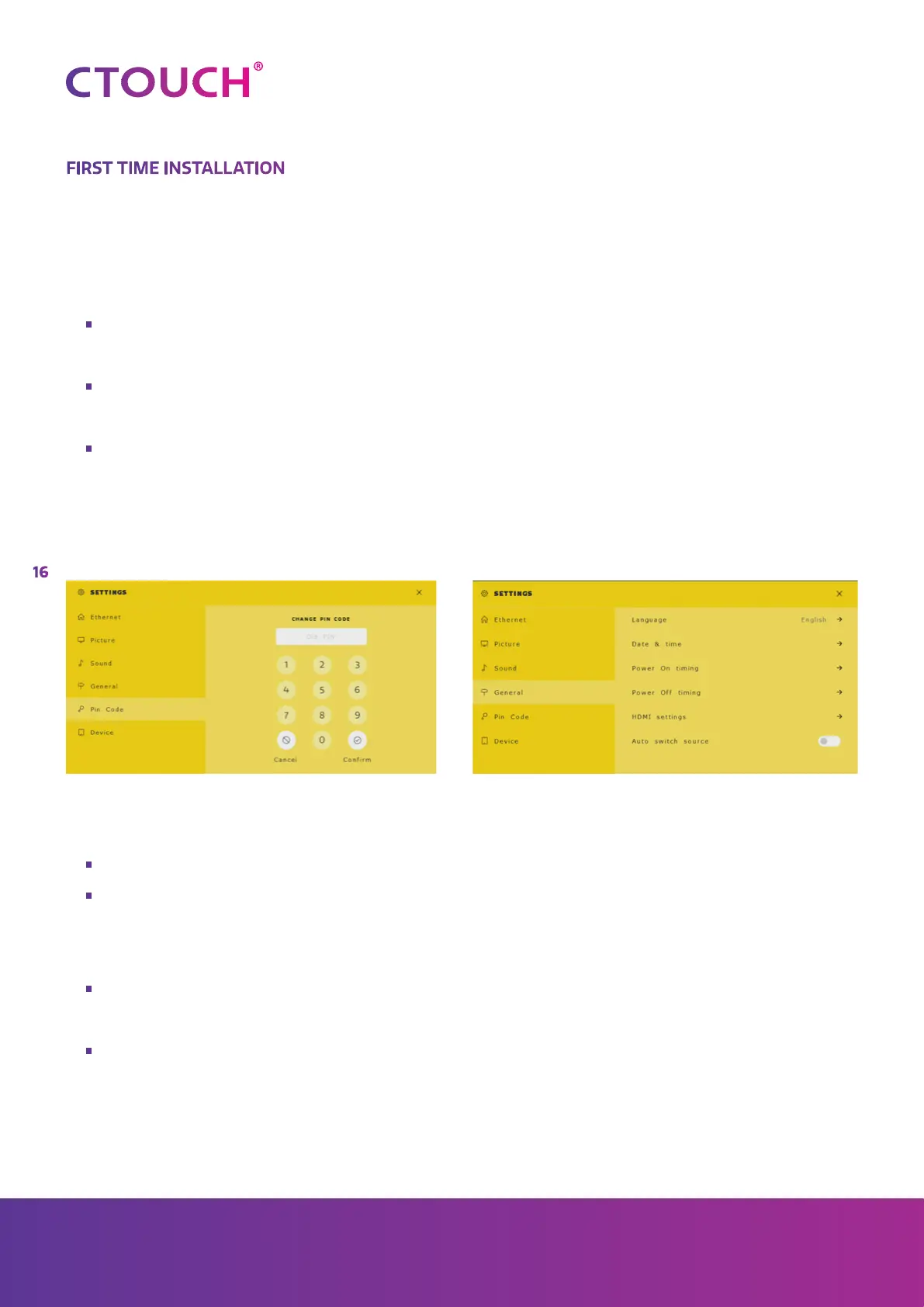16
Share, inspire, have fun!
With CTOUCH by your side.
FIRST TIME INSTALLATION
1. Network
Plug the LAN-cable into the LAN-port on the bottom or side of the CTOUCH display, to connect
to the internet.
2. Settings menu
•
After switching on the CTOUCH display, access the settings menu to change the
default settings:
•
Press the settings button on the remote control or in the quick start menu to open
the settings menu
•
Use default pincode [0000] to gain access
It is advised to change default settings
pincode here and note down: Optionally change the menu language here:
3. Install CTOUCH BRIX
•
Mount and install OPS PC
•
Follow the installation procedure according to the license card provided with the BRIX
4. Whiteboard and sharing software
•
Each Canvas screen is provided with a software license for whiteboarding software and
wireless sharing software
•
Follow the installation procedure according to the license card provided with the Canvas
screen to install these packages on an OPS or an external PCConnecting to wireless internet
