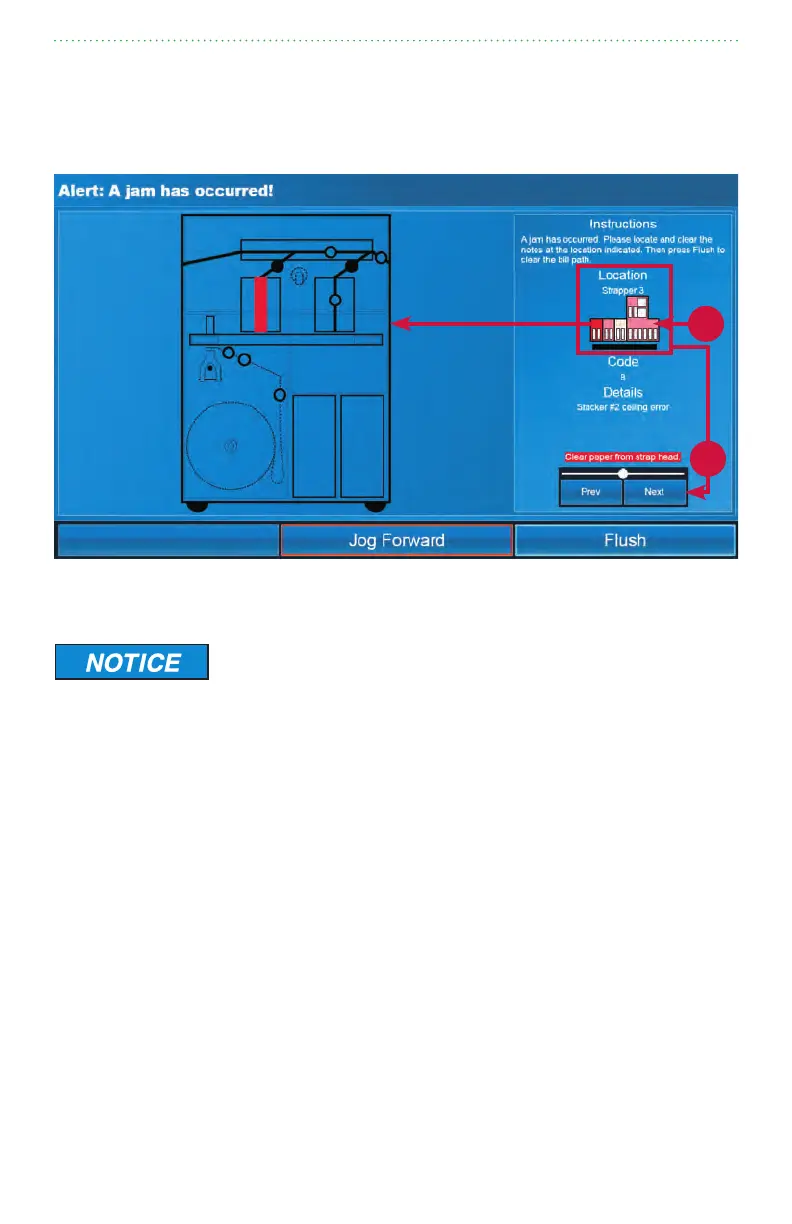18 | JetScan
®
MPX 8200 strapping and corner module | Stopping conditions and recovery steps
Jamrecovery
When a jam condition occurs in the strapping module, the MPX 8200 motors
immediately stop and a jam screen appears, describing the problem and how to
recover from it. Each jam type has a unique screen.
Torecoverfromalljamconditions:
Risk of damage to critical machine components.
Read and follow all instructions shown on main-processing
screen.
Carefully remove jammed documents.
Visually inspect areas surrounding jammed documents prior to
re-starting motors.
Re-align any displaced transport belts.
Remove any partial documents and foreign objects from
transport path.
1. Review the system diagram under Location on the right side of the screen. The red
component is shown in detail on the left side of the screen. Other jam locations are
marked in pink.
2. Begin by clearing a jam in a strapping module. Press Prev (previous) or Next in the
bottom right corner of the screen to select a strapping module jam in the system
diagram under Location. The selected location is red.
3. Open the upper-front access door and the lower paper-roll access door.
1
2
