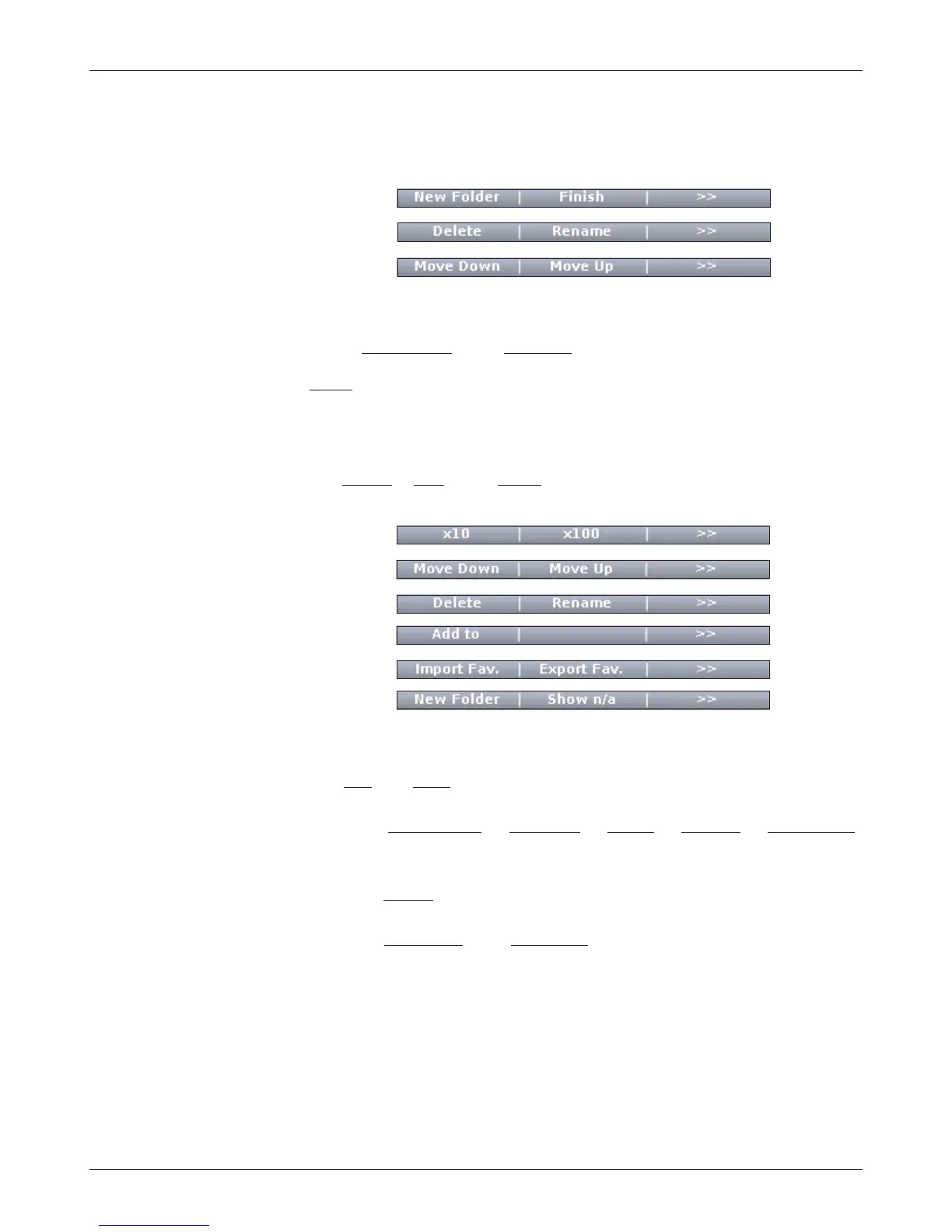26
1313 Handheld Programmer Manual, Rev. B
After you have pressed the “Add” softkey (or the “OK” softkey on the keyboard
screen) you will see your new item in the Favorites menu.
This new set of softkeys appears:
You are given an opportunity again to create a new folder, to delete or rename
an item, or to rearrange the order in which items are displayed in the Favorites
menu (“Move Down” and “Move Up”).
“Finish” automatically returns you to where you were within the Parameters or
Monitor menu, when you first pressed the “Add to” softkey.
Accessing Favorites using Main Menu or Favorites key
The “Cancel,” “Add,” and “Finish” softkeys do not appear when you go directly
to the Favorites menu.
You can change the settings of your Favorite parameters while you are in the
Favorites menu; it is not necessary to be in the Parameters menu to do this.
The “×10” or “×100” softkey, pressed together with the “+” or “-” key, allows
you to change values rapidly.
The “Move Down,” “Move Up,” “Delete,” “Rename,” “New Folder”
softkeys function as described above when accessing the Favorites menu through
the “Add to” softkey.
The “Add to” softkey enables you to put a Favorite item into the Plot or
Log program.
The “Import Fav” and “Export Fav” softkeys enable you to save a Favorites
collection as an .hfc file that you can export, and to restore (import) a previ-
ously saved .hfc file. This feature is a convenient way for an OEM to provide a
ready-made Favorites collection for their customers. Note: In order to be able
to export a Favorites collection, you must have first created a new folder for the
collection; see description of “New Folder” softkey on previous page.
9 — FAVORITES MENU