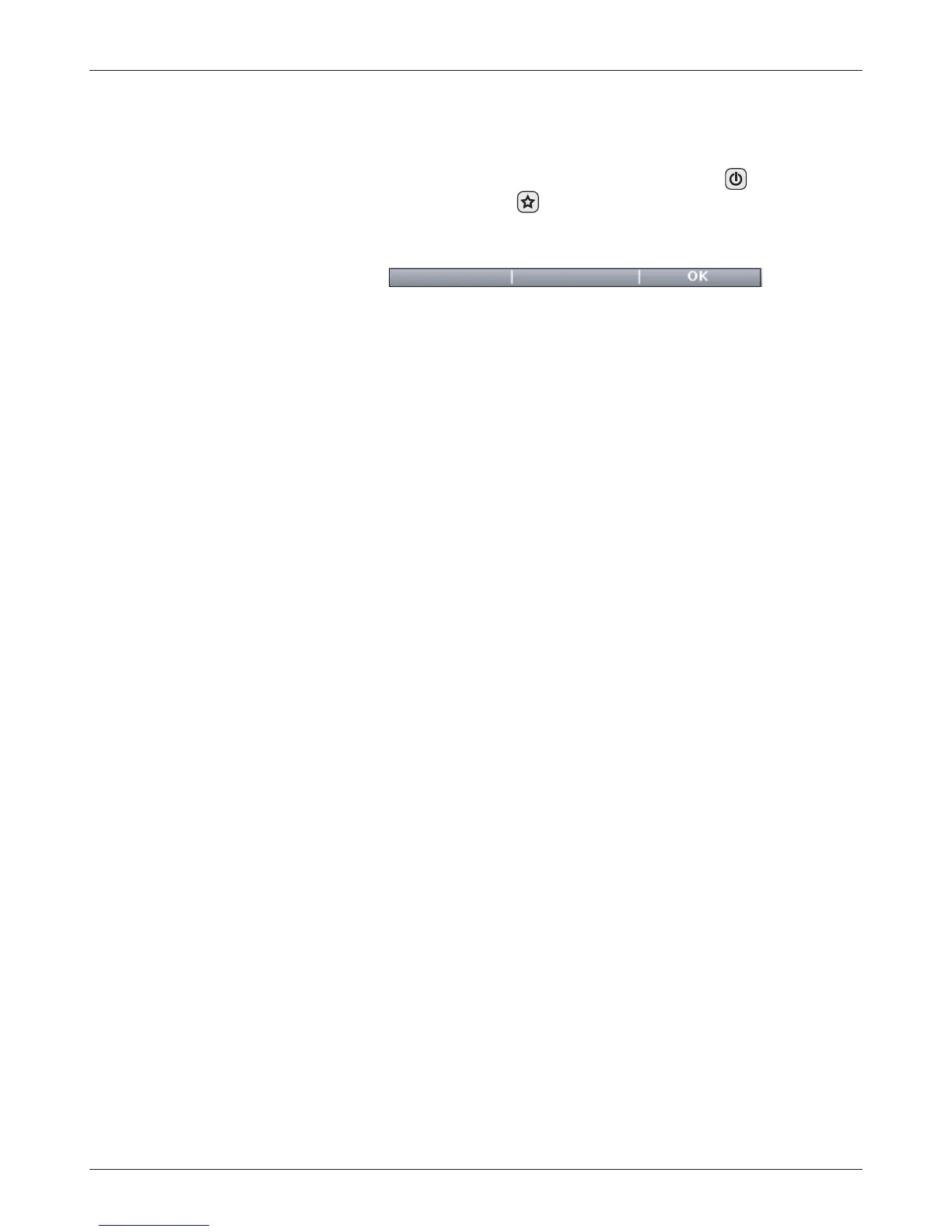36
1313 Handheld Programmer Manual, Rev. B
TAKING SCREENSHOTS
To take a screenshot, first press and release the Power key ( ) and then press
and release the Favorites key (
). After a few seconds, you will see a message
confirming that a screenshot was taken. Use the “OK” softkey to close the
confirmation screen.
Screenshots are numbered sequentially, from 0001 to 9999, and are stored on
the SD memory card.
You can take a screenshot of any display screen. If you take a screenshot
of a screen that is asking you to make a choice (such as yes/no), you may not
see the confirmation that the screenshot was taken until after you make the
requested choice.
You can rename your screenshots after you load them into a PC. You can
delete them from the SD card if you want; the automatic sequential numbering
will continue where it left off.
Note: Screenshots can be taken only if that function is enabled in the
HHP Settings menu; see Section 10.
14
14 — TAKING SCREENSHOTS