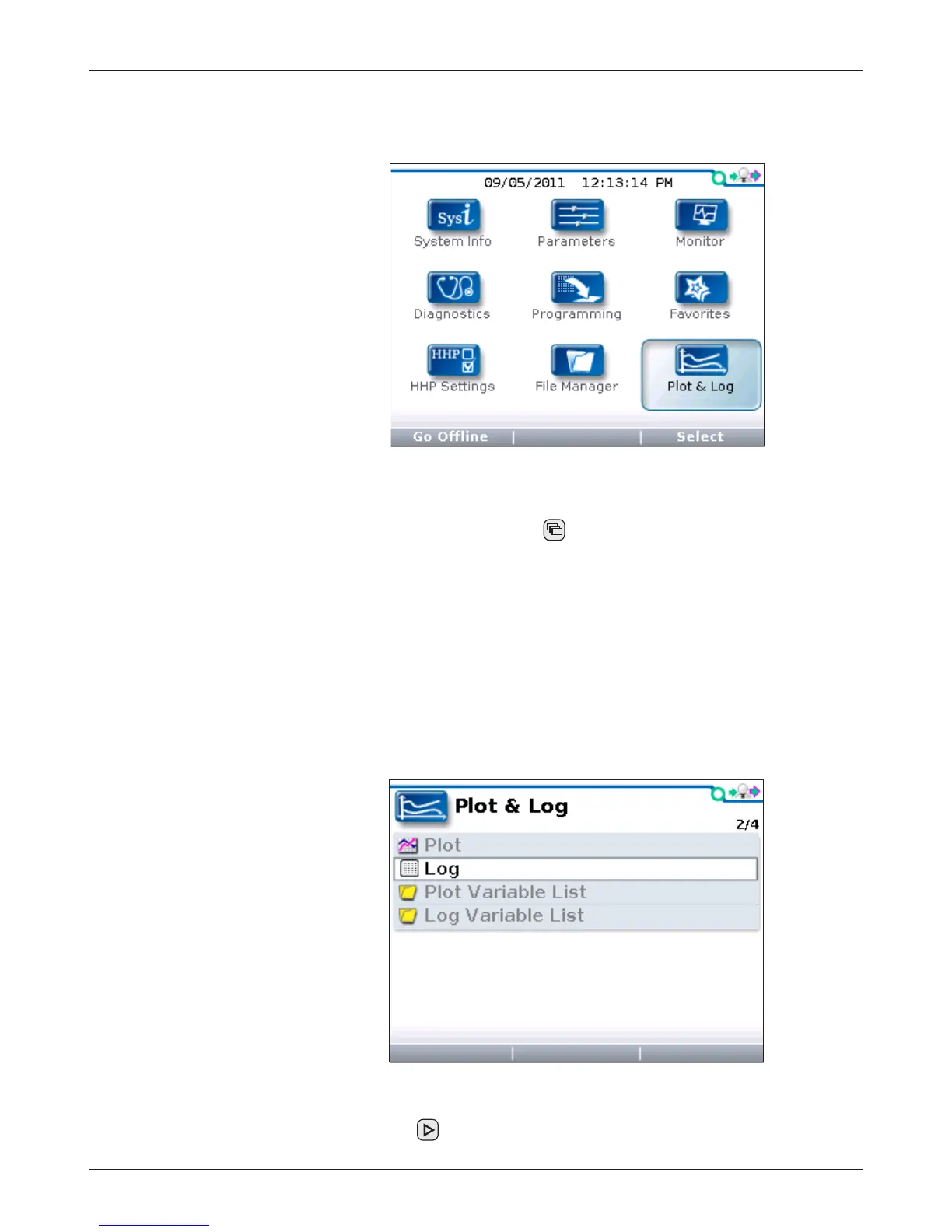33
1313 Handheld Programmer Manual, Rev. B
PLOT & LOG
In the Main Menu, highlight the Plot & Log icon and press the “Select” softkey
to go to the Plot & Log menu. You can return to the Main Menu at any time
by pressing the Main Menu key (
).
Through the Plot & Log menu, you can use the Plot program to plot real-time
variables, or use the Log program to create a log of variable values to view later
in a spreadsheet program on your PC.
The first step is to add the desired items to the Plot Variable List or the Log
Variable List. In the Monitor menu or Parameters menu, highlight an item and
press the “Add to” softkey. In the next screen, highlight Plot or Log and press
the “Select” softkey to view the list. To add the item to the list, press the “Add”
softkey followed by the “Finish” softkey; you can include up to five items. To
remove an item from a Variable List, select it and press the “Delete” softkey.
12 — PLOT & LOG
1 2
Log
To create a log of the items in your Log Variable List, highlight Log and press the
right-arrow key (
). Then in the “Start Logging” window, press the “OK” soft-