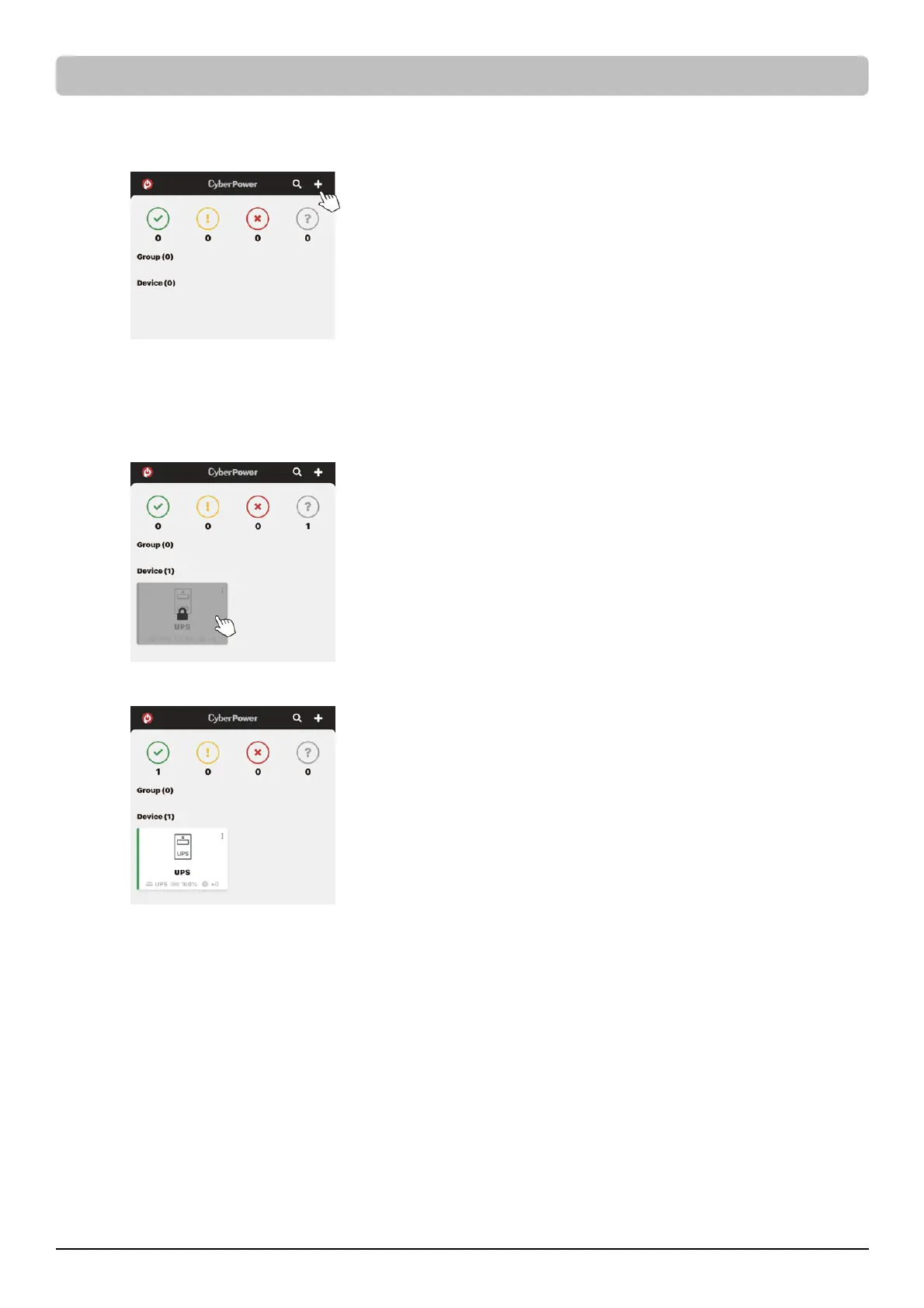9
4. Add a device in the PowerPanel Cloud App.
(a) Click “+” in the upper right corner of the homepage.
(b) Locate the “Add Device by QR Code” to add your Cloud UPS.
(c) Scan the QR Code on the top side of the UPS. If the QR Code scan was successful, click “Add” and name the
device you are monitoring.
(d) After the setup is completed, you will see your device on the homepage.
(e) Wait till the UPS is successfully configured.
5. Start monitoring your UPS!
In addition to the Mobile App, you can access the PowerPanel Cloud account via a web browser:
https://powerpanel.cyberpower.com. For more information, please refer to the PowerPanel Cloud User’s Manual.
NETWORK OPERATION (continued)
