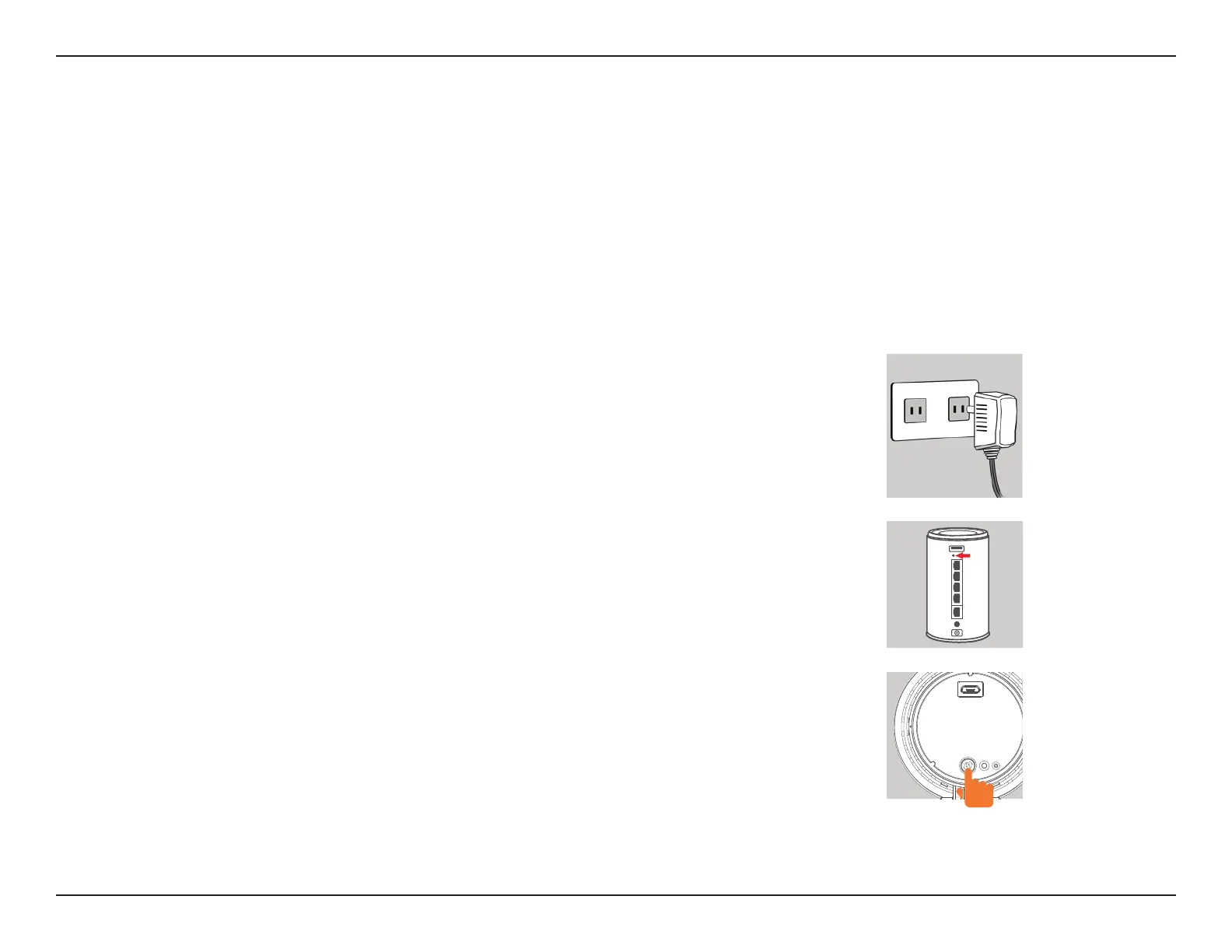10D-Link DCS-936L User Manual
Section 2 - Installation
Zero Conguration Setup
If you have a mydlink-enabled Cloud Router, you can take advantage of Zero Conguration Setup. Zero Conguration automatically congures
your camera’s settings for you, and adds the camera to your mydlink account automatically. This type of setup allows you to set up your camera by
simply plugging it in and connecting it to your router.
Connect your camera to your mydlink-enabled Cloud Router and Zero Configuration will automatically configure your DCS-936L and
add the camera to your mydlink account. After the short time it takes to do this you can remotely access your camera from the website
(http://www.mydlink.com) to manage and monitor your DCS-936L.
Plug in the External Power Adapter
Connect the power adapter to the microUSB port on the back of the camera. Plug the
power adapter in to a wall outlet. Wait 2 minutes for the camera to boot up.
Press the WPS button on your Cloud Router
Press the WPS button on your Cloud Router. The WPS button is usually on the side or back
of your Cloud Router.
Press the WPS button on your camera
Within 1 minute, press the WPS button on the camera for 6 seconds. After the camera
automatically connects to your router, the Power LED will turn solid green.