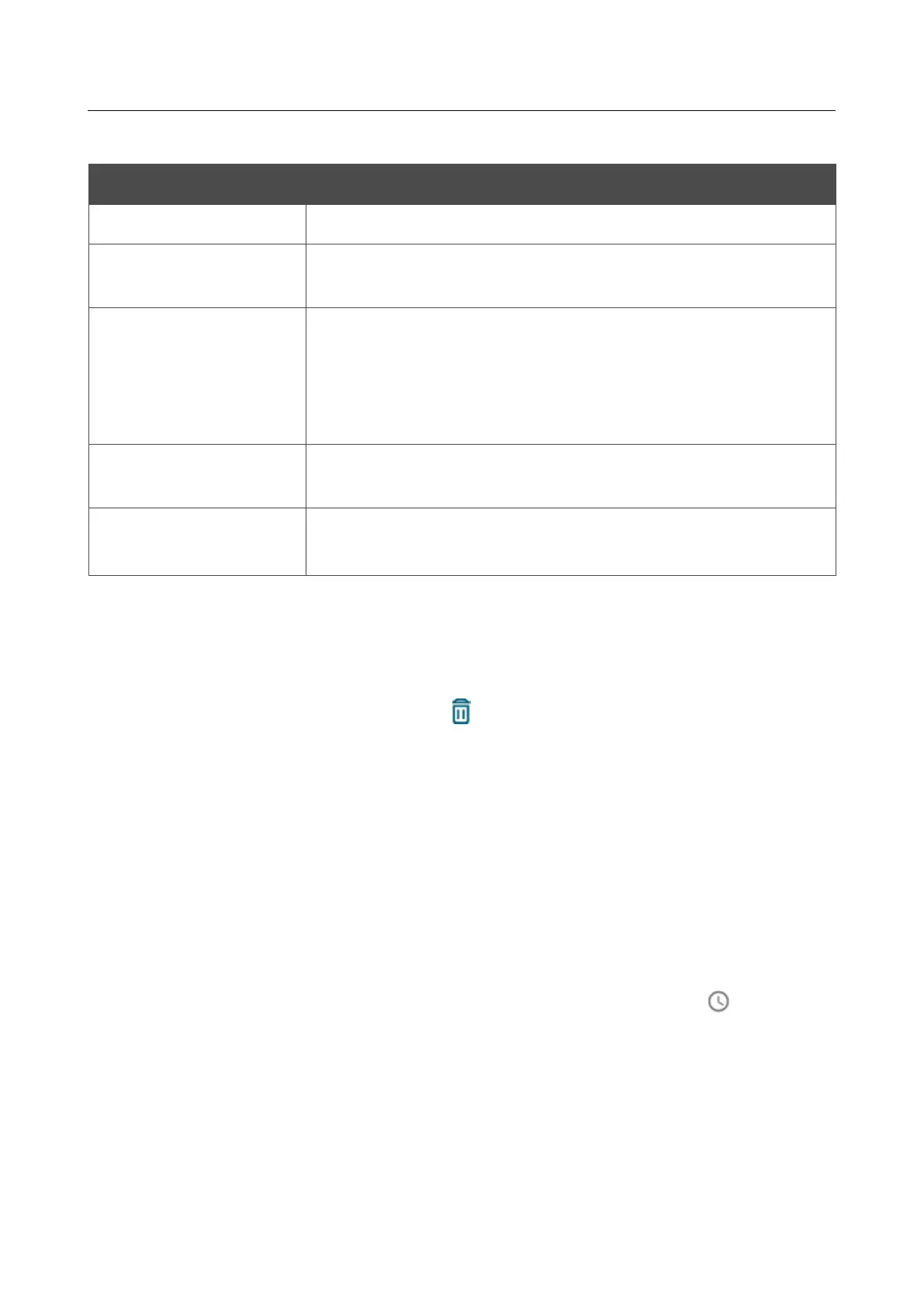DIR-842V2 AC1200 Wi-Fi Gigabit Router
User Manual
Configuring via Web-based Interface
You can specify the following parameters:
Parameter Description
Frequency band
From the drop-down list, select a band of the wireless network.
SSID
A wireless network to which the rule will be applied. Select the
needed value from the drop-down list.
MAC address
In the field, enter the MAC address of the device to which the
selected filtering mode will be applied. You can enter the MAC
address of a device connected to the router's LAN at the moment. To
do this, select the relevant device from the drop-
will be filled in automatically).
Hostname
The name of the device for easier identification (optional). You can
specify any name.
Enable
If the switch is moved to the right, the rule is active.
Move the switch to the left to disable the rule.
When you have configured the parameters, click the SAVE button.
To edit the parameters of the existing rule, in the Filters section, left-click the needed rule. In the
opened window, change the settings and click the SAVE button.
To remove the rule from the page, in the Filters section, select the checkbox located to the left of
the relevant rule and click the DELETE button ( ).
After creating the rules you need to configure the filtering modes.
To open the basic or additional wireless network for the devices which MAC addresses are
specified on this page and to close the wireless network for all other devices, in the section
corresponding to the band (2.4 GHz or 5 GHz), left-click the line of the wireless network. In the
opened window, move the Enable MAC filter switch to the right. Upon that the MAC filter
restrict mode drop-down list will be displayed. Select the Allow value from the drop-down list
and click the SAVE button.
To close the wireless network for the devices which MAC addresses are specified on this page,
select the Deny value from the MAC filter restrict mode drop-down list and click the SAVE
button.
To set a schedule for the MAC filter rule, click the Set Schedule button ( ) in the line
corresponding to this rule. In the opened window, you can create a new schedule (see the Schedule
section, page 225) or use the existing one. Existing schedules are displayed in the Interval of
execution drop-down list in the simplified mode.
To enable the MAC filter rule at the time specified in the schedule and disable it at the other time,
select the Enable rule value from the Action drop-down list and click the SAVE button.
To disable the MAC filter rule at the time specified in the schedule and enable it at the other time,
select the Disable rule value from the Action drop-down list and click the SAVE button.
