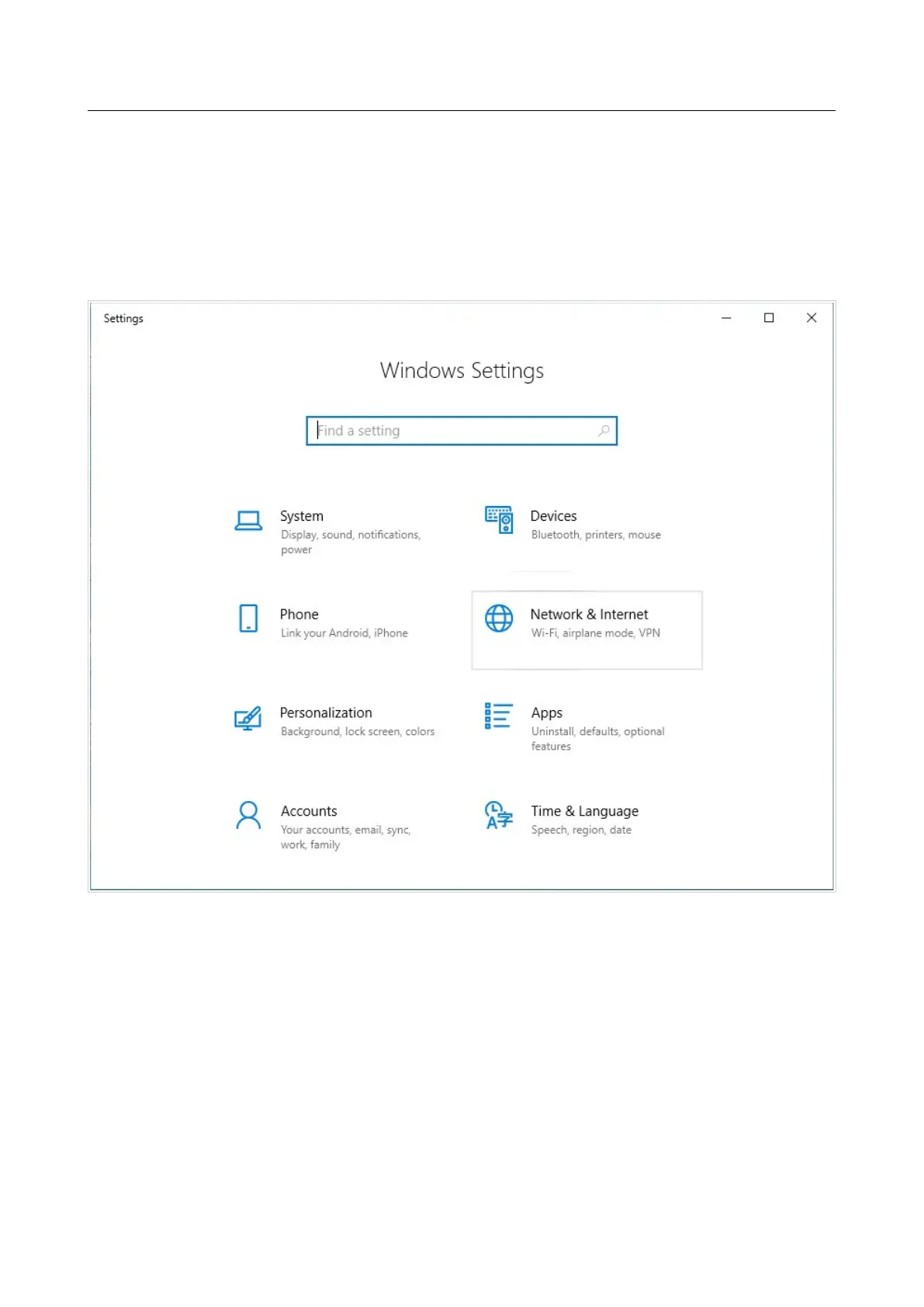DIR-842V2 AC1200 Wi-Fi Gigabit Router
User Manual
Installation and Connection
Obtaining IP
Address
Automatically and
Connecting
to Wireless
Network (OS Windows 10)
1. Click the Start button and proceed to the Settings window.
2. Select the Network & Internet section.
Figure 17. The Windows Settings window.
3. In the Change your network settings section, select the Change adapter options
line.
4. In the opened window, right-click the relevant Wireless Network Connection icon.
Make sure that your Wi-Fi adapter is on, then select the Properties line in the menu
displayed.
5. In the Wireless Network Connection Properties window, on the Networking tab,
select the Internet Protocol Version 4 (TCP/IPv4) line. Click the Properties button.
