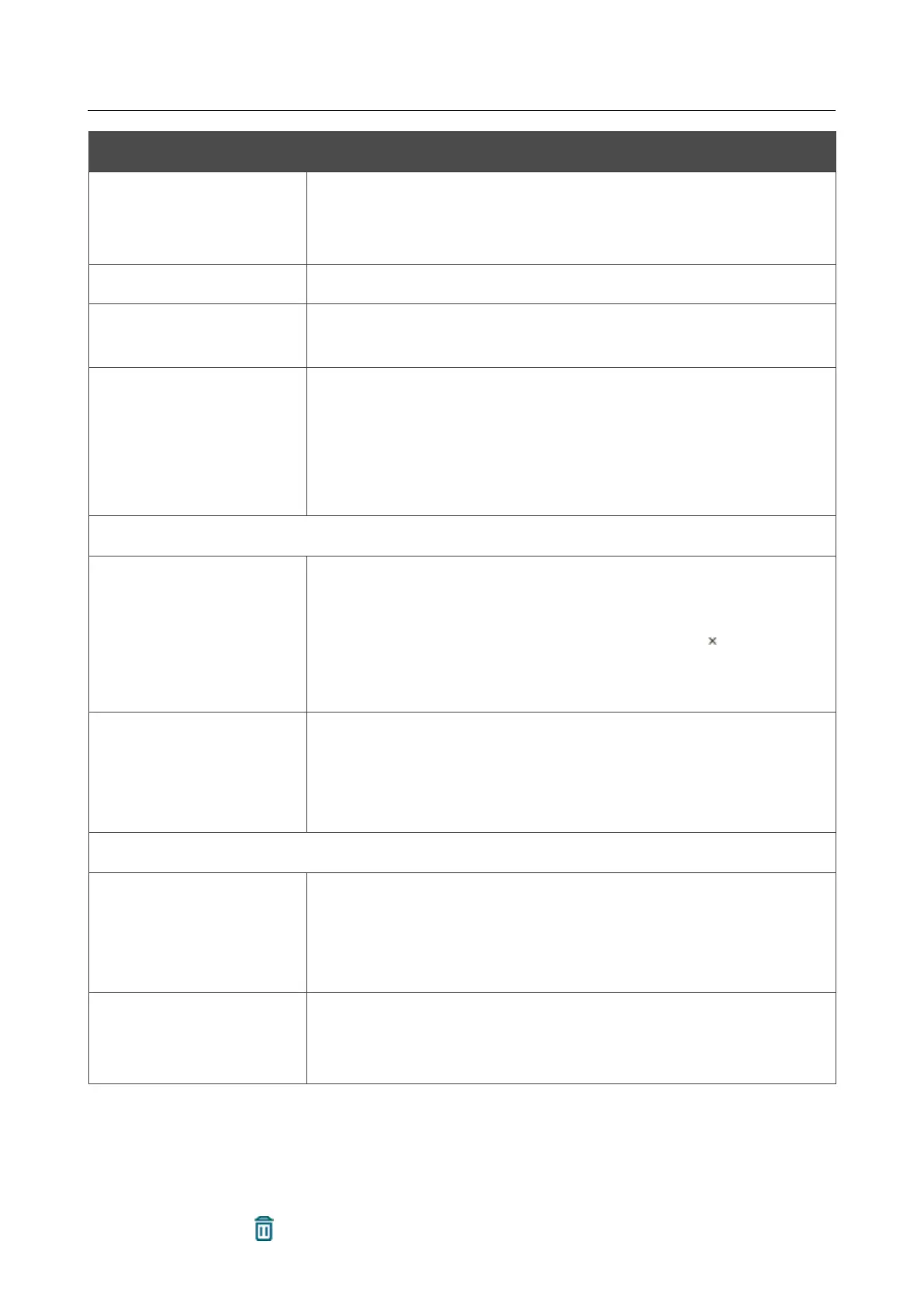DIR-842V2 AC1200 Wi-Fi Gigabit Router
User Manual
Configuring via Web-based Interface
Parameter Description
Template
Select a virtual server template from the drop-
Custom to specify all parameters of the new virtual server
manually.
Interface
A WAN connection to which this virtual server will be assigned.
Protocol
A protocol that will be used by the new virtual server. Select a value
from the drop-down list.
NAT Loopback
Move the switch to the right in order to let the users of the router's
LAN access the local server using the external IP address of the
router or its DDNS name (if a DDNS service is configured). Users
from the external network access the router using the same address
(or DDNS name).
Public Network Settings
Remote IP
Enter the IP address of the server from the external network.
To add one more IP address, click the ADD REMOTE IP button and
enter the address in the displayed line.
To remove the IP address, click the Delete icon ( ) in the line of
the address.
Public port
A port of the router from which traffic is directed to the IP address
specified in the Private IP field in the Private
Network Settings
section. You can specify one port or several ports separated by a
comma.
Private Network Settings
Private IP
The IP address of the server from the local area network.
a device connected to the router's LAN at the
relevant value from the drop-down list (the field will be filled in
automatically).
Private port
A port of the IP address specified in the Private IP field to which
traffic is directed from the Public port. You can specify one port or
several ports separated by a comma.
Click the APPLY button.
To edit the parameters of an existing server, select the relevant line in the table. On the opened page,
change the needed parameters and click the APPLY button.
To remove a server, select the checkbox located to the left of the relevant line of the table and click
the DELETE button ( ). Also you can remove a server on the editing page.