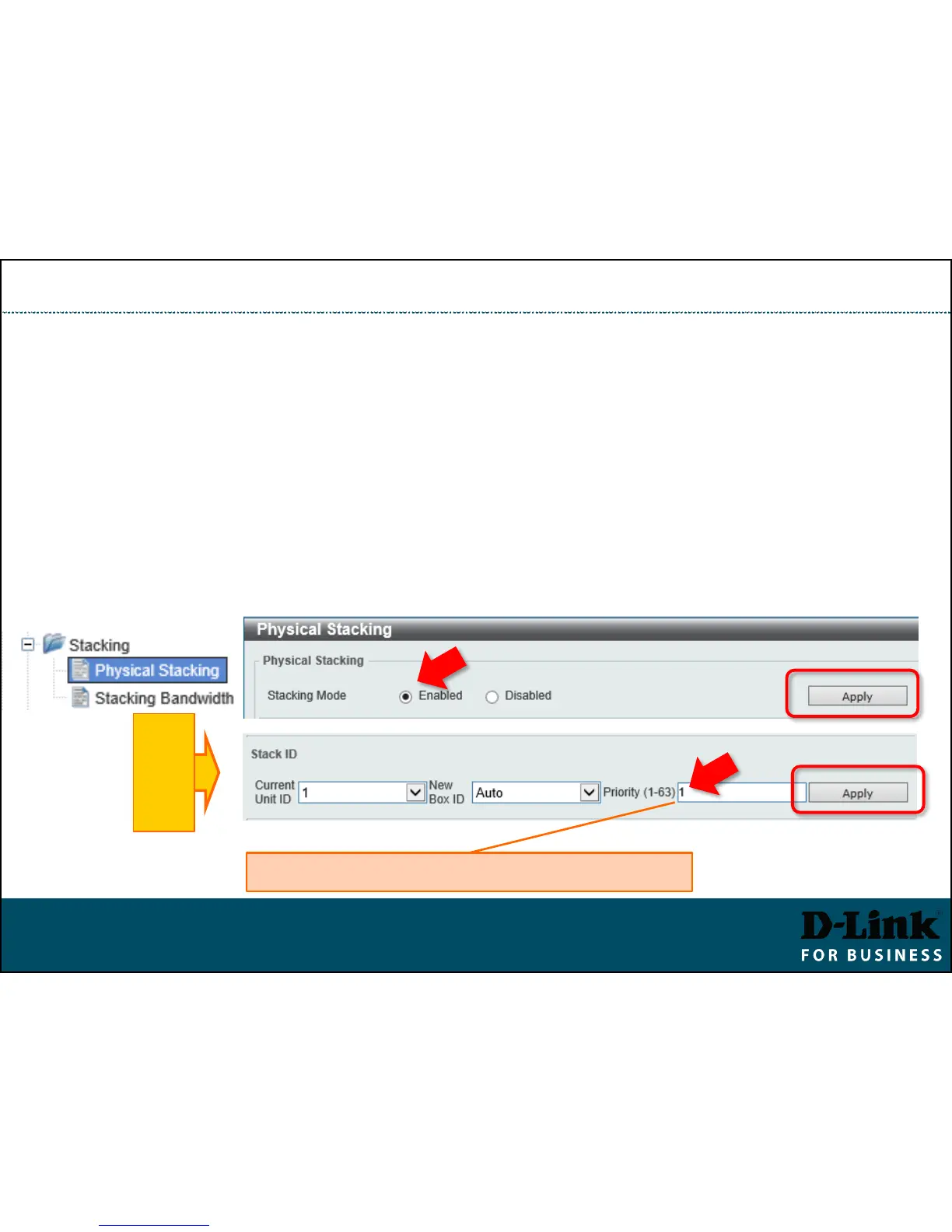Stacking Switches (GUI)
▪ Make sure firmware version is the same in all switches.
▪ Management > Stacking > Physical Stacking.
▪ Set Stacking Mode to “Enabled”, click Apply.
▪ Set Priority to 1 (on Master), click Apply.
▪ Save Settings and reboot the switch.
▪ Enable Stacking on second switch. Save and reboot.
▪ Connect the switches via stacking ports. The Slave switch will reboot and will
show its new Stack ID.
MASTER
SWITCH
Slave switches can be left at default 32
