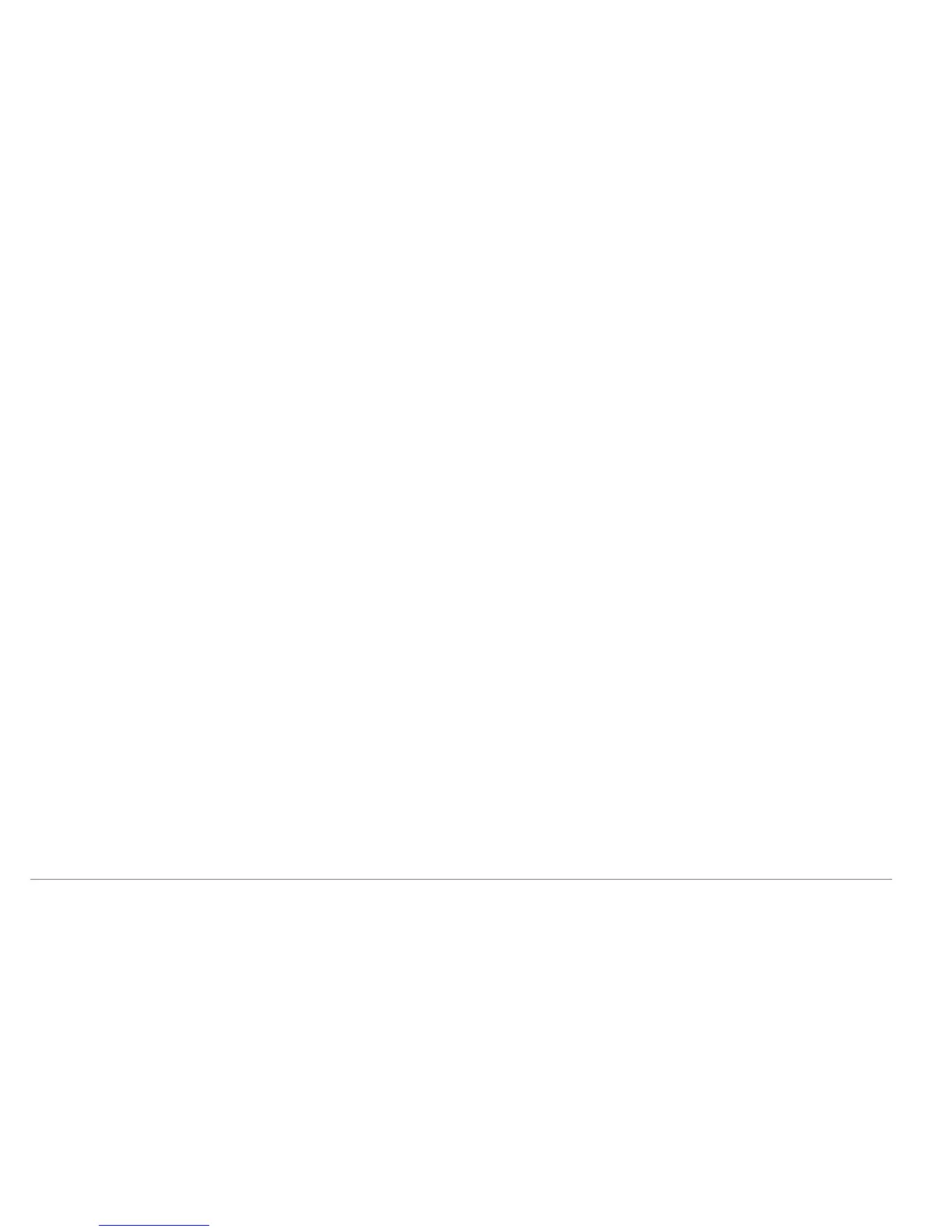Installation
D-Link DSL-2640B User Manual
10
Device Installation
The Wireless ADSL Router maintains three separate interfaces, an ADSL, an Ethernet, and a Wireless LAN interface. Place the Wireless ADSL Router in a location
where it can be easily connected to Ethernet devices, the telephone line as well as to a power source.
The Router can be placed on a shelf or desktop, ideally you should be able to see the LED indicators on the front if you need to view them for troubleshooting.
Power on Router
The Router must be used with the power adapter included with the device.
1. Connect the power adapter to the Power Input (12V DC, 1A) on the back panel of the Wireless ADSL Router and plug the other end of the power adapter to a
wall outlet or power strip.
2. Push the Power Button to turn the power on.
3. The Power LED on the front panel will shine bright green to indicate the device is powered on.
4. If the Ethernet port is connected to a working device, check the LAN LED indicator to make sure the connection is valid. The Wireless ADSL Router will attempt
to establish the ADSL connection, if the ADSL line is connected and the Wireless ADSL Router is properly configured the ADSL LED will light up after several
seconds. If this is the first time installing the device, some settings may need to be changed before the Wireless ADSL Router can establish a connection.
Factory Reset Button
The Router may be reset to the original factory default settings by using a ballpoint or paperclip to gently push down the reset button in the following sequence:
1. With the router powered on (check the Power LED to make sure it lights steady green), press and hold down the reset button using a paper clip or similar object
for about 6 to 8 seconds.
2. The router will restart. Watch the Power LED to verify that it is restarting.
3. When it is powered on again it is ready to be configured. The whole process takes about 30 seconds.
4. The device settings will be restored to the factory default IP address 192.168.1.1 and the subnet mask is 255.255.255.0, the default management Username is
“admin” and the default Password is “tot.”
Note: A factory reset will erase the current configuration settings and reset them to the default settings. After it has restarted, log in to the router’s web-based
management interface and use the Setup Wizard to configure the basic settings.
