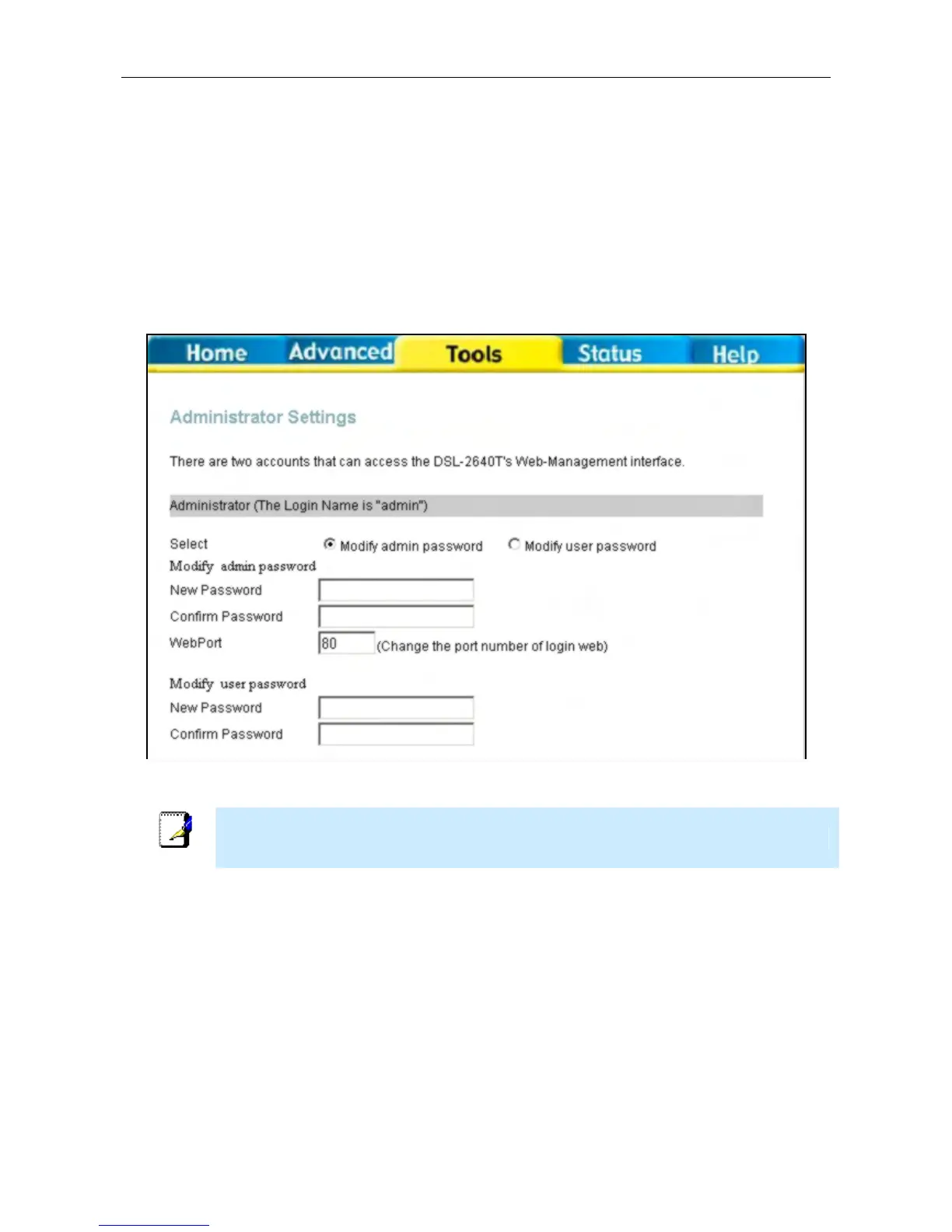DSL-2640T ADSL 2+ Router User Guide
88
Change System Password
Click the Admin button in the Tools directory to view the the Administrator Settings menu. Select the password level
being changed, click the Modify admin password option to change Admistrator level password or Modify user
password option to change the user level password. If you are changing the Administrator’s password, type the New
Password and Confirm Password to be certain you have typed it correctly in the Modify admin password. If you are
changing the User’s password, type the New Password and Confirm Password to be certain you have typed it
correctly in the Modify user password. Click the Apply button to activate the new password. The System User Name
remains “admin”, this cannot be changed using the web manager interface.
You may also use this menu to change the TCP WebPort used to access the web manager. This will not change the port
used by computers to access the Internet.
Administrator Settings menu (top portion of Tools>Admin menu)
Note
The User level password allows limited access to status displays of the Router.
