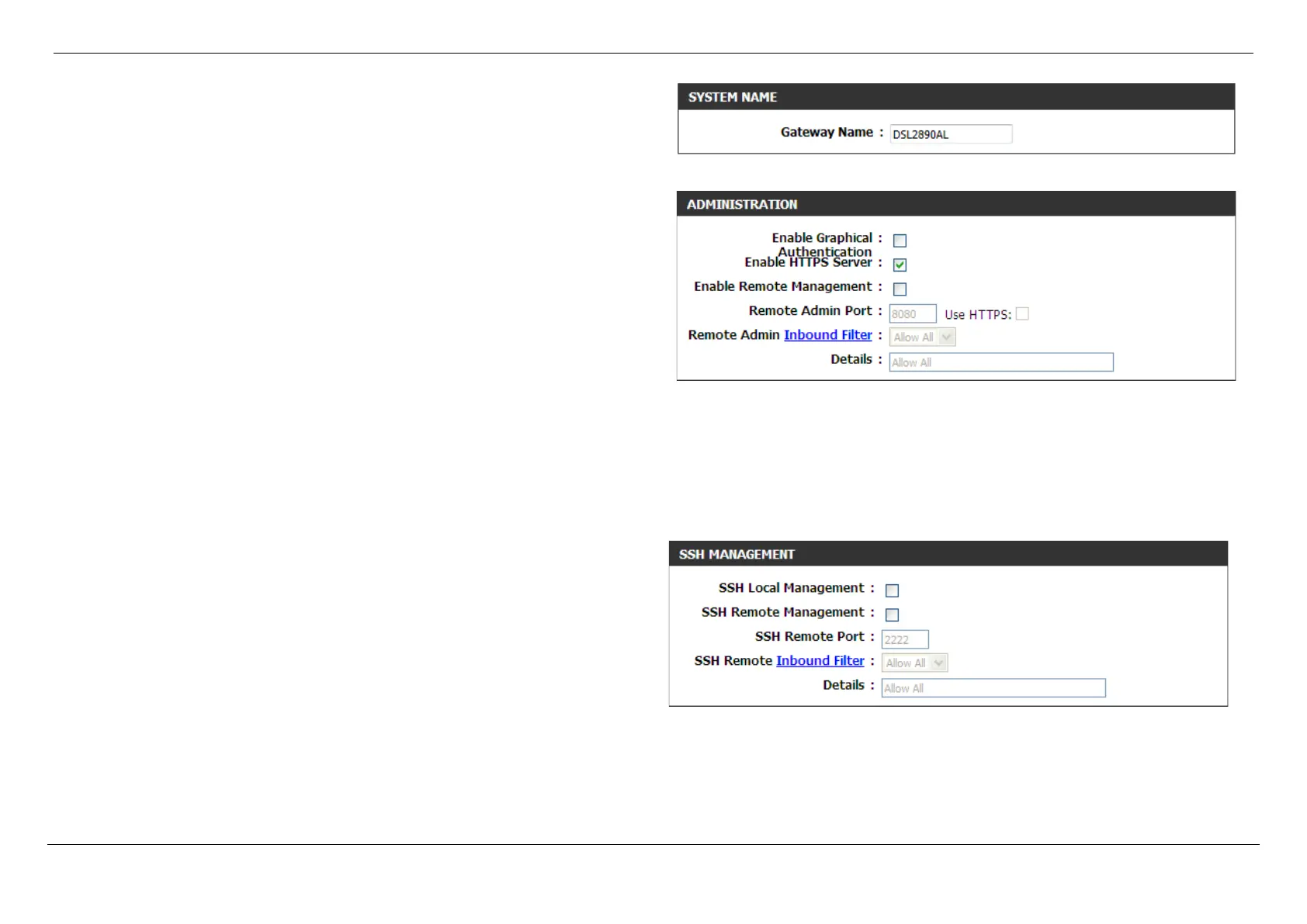Dual Band AC1750 Gigabit ADSL2+ Modem Router User Manual
Web User Interface Configuration Page 147
In this section, the following parameters can be configured:
Gateway Name: Enter the name for this router here.
In this section, the following parameters can be configured:
Enable Graphical Authentication: Tick this option to enable the graphical
authentication feature here. This feature enables a challenge-response test to
require users to type letters or numbers from a distorted image displayed on
the screen to prevent online hackers and unauthorized users from gaining
access to your router’s network settings.
Enable HTTPS Server: Tick this option to enable the HTTPS server feature. This
feature enables HTTPS to connect to the router securely.
Enable Remote Management: Tick this option to enable the remote management
feature. Remote management allows the router to be configured from the
Internet by a web browser. A username/password is still required to access the
Web UI interface.
Remote Admin Port: Enter the remote administration port number here. Tick this
Use HTTPS option to use secure HTTP.
Remote Admin Inbound Filter: Select the remote administration inbound filter method here. Options to choose from are Allow All, Deny All, and Block.
Details: Displays the descriptive details of the remote administration inbound filter rule created and applied.
In this section, the following parameters can be configured:
SSH Local Management: Select this option to enable SSH local management to
this router.
SSH Remote Management: Select this option to enable SSH remote
management to this router.
SSH Remote Port: After enabling SSH remote management, enter the SSH
remote port number used here.
SSH Remote Inbound Filter: Select the SSH remote inbound filter method here.
Options to choose from are Allow All and Deny All.
Details: Displays the descriptive details of the SSH remote inbound filter rule created and applied.
