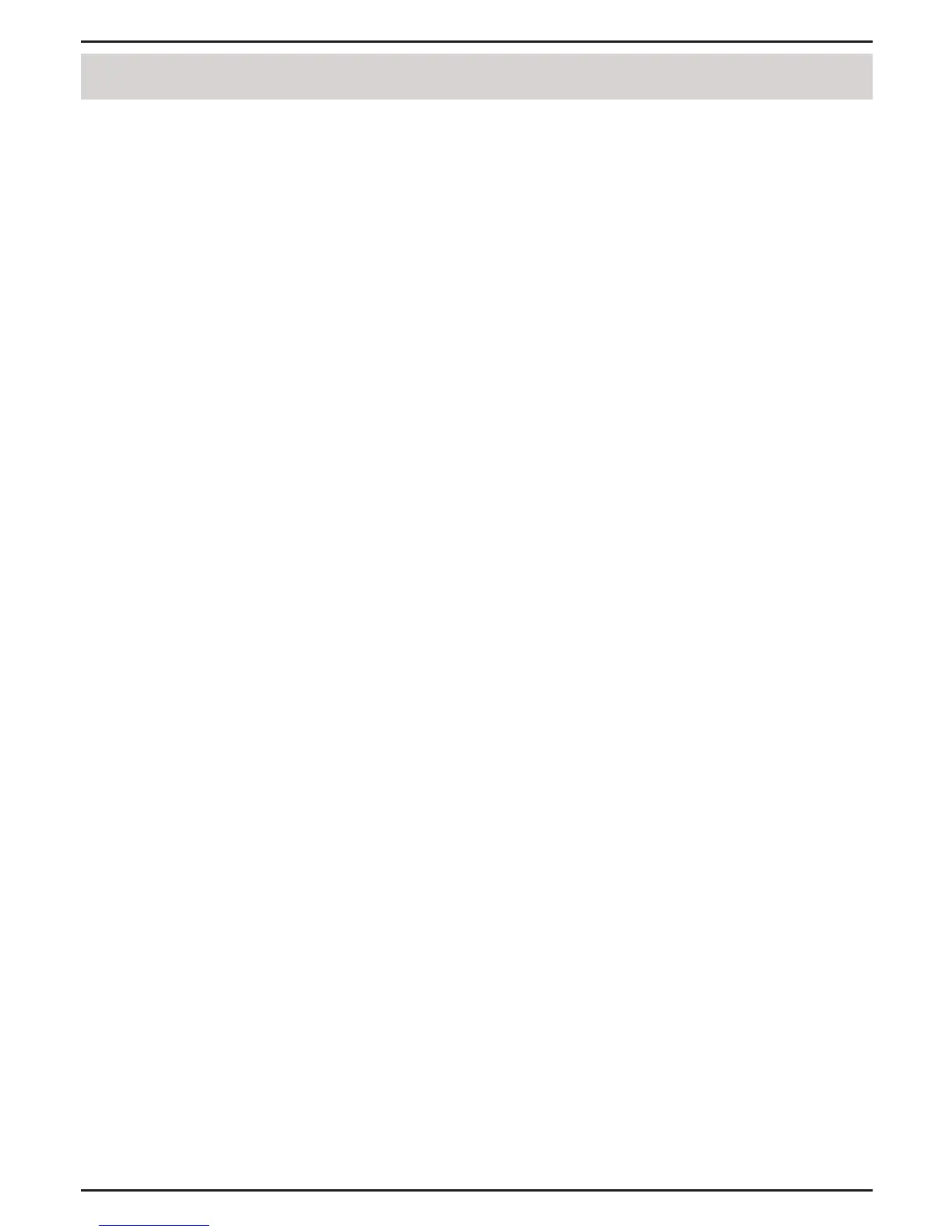1. If I’ve lost my CD what can I do ?
The CD contains software drivers and manual which can be obtained from http://
support.dlink.com. Windows 8.1, 8, and 7 in most cases will automatically
install the correct drivers.
2. If I’ve forgotten my wireless encryption key (password)?
The wireless encryption key is congured at the wireless access point, router,
or DSL modem/router. If you are unable to obtain your encryption key, the
only solution would be to re-congure your access point/router to use a new
encryption key. Please contact your access point/router/DSL modem/router
manufacturer.
3. Why can’t I get a wireless connection?
• Check that your DWA-582 is plugged in properly to the PCIe port or try to plug
the DWA-582 into another PCIe port if available.
• The LED on the DWA-582 should be lit, otherwise there could be a physical
fault on the PCIe port or the driver is not installed properly.
• Ensure that the wireless settings on the DWA-582 match the settings on your
access point/router. Please check and conrm your settings for.
• Wireless Network Name (SSID)
• Wireless Encryption Key/Wi-Fi Password
• Wireless Security Method (e.g., WEP, WPA2)
To check whether a wireless connection has been made, in the Windows system
tray (bottom right corner), red means no valid connections have been made.
• Check that your Internet is working ne on existing computers.
• Ensure that you have followed and completed the software installation
process, otherwise, please re-install the software. The LED on the DWA-582
should come on after software installation.
Troubleshooting
5
