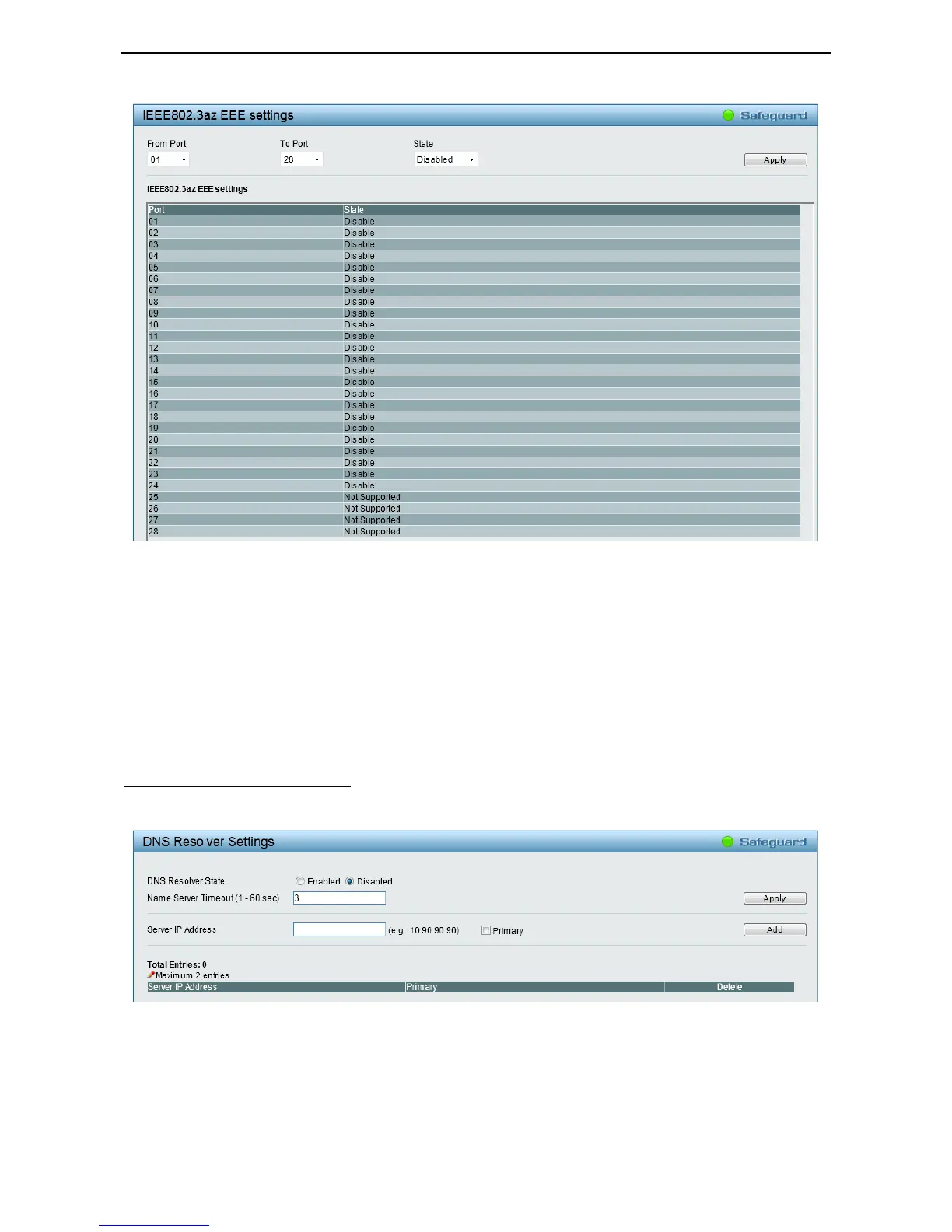Configuration D-Link Web Smart Switch User Manual
2
2
9
9
Figure 4.26 – System > IEEE802.3az EEE Settings
From Port / To Port: A consecutive group of ports may be configured starting with the selected port.
State: Enabled or Disabled the IEEE802.3az EEE for the specified ports. By default, all ports are enabled.
Click Apply to implement the changes made.
If the connection speed drops down from 1000M to 100M, or the first link up takes longer time, please follow
below steps and check again:
1. Upgrade drivers of your Ethernet adapter or LAN controller for the host PC.
2. Disable EEE function on the switch port.
This window allows configuring Domain Name Server (DNS) resolver. The DNS Resolver State is Disabled
by default. Click Enabled to enable DNS resolver. Click Apply for the changes to take effect.
System > DNS Resolver Settings
Figure 4.27 – System >DNS Resolver Settings
Name Server Timeout: The maximum time waiting for a response from a specified name server.
Server IP Address: Enter a DNS Resolver name server’s IPv4 address. Tick the Primary check box to set
the name server as a primary name server.
Click Add to create a name server or click Delete to delete an entry from the table.