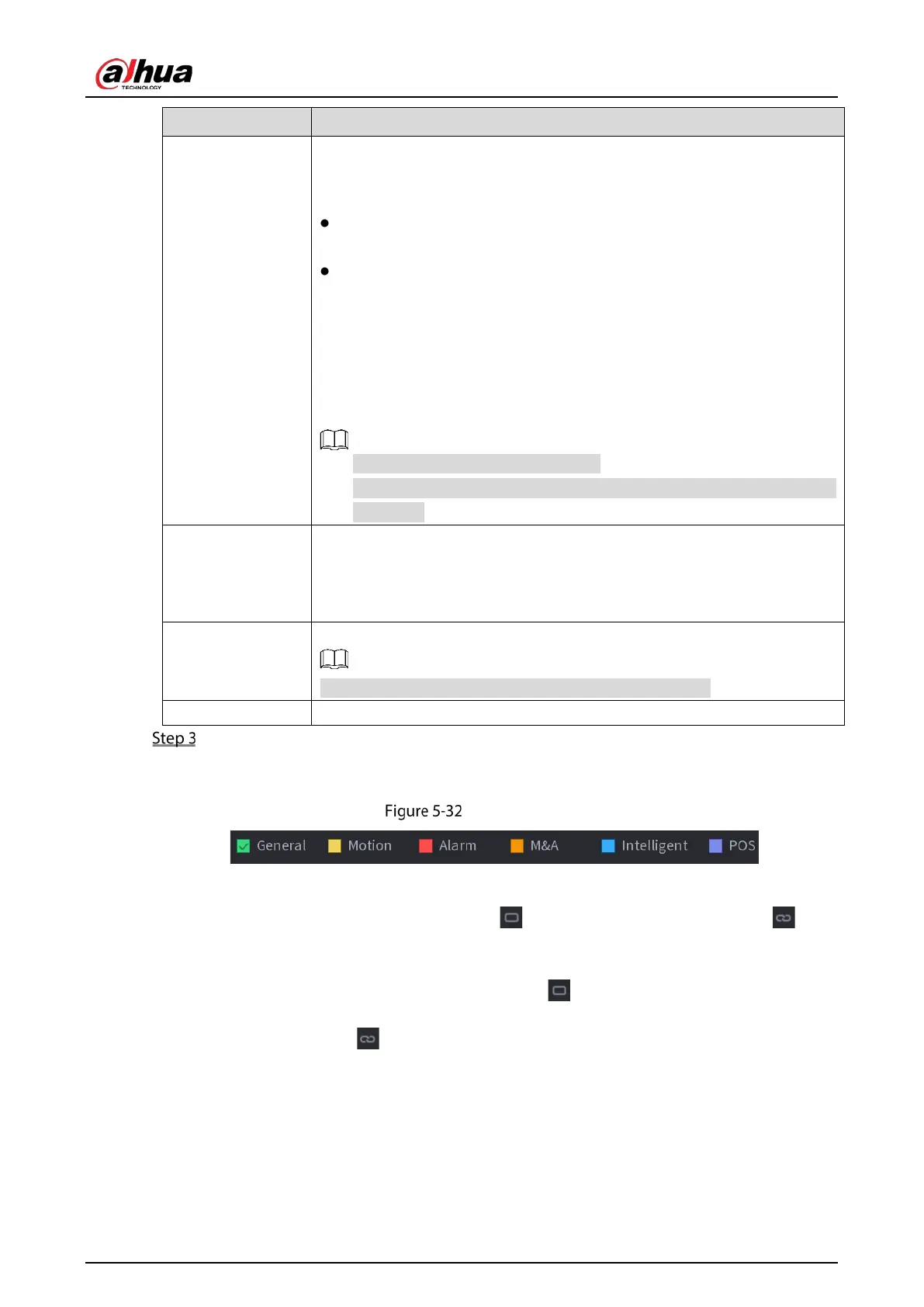User’s Manual
66
Redundancy
If there are several HDDs installed to the Device, you can set one of the HDDs
as the redundant HDD to save the recorded files into different HDDs. In case
one of the HDDs is damaged, you can find the backup in the other HDD.
Select
Main Menu > STORAGE > Disk Manager
, and then set a HDD as
redundant HDD.
Select
Main Menu > STORAGE > Schedule > Record
, and then select
the
checkbox.
If the selected channel is not recording, the redundancy function
takes effect next time you record no matter you select the checkbox
or not.
If the selected channel is recording, the current recorded files will
be packed, and then start recording according to the new schedule.
Not all models support this function.
The redundant HDD only back up the recorded videos but not
snapshots.
Event type
Select the checkbox of the event type which includes
,
(motion detect, video loss, tempering, diagnosis),
(IoT alarms, local
alarms, alarms from alarm box, IPC external alarms, IPC Offline alarms),
,
(IVS events, face detection), and
.
Period
Define a period during which the configured recording setting is active.
The system only activates the alarm in the defined period.
Copy Click
to copy the settings to other channels.
Define the video recording period by drawing or editing. By default, it is active all the time.
Define the period by drawing.
1) Select the checkbox of event type.
Event type
2) Define a period. The system supports maximum six periods.
Define for the whole week: Click next to
All, all the icon switches to , you
can define the period for all the days simultaneously.
Define for several days of a week: Click before each day one by one, the icon
switches to . You can define the period for the selected days simultaneously.
3) On the timeline, drag to define a period. The Device starts recoding the selected event
type in the defined period.