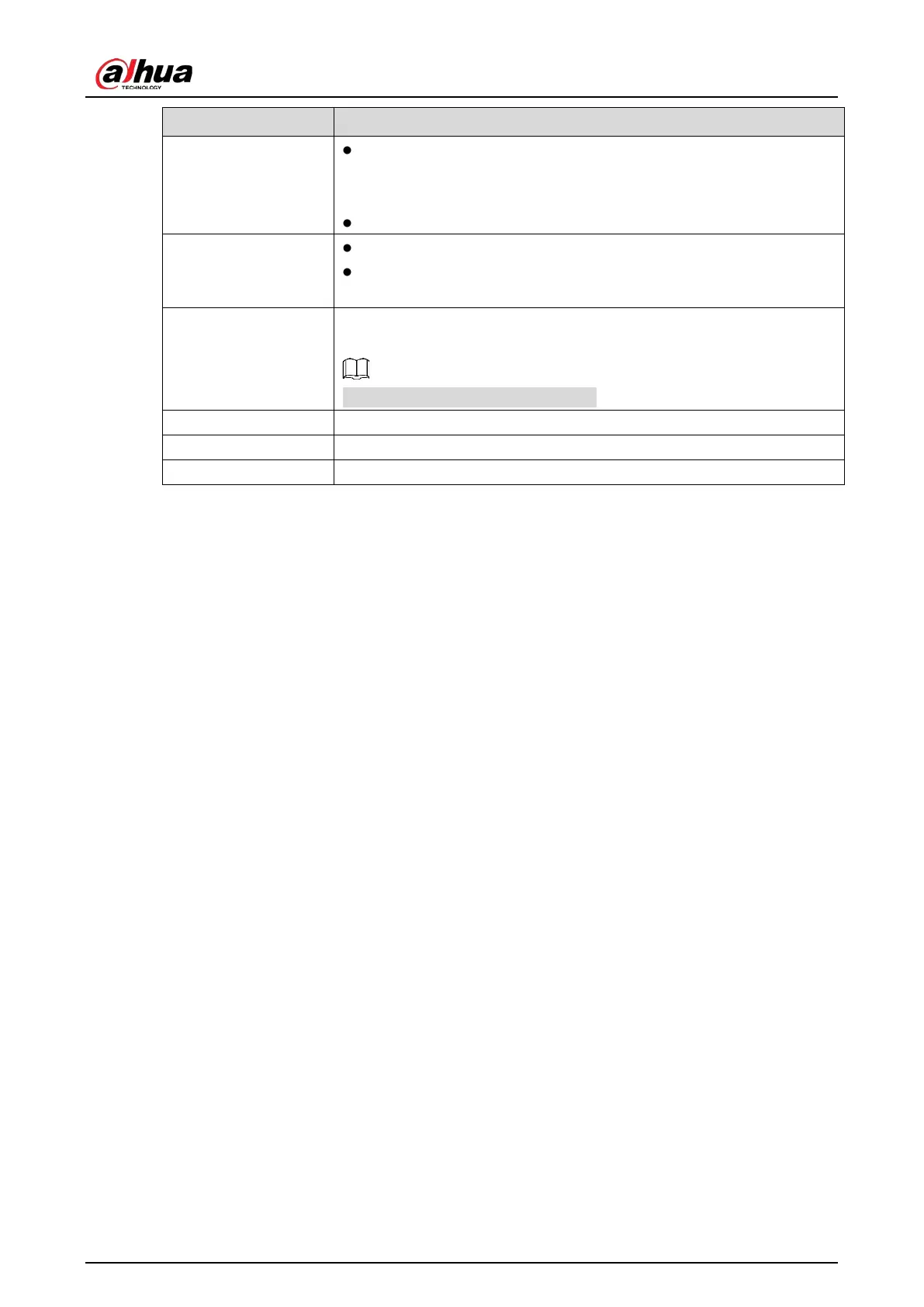User’s Manual
77
Manual Control
Select
, you can
configure the recording mode as
or
, or stop the recording. You can also enable or disable
snapshot function
Select
,
you can
configure alarm output settings.
Live Mode
Select
, the layout of live view screen is as default.
Select
, the detected face snapshots are displayed in the bottom
of the live view screen.
Auto Focus
Point to the channel window and right-click on it to open the shortcut
menu, and then click
.
Not all cameras support this function.
Image Open the
page where you can adjust the video image color.
Camera Property Click to modify the camera properties.
Sub Port Click to switch to extra screen control.
5.2.5 AI Preview Mode
You can view the detected faces snapshots and comparison results of detected faces and the faces in
the database, and play back the recorded picture file.
To display the AI preview mode, the face detection function must be enabled. For details, see "5.11.1.1
Face Detection".
Right-click on the live view screen to display the shortcut menu, and then select
Live Mode > AI Mode,
the AI preview mode page is displayed.