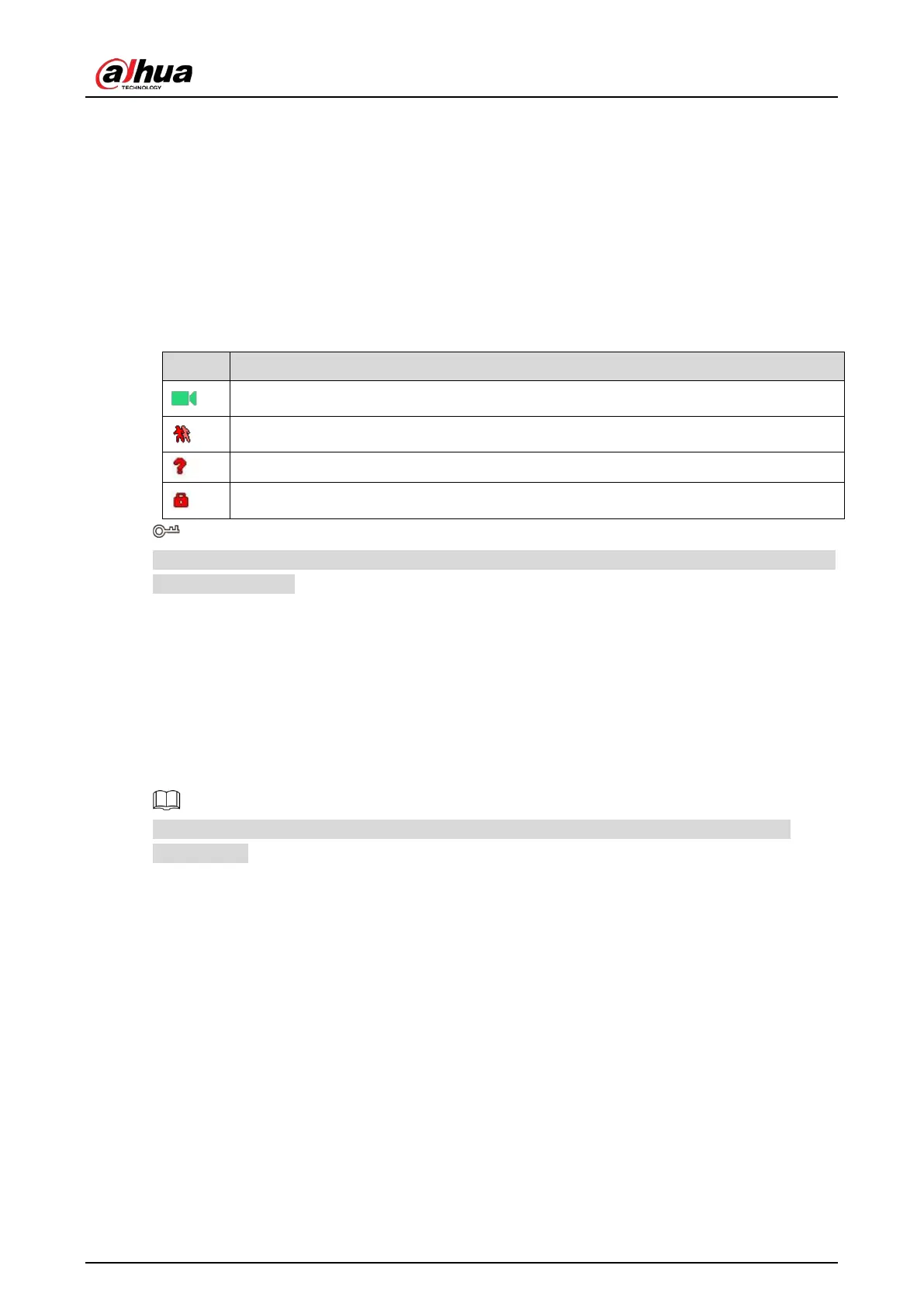User’s Manual
70
5.2.1 Live View Screen
You can view the live video from the connected cameras through each channel on the screen.
By default, the system time, channel name and channel number are displayed on each channel
window. This setting can be configured by selecting
Main Menu > CAMERA > Overlay > Overlay.
The figure in the bottom right corner represents channel number. If the channel position is
changed or the channel name is modified, you can recognize the channel number by this figure
and then perform the operations such as record query and playback.
Table 5-8 Live view description
Indicates recording status. This icon displays when the video is being recorded.
This icon displays when the motion detection occurs in the scene.
This icon displays when the video loss is detected.
This icon displays when the channel monitoring is locked.
To switch the position of two channels, point to one of the two channels, and then drag the window
to the other channel.
5.2.2 Live View Control bar
The live view control bar provides you access to perform the operations such as playback, zoom, real-
time backup, manual snapshot, voice talk, adding remote devices, and streams switch.
When you move the pointer to the top middle position of a channel window, the live view control bar
is displayed.
If there is not operation for six seconds after the control bar is displayed, the control bar hides
automatically.