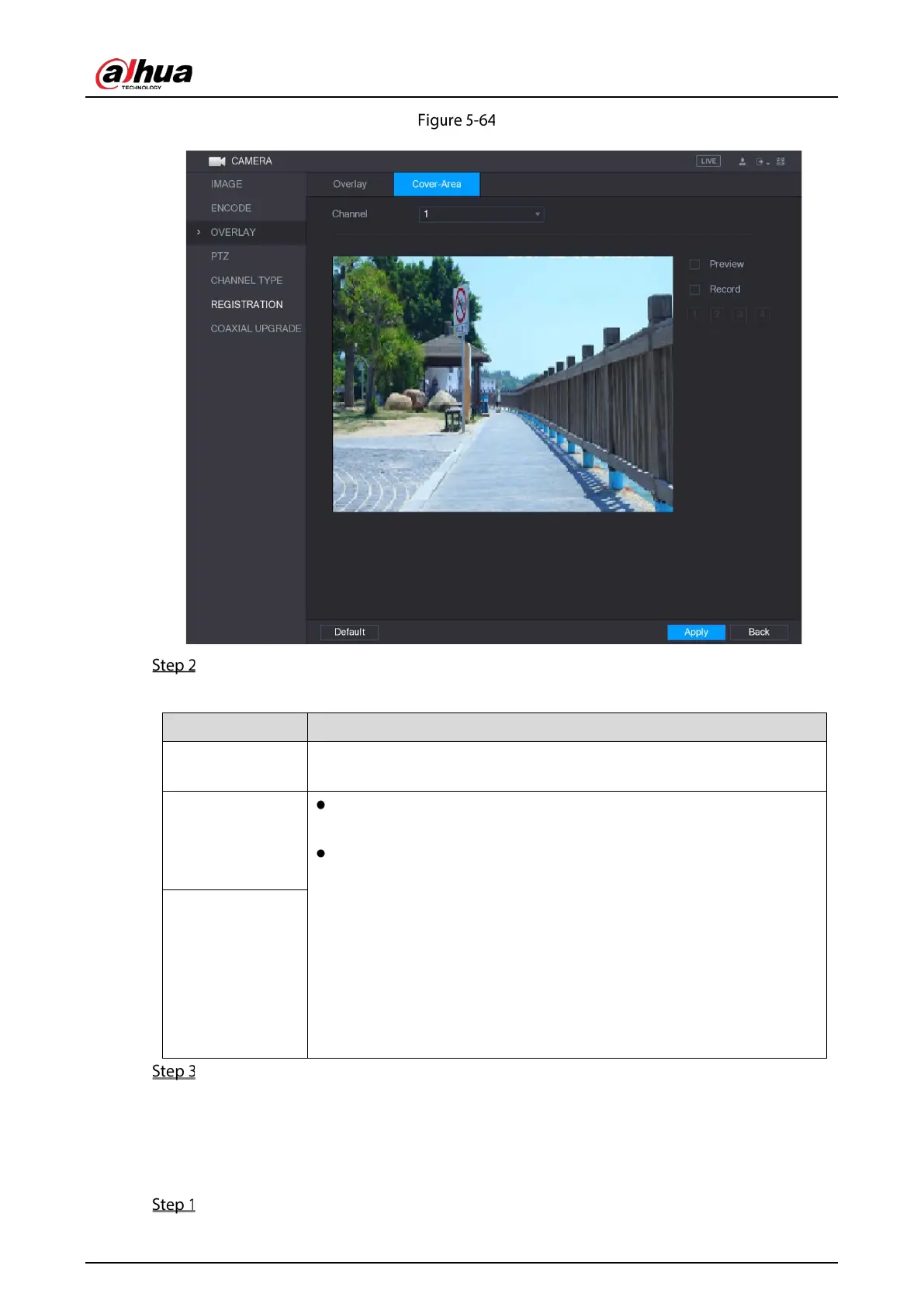User's Manual
98
Cover area
Configure the settings for the covered area parameters.
Table 5-27 Cover area parameters
Channel
In the
list, select the channel that you want to configure the
settings for.
Preview
Preview: Select the
check box to apply the configured
covered block to the selected channel window in the live view screen.
Record: Select the
check box to apply the configured covered
block to the selected channel window during recording.
To configure covering block, do the following:
1. Select the
check box or the
check box, or select the
both. The "1, 2, 3, 4" buttons are activated.
2. Click the buttons to select blocks.
3. A triangle solid black block is displayed. You can drag the block to the
area that you want to cover and adjust the size of the block.
4. You can configure total 4 covered blocks.
Record
Click Apply to complete the settings.
5.5.6 Configuring Channel Type
You can configure the channel type as Analog or IP channel.
Select Main Menu > CAMERA > CHANNEL TYPE.